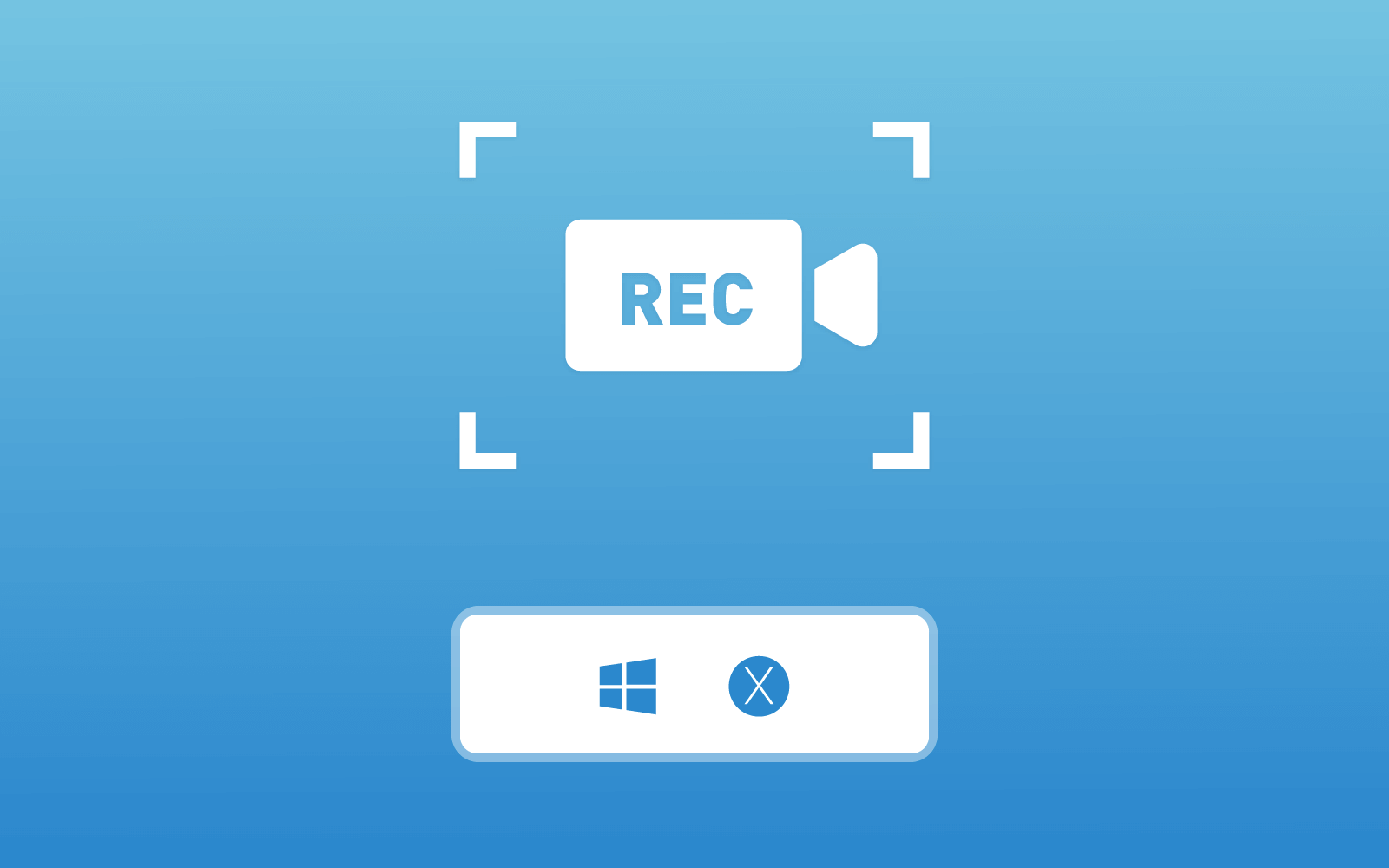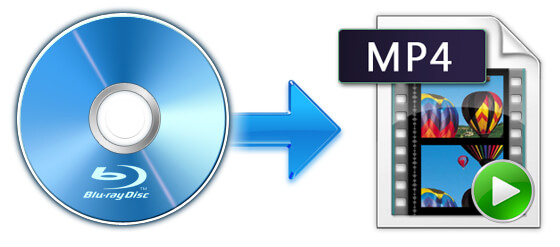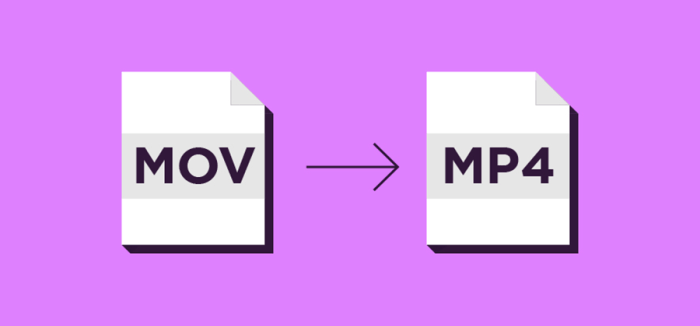How to Play DVD with VLC Media Player?
Developed by VideoLAN project, VLC Media Player (which in short is called VLC) is a completely open source media player that is available for many platforms to play media content.
VLC is supported on many different systems, such as iOS, iPadOS, Android, Windows, etc. For years, VLC has provided the best media stream back service to thousands of and even more users. Many video/audio lovers rely on this software to play the content they own on different devices, and the playback will not compress the content at all. So users can enjoy the best original quality of the media content.

In addition to those regular media content such as videos and audios, VLC Media Player can also perform as a reliable DVD player to help stream the content stored in DVD with ease. Cooperating with the DVD hard drive player, users can take advantage of VLC to play their DVD/CD disc without installing other software. But how to use this feature?
Part 1. How to Play DVD with VLC?
If you are a new users of VLC, or you haven't discover the DVD player embedded in VLC Media Player, this part is a tutorial to teach you how to play DVDs with VLC. The simple steps are quite easy to follow.

Part 2. Best Alternative to VLC When It Can't Play DVD Properly
Although VLC has been a mature media player for dealing with the playback of regular media content like videos and audios in common formats, there are unsolved DVD playback errors existed sometimes. In other words, you probably find that VLC DVD Player can't stream your DVD disc. To prevent the DVD playback failure happens when VLC fails to play DVD properly, here is the best alternative to VLC standing by.
Blu-ray Player is a perfect selection avails users to play DVD disc with high quality. It is considered as one of the best DVD player in the market today, and using Blu-ray Player as the alternative to VLC can even enable you to have better DVD playback experience.

The importance features of Blu-ray Player you should know at first.
- Blu-ray Player supports the playback of Blu-ray/DVD disc and regular videos in many formats such as MOV, AVI, MOV, FLV, WMV, MP4;
- Blu-ray Player can play the Blu-ray/DVD/videos with original quality, no matter the Blu-ray, 4K videos or HD videos;
- No spyware, virus, or ads would appear in Blu-ray Player - the environment is totally safe;
- Blu-ray Player has the simplest but most user-friendly design, so users can enjoy the DVD playback feature better.
To play DVD disc in this best DVD player, you only need to know the basic steps of using Blu-ray Player. Here are the ones you should follow.


VLC Media Player is an good video and audio playback software. Although it also has DVD player, it can deal with the multimedia better than DVD actually. Therefore, if you want to enjoy more professional DVD/Blu-ray playback, I suggest Blu-ray Player. You can not only enjoy the original quality, but also use it conveniently. That's why Blu-ray Player is so popular.
Leave a Comment
* By clicking “Submit”, you agree to our terms of service, privacy policy and cookies policy.

flappycat crazy copters game2024-11-19 06:12:57
Fantasy Adventure Game little woodpecker game war in the jungle game Play Free Online Games Casual Puzzle Games bouncing bug game brain doctor game blocks move hit pro game falling balls challenge game zombie shooter survival game bewildered lover game dog and cat jigsaw joyride game destroy asteroids game brutal battle royale 2 game block breaker zombie game motocross zombie game bear diver game move to gram game sliding tim way to home game knock balls game boxing quiz game super drive game save my pet game cricket clash pong game feed the deer game two impostor squid challenge game thirsty pirate game downhill bike game archery king game danger land game


Cnc Turning Tool2024-10-10 07:25:57
products are cute. Carbide Inserts We are glad Drilling tool inserts to give DCMT Insert you the opportunity to carbide insert stock Buy product best Carbide Inserts carbide Insert carbide inserts for a CNC Carbide Inserts very accessible Tungsten Carbide Inserts price.We only sell first-class deep hole drilling inserts product that are carefully sourced from manufacturers tungsten derby weights that must special Inserts comply with our stringent quality control standards.

Andrew Mark2023-12-27 10:46:19
Excellent article. The writing style which you have used in this article is very good and it made the article of better quality. Top Gun Jacket UK

Mike Rooney2023-12-23 11:43:33
I found this post very exciting. I am also sending it to my friends to enjoy this blog. Shining Jacket

srey neath2023-12-20 07:53:35
Thank you for the information! I just learned something new and it's really interesting. There are sources that you can read more about, only at tstoto

Lia Sana2023-10-02 23:12:10
Free yourself from the huge burden with academic assignments and try out services for ordering such assignments. And thanks to the review of you will be able to find the service that can best fulfill your order in the way you want it to be done. Do not waste your money on services that are problematic, because you need a great result, not a headache.