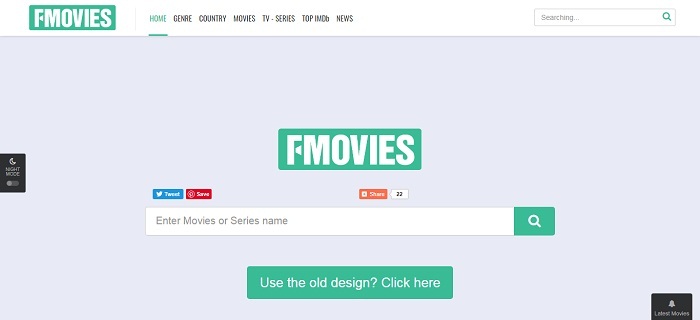[News 2019] VidPaw for Mac is Officially Released!
Big news of 2019 - VidPaw for Mac is officially released!
VidPaw team always tries to offer better download services to all of our friends. Therefore, to fit different users' needs, VidPaw App was out in May 2019. Then, VidPaw for Mac is here for you now. What's VidPaw for Mac? VidPaw for Mac is a software, designed to provide powerful video download services for macOS Users. If you want to get more information about it, let's move on!
Part 1. Everything About VidPaw for Mac
Unlimited Downloads
With VidPaw for Mac, you can download online videos without any limitations. Unlike some video downloaders, VidPaw for Mac does not limit the download number for users. You can download online videos from day to night if you want on MacBook.
High-Quality Output Choices
One of the most important features of a professional video downloader can be the output format and quality. There is no doubt that high-quality outputs are supported by VidPaw for Mac. Moreover, output formats are well compatible with most video and music players. Let's have a look.
| Video Formats | MP4, WEBM, 3GP |
| Video Quality | 144p, 240p, 360p, 720p, 1080p, 2K, 4K, 8K |
| Audio Formats | M4A, WEBM |
| Audio Quality | 128kbps, 192kpbs, 256kbps, 320kbps |
Music Videos Download
Easy Download Operation
VidPaw will never require complicated download operation from users. On VidPaw for Mac, you can finish the whole download process with just a few finger moves. Even if you are bad at using technical stuff, you can master VidPaw for Mac once you've tried it.
User-friendly Interface Design

Now, you may have a general idea about VidPaw for Mac. Next, let's figure out how to download and install VidPaw for Mac.
Part 2. How to Download and Install VidPaw for Mac
Part 3. How to Freely Download Any Online Video by Using VidPaw for Mac

STEP 3. Choose the output format and quality.
On this step, you can choose an output format and quality for your downloading video or audio. Moreover, you can choose to download the video and audio at the same stop.
STEP 4. Hit "Download" to start downloading.
After all output settings, click on the "Download" button to start downloading your favorite video. Without a long time, downloaded video or audio will be saved on your local folder. Let's enjoy it!

Now, VidPaw for Mac is here for you! If you are using Macbook and looking for the best video downloader for Mac, try VidPaw for Mac. I believe that you will fall in love with VidPaw for Mac, once you've tried it.
Leave a Comment
* By clicking “Submit”, you agree to our terms of service, privacy policy and cookies policy.