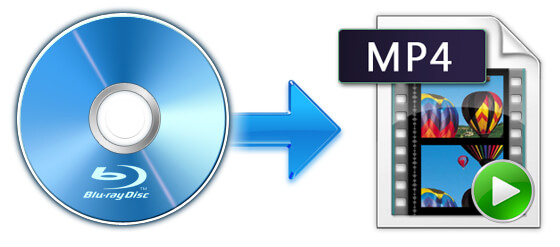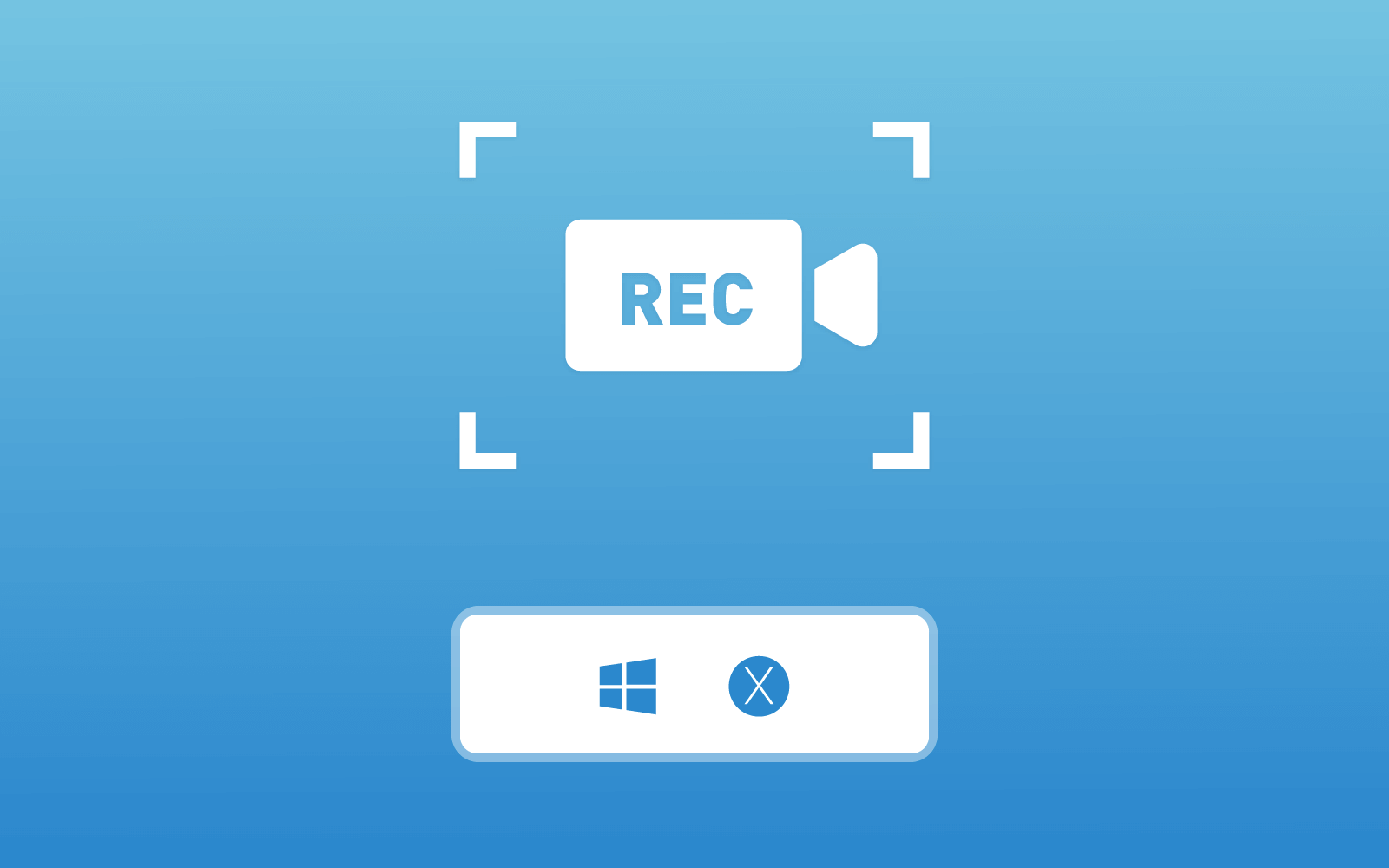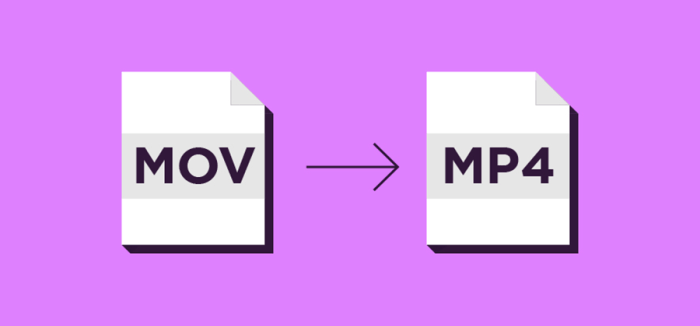3 Solutions to Rip Copy-Protected DVD to Computer
Today, movies, TV shows, anime, music videos, and many other types of video content have higher and higher quality, which lead people to an age that will be surrounded by all kinds of multimedia content. The life of people is becoming more colorful.
Many people will choose to purchase a DVD, and enjoy the high quality movies at home, so they don't need to go to cinemas and watch the latest movies with so many people together. DVD certainly becomes an ideal capacity to carry high quality and large size videos.

But DVD still holds drawbacks. For example, it can only be played when your DVD player can work properly; when your DVD disc is scratched, the playback will be not fluent anymore... So it is a good idea to copy the videos from DVD and save them in multimedia format as backup. However, here still comes a problem - what if the DVD that is copyright protected? Don't worry, there are three solutions that can offer you the help. Now I will bring you deeper into the tutorials below.
Solution 1. Easily Rip Copy-Protected DVD to Computer with DVD Ripper
Welcome to the first solution that can help you rip copy-protected DVD to computer. The tool we need to use here is DVD Ripper, the best DVD ripper with many attractive and useful feature. It is claimed that DVD Ripper can deal with all DVD and help back up the content to computer in easy steps, no matter the protected DVD or the free one. To move further, learn little about the fascinating features of DVD Ripper.




Solution 2. Easily Rip Copy-Protected DVD to Computer with VLC
In addition to DVD Ripper, I would like to guide you how to easily rip copy-protected DVD to computer with VLC as well. What? VLC? Is that popular cross-platform media player?
Absolutely yes. VLC Media Player, which is widely known as the best media players to stream videos and audios, is also equipped with the DVD ripping function which enables people to rip copy-protected DVD easily. The steps are not complicated and you can actually follow up. View the tutorial below now.
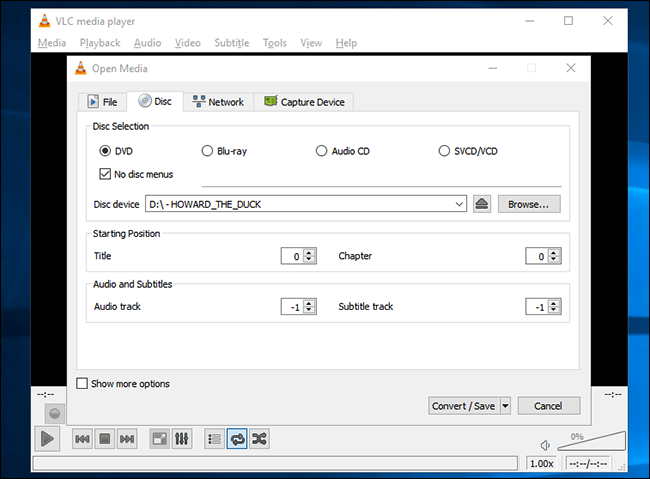

Solution 3. Easily Save Copy-Protected DVD to Computer with RecordAnyVid
The introduction of using two DVD rippers to backup copy-protected DVD to computer is over. If your DVD content is not that long, and you want to save it while watching it, actually, you can try using the screen recorder instead. For this purpose, RecordAnyVid can do you great help.
There is no doubt that RecordAnyVid is one of the leading professional screen capturing tools today, with a user friendly interface and helpful functions. You can record different kinds of activities happened on your screen, from live streaming videos, to video calls and gaming videos. It is also possible to make video tutorials using RecordAnyVid. Even for those who are afraid of complex procedures, they can easily record the DVD with RecordAnyVid - all they need to do is to set the recording area, leave both the video and recorder on, then the content will be saved.
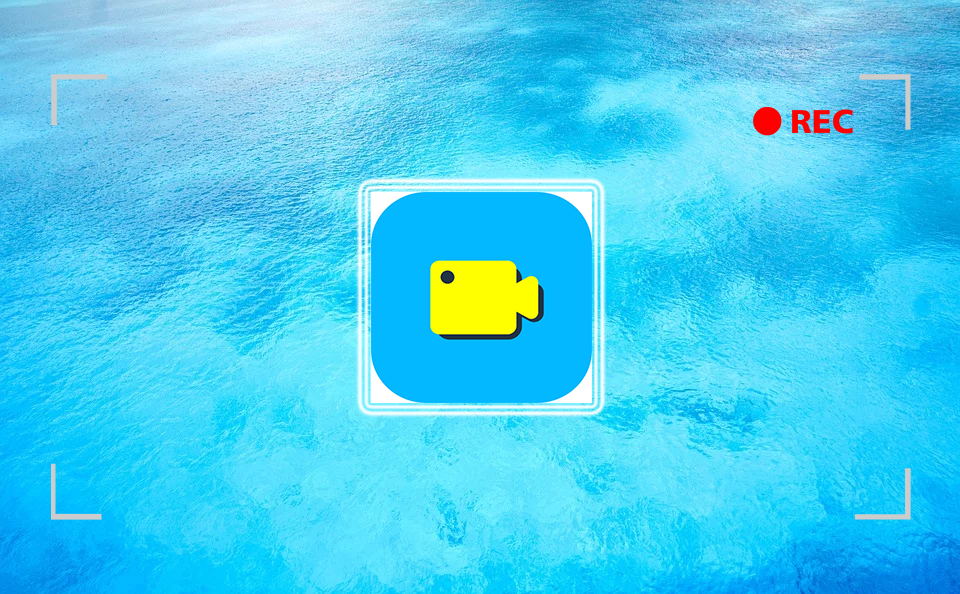
After getting familiar with the basic features of RecordAnyVid, you may also want to see how to use it to record your copy-protected DVD on computer. Here is the tutorial provided to you.
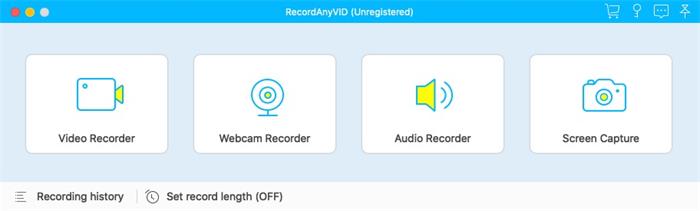
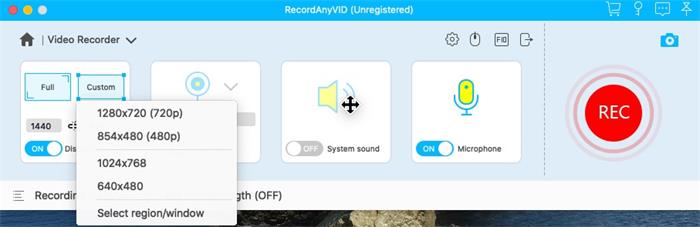
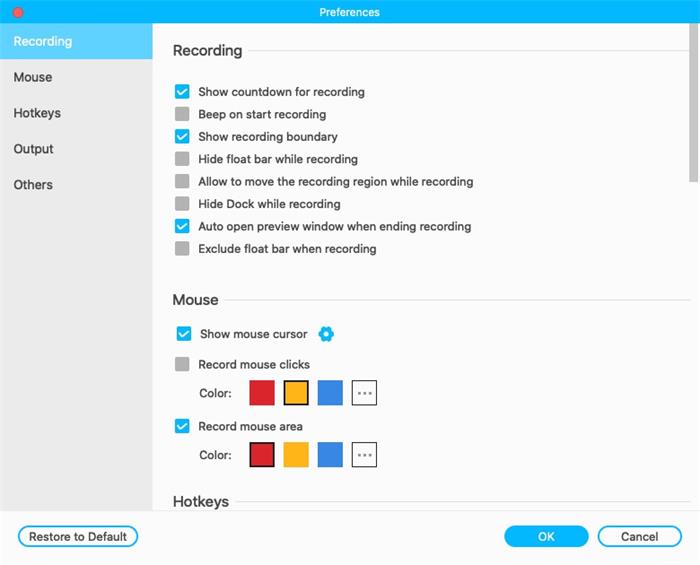
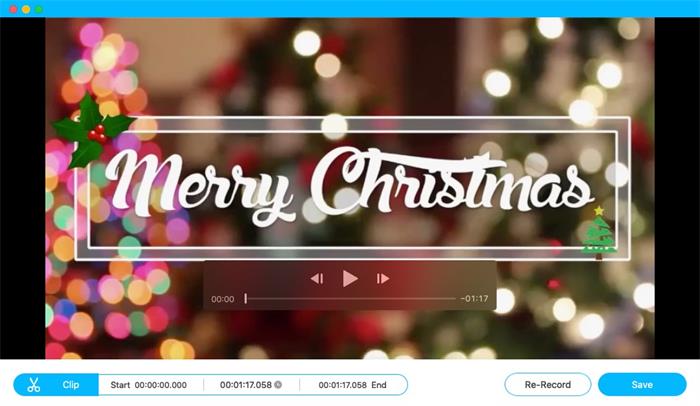
Although it seems saving the copy-protected DVD to computer is not possible, actually there are still ways to work out! These three solutions described are all workable and efficient, and they can certainly help to back up the copy-protected DVD videos easily. Give a try and free the videos from DVD for more flexible playback!
Leave a Comment
* By clicking “Submit”, you agree to our terms of service, privacy policy and cookies policy.

CNC Turning Inserts2025-02-17 06:59:19
Wonderful post! Your Tungsten Carbide Round Bar CNC Tools clear Solid Carbide Rods and concise Tungsten Carbide Factory writing style makes complex topics easily understandable. Looking forward to Tungsten Carbide Drill Blanks more Carbide Turning Inserts of your work!

Ethan2025-02-06 07:45:01
The Royal Reels Casino login process is designed for ease of access, providing a seamless and secure way for players to enter their accounts. With Royal Reels Casino login, users can enjoy a hassle-free experience while accessing their favorite games, promotions, and rewards. The platform ensures high-level security with encryption and two-factor authentication, protecting personal data and transactions. Whether you are a new or returning player, the Royal Reels Casino login guarantees a smooth gaming journey. It is a reliable and efficient system that enhances user experience, ensuring that players can focus on entertainment without security concerns.

steve alex drive game2024-11-19 06:05:37
summer fashion makeover game geo metric run game block breaker zombie game motocross zombie game the floor is lava run game simple 8 pool game happy farm for kids game paint with diamonds game ninja sword adventure game Play Free Online Games dunk up basketball game tiny football cup game winter gifts game goblin flying machine game finger rage game move to gram game puzzle lines and knots game paint with diamonds game the rake jigsaw puzzle game duet cats halloween cat music game power free kick game bouncy bullet physics puzzles game sliding tim way to home game two impostor squid challenge game limball ball sort game archery king game friends pug game galaxy warriors game destroy asteroids game shark killer game

Jeffrey Austin2024-11-14 08:33:59
The tutorial is very detailed, thank you for compiling and sharing it. I introduce you to a driving game that combines great drifts in drift boss game.

Elis2024-10-07 12:11:55
Kryptoparalar, son yıllarda dijital dünyada hızla popülerlik kazandı. Özellikle güvenli ve anonim ödeme yöntemleri arayan kullanıcılar için büyük avantajlar sunuyor. Ramenbet kaydısırasında kripto para kullanarak ödeme yapmak, hem hızlı hem de güvenilir bir seçenek olabilir. Ramenbet, kullanıcılarına farklı kripto ödeme seçenekleri sunarak bu trende ayak uyduruyor. Kaydolduktan sonra kripto paralarla para yatırabilir ve oyunlara kolayca katılabilirsiniz. Kripto ödemeleri sayesinde gizliliğinizi korurken, hızlı işlem yapma avantajından da faydalanabilirsiniz. Ramenbet, kripto para kullanıcıları için oldukça uygun bir platform olarak öne çıkıyor.

Caby Lane2024-07-16 17:10:10
Hi. Have a difficult financial situation and do not know how to get rid of it? I certainly recommend visiting this service, which provides a full and objective review of Just Casino. Here you will be able to learn about many gaming aspects, so you can make an objective conclusion about whether to start the game in this casino.

SAFETOTO2024-02-28 05:44:31
It's a game. Five dollars is free. Try it It's not an easy game ->-> 카지노사이트.com

alyssa lauren2023-12-14 18:02:59
Overcoming the challenge of ripping copy-protected DVDs demands adept solutions. Choose reputable software that navigates encryption barriers cheap real diamond rings online effectively. Prioritize tools that preserve original quality while ensuring legality. Mastering this process empowers users to digitize their collections seamlessly, unlocking accessibility without compromising on content integrity.

lopezdiaz2023-03-25 15:46:09
If you have your own online store, then this post will be useful to you. In the process of work you may need features that are present in another platform on which the online store is based. To make the transition process much easier, you should use BigCommerce to Shopify . Store owners often change platforms and do it thanks to this service