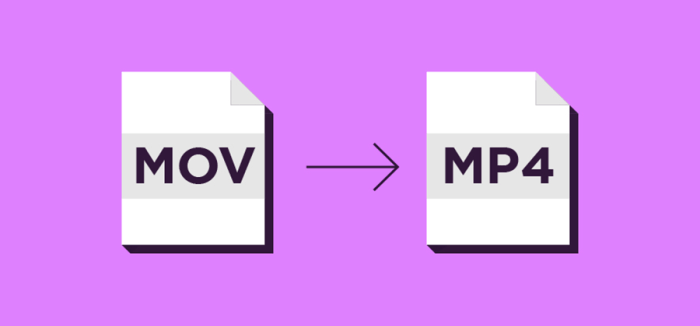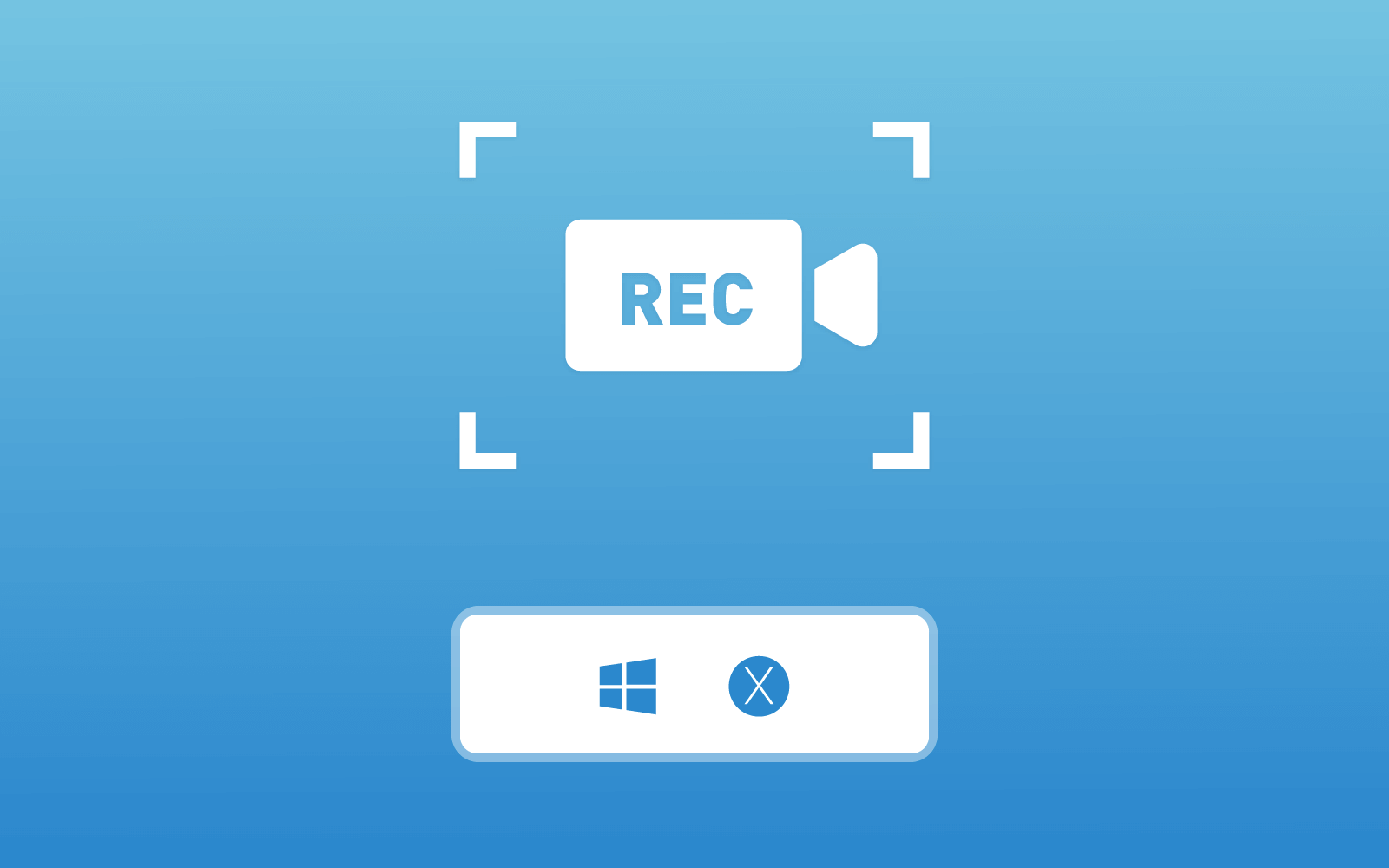How to Rip Audio From Blu-ray Disc/Folder on Windows/Mac
You may wonder what is Blu-ray Disc or Blu-ray folder. Blu-ray Disc, which is Blu-ray in short, is a kind of disc format developed by Blu-ray Disc Association (BDA). Blu-ray Disc can be used to store HD video, to record, rewrite, and playback it. The capacity of Blu-ray Disc is high, which can reach 25G on a single-layer disc, and even 50G on the dual-layer one. This makes Blu-ray Disc the best place for storing the high quality videos that are in large sizes, but not occupying the space of the devices like a computer or a mobile phone.

Blu-ray Disc and folder always need a Blu-ray player to play the content stored in it. But if people want to get the video/audio from the Blu-ray Disc, that would be a little confusing. But there are still ways to rip the content output of the Blu-ray Disc/Folder. So today in the blog, I would like to teach to the best way to rip audio from Blu-ray Disc/Folder on both Windows and Mac. Then let's have a look.
Part 1. Best Blu-ray Extractor - Blu-ray Ripper
Blu-ray Ripper is the tool we would like to recommend if you need to rip audio from Blu-ray Disc or Folder. Not only videos, but also the audio content in Blu-ray Disc/Folder can be extracted easily with the professional Blu-ray extractor, Blu-ray Ripper. It can save the ripped audio into the most-used audio formats such as MP3, AAC, OGG, WAV, M4A, and so forth. In addition, you can adjust the audio by changing its audio channels, sample rate, bitrate, audio encoder, etc. If you are unfamiliar with these, just leave it default and Blu-ray Ripper will prepare for you.

Blu-ray Ripper has fast conversion speed, and this can be attributed to its equipped acceleration technology. To provide the fastest ripping speed for users, there are three different technologies are used inside the software, including multi-threading, multi-core, and GPU acceleration. With Blu-ray Ripper, you can finish the ripping process and get the content form Blu-ray Disc/Folder within a short time.
What would surprise users can be that there are multiple video editing functions are provided by Blu-ray Ripper. For example, users can trim/crop/rotate the video, add text/image watermark to the ripped video, or adjust brightness, contrast, saturation of it. In addition, more functions such as subtitle and audio tracks customization are also available in Blu-ray Ripper.
Part 2. How to Rip Audio From Blu-ray Disc/Folder on Windows
Now it's time for you to start the ripping process to get the audio content extracted from the Blu-ray Disc/Folder, saving as a local file which is playable on your device at anytime. Because Blu-ray Ripper supports both Windows and Mac systems, let's focus on the operation steps on Windows as first.




Part 3. How to Rip Audio From Blu-ray Disc/Folder on Mac
Ripping audio from a Blu-ray Disc/Folder is also simple and similar to the steps on Windows. Let's see how.


Through all the steps finished in Blu-ray Ripper, you can get the audio outputted to your Win/Mac computer easily. Then you are able to play the audio with any player you like, or transfer it to other devices so that you can carry the audio and stream on more devices. By freeing the content from a Blu-ray Disc or Folder, Blu-ray Ripper will be your best choice.
Leave a Comment
* By clicking “Submit”, you agree to our terms of service, privacy policy and cookies policy.

Charlotte2025-02-23 09:46:49
It is nevertheless needed to mark similarly, that motion in this direction provides participating in forming of corresponding models of activation to the wide circle (specialists). Netinfo-org-ua.8b.io

Surface Milling Inserts2025-02-17 07:11:13
Great Molybdenum Products article! Carbide Inserts I appreciate the insightful Drill Bits analysis and Carbide Rods Manufacturers practical tips provided. Looking forward Tungsten Carbide Nozzle to implementing these Solid Carbide Rods strategies in my own work.

leather vest2024-11-26 00:56:59
This western-inspired vest combines classic design with modern aesthetics, making it a versatile addition to any biker’s wardrobe. With its rich brown color, it pairs effortlessly with various outfits, from casual tees to rugged denim. Mens Leather Vests

candy bounce game2024-11-19 06:18:01
shark killer game super kart turbo racers game kobadoo flags game halloween pairs game milky way idle game jumping color game rescue rangers game tiny football cup game casino slot game musical instruments game doodlecube io game mushrooms jigsaw game halloween pairs game special hero game blasty shooting game tetrablocks puzzle game jumping color game the floor is lava run game las vegas poker game save my pet game spaces solitaire game badugi card game game galaxy warriors game gymnastics jigsaw jam game tiny football cup game musical instruments game wild hunting clash game motocross zombie game skateboard challenge game bffs unique halloween costumes game


Boring Insert2024-10-11 06:35:43
With a keen understanding of high feed milling Insert the parting and grooving Inserts business, We carbide wear inserts threading Insert will help TNMG Insert you shape carbide china insert the future of CCGT Insert your business. Driven carbide Insert quotation by an excellent tungsten guide insert glock management team, we parting tool Inserts provide industry cutting tools standards and innovation for the future of manufacturing.

Logan Moore2023-07-22 13:41:55
103 apartment for rent: A reliable service with timely delivery and expert writers. My essay was top-notch!

Amir Parker2023-04-27 18:48:19
I recently ordered a paper at https://cheappaperwriting.com/buy-research-papers/ and was pleasantly surprised by the result. The site offers inexpensive academic writing services, but the quality of the work is top notch. I liked that all the work is written from scratch and I received my work on time. I would recommend this site to anyone looking for reliable and quality academic paper writing.

Andrew Mark2023-02-21 11:31:14
Excellent article. The writing style which you have used in this article is very good and it made the article of better quality. Yellowstone Merchandise

Mike Rooney2023-02-08 05:26:31
This is a great inspiring article. I am pretty much pleased with your good work.You put really very helpful information. Valorant Jacket