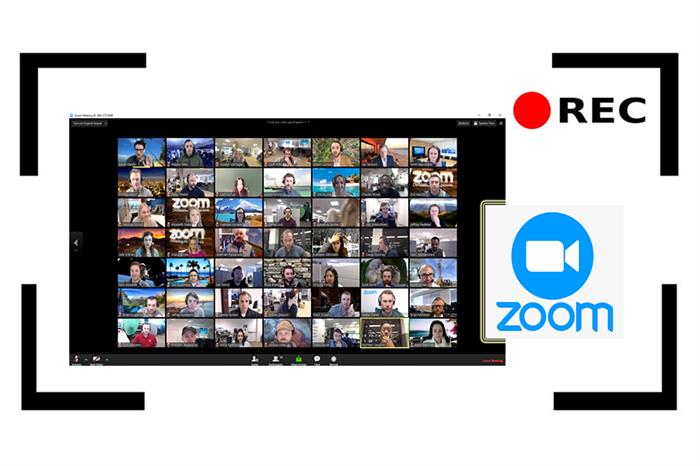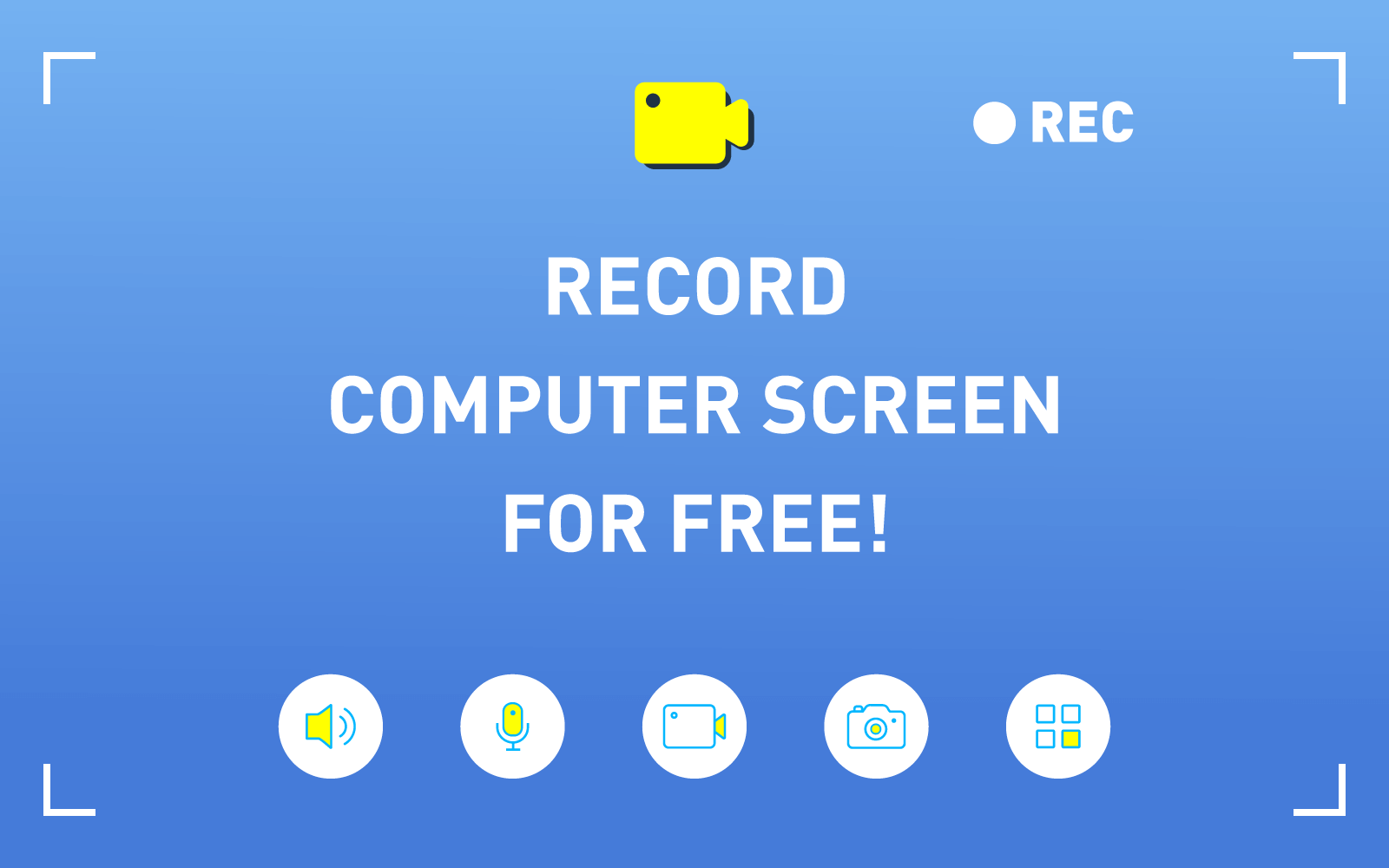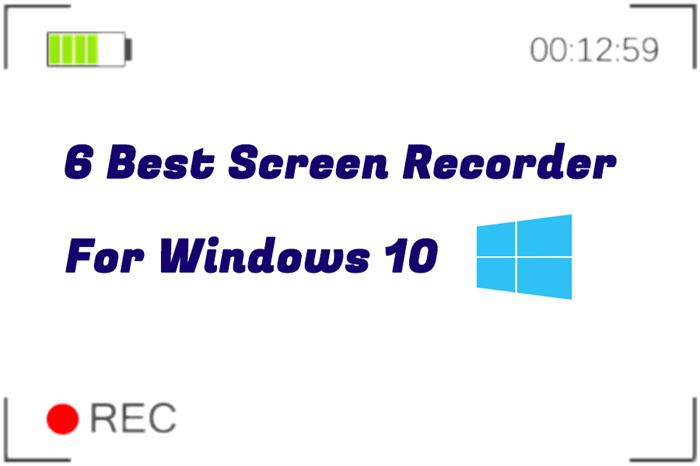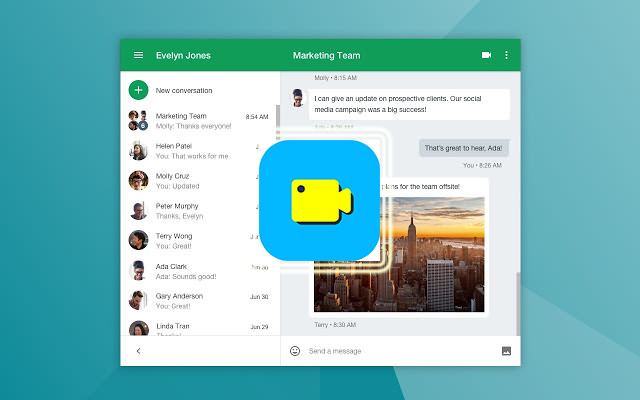How to Record GamePlay Videos on PC
Gameplay is popular around the world today. It is a specific way that players can interact in a game, and have fun with each other, especially those popular video games like LOL, Dota, and so on, and lots of loyal players today. Gameplay is even considered as a way to maintain social relationship and make more new friends.
But if you can't play the games well and results in your team to lose, bad emotions may come up. So it is better for you to practice how to learn playing the games well and then play with your friends. If you are really interested in the game, learning how to play it well is also an enjoyable process. But how?

By recording the ganeplay periods down, for example, the professional players who can play the game well, then you can playback the gameplay again and again for learning the skills. You can also record the victory moments and share with your friends. Holding the idea of this, I want to introduce you RecordAnyVid.
Part 1. The Best Recorder to Record GamePlay Videos on PC
If you want to record gameplay on PC, RecordAnyVid is the best choice. Available on Windows and Mac, RecordAnyVid can perform well to help you capture any video and audio that you want to save as a recordings for offline playback. You can customize the recording area as you like to make the video look more comfortable. Online videos, gameplay, screencast webcam video, etc. can all be saved by using RecordAnyVid.
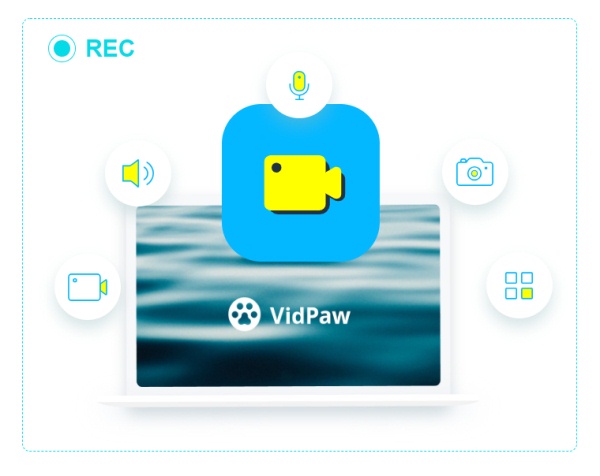
For audio recording, RecordAnyVid allows users to save them in high quality with common audio formats, including MP3, AAC, M4A, and WMA. For video, you can also save to the most widely used format - MP4. Therefore, the recordings must able to be played on most devices and players.
Other features of RecordAnyVid are also excellent and can assist users to have better using experience. Like the Snapshot function enables you to take s screenshot while recording, and the shortcuts provided by RecordAnyVid has simplified the whole recording process.
Part 2. How to Record GamePlay Videos with RecordAnyVid on Windows
Considering RecordAnyVid is the best software to record gamplay videos, you may have installed the program and want to start the first recording now. Although the process of using RecordAnyVid is simple, you can still go through the steps below to see how it works ahead of all. This part we will introduce the RecordAnyVid using guide to Windows users.
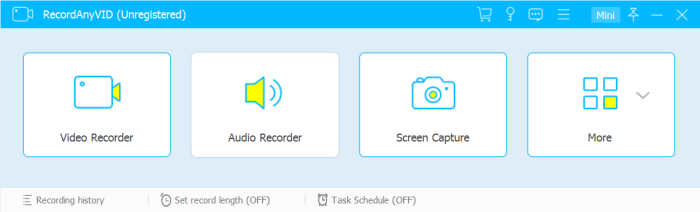
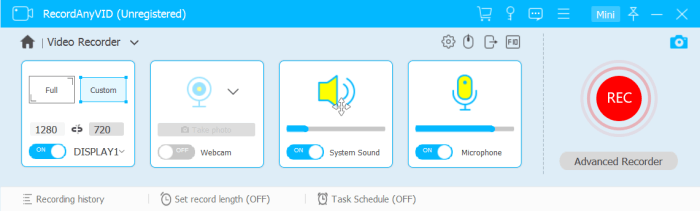
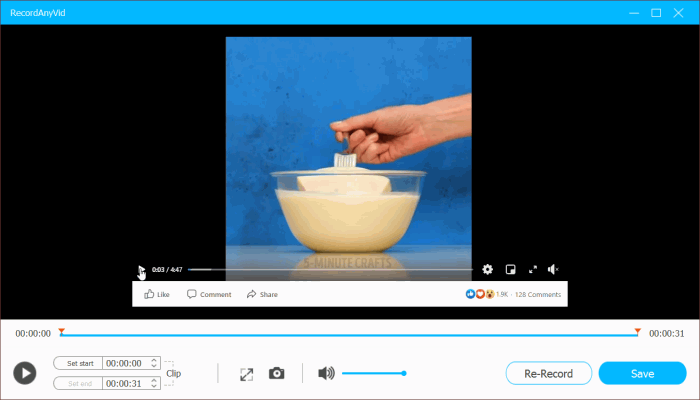
Part 3. How to Record GamePlay Videos with RecordAnyVid on Mac
If you are a Mac users, don't worry, it's your turn now! This part we will offer the guide for Mac users to learn how to record the gameplay videos with RecordAnyVid with simple steps.
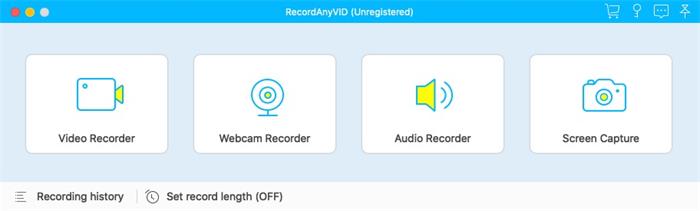
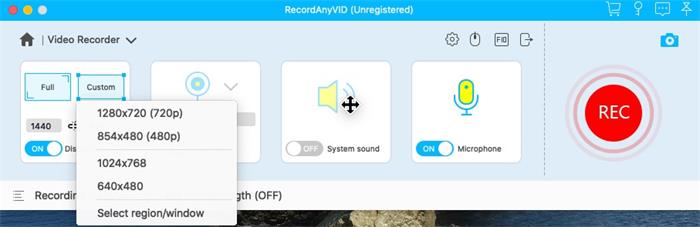
Third, click the gear button above microphone volume setting and you can enter Preferences page. Here more options are provided for you to set the recording to be your favorite one.
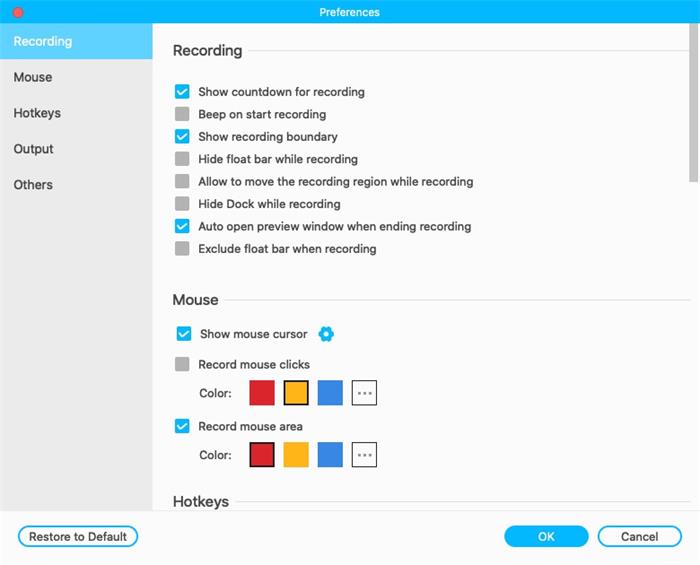
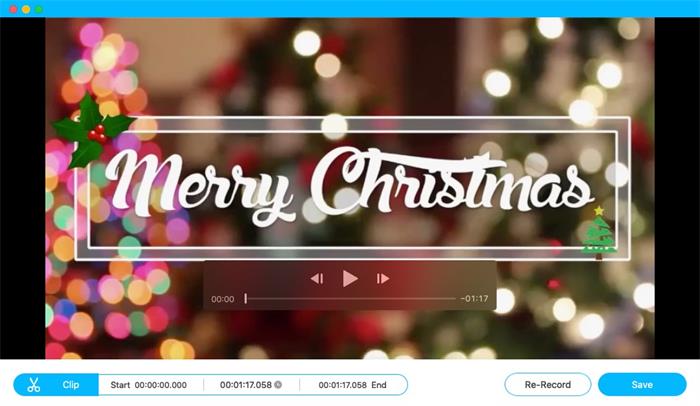
The convenience of RecordAnyVid allows users to save any type of videos from the Internet no matter what they are. It is a really helpful tool for the game players who want to record the gameplay videos download for watching back in the future. In this way, the gaming skills can easily be improved. So if you are also a video game lover, why not try RecordAnyVid to record the gameplay videos for offline learning!
Leave a Comment
* By clicking “Submit”, you agree to our terms of service, privacy policy and cookies policy.

OmarBinrashid2025-03-04 02:52:24
The rise of online sports https://linebetegypt.net/ streaming services has made it easier for Arab bettors to follow matches and place bets in real time. Many sportsbooks offer integrated streaming options, allowing users to watch live games directly from their betting apps. This seamless experience enhances in-play betting, as users can react instantly to match developments. The increasing availability of sports streaming in the region is expected to further boost betting engagement.

Ethan Bentley2025-02-24 10:46:28
Recording gameplay videos on PC is a great way to share your gaming skills or just have fun capturing your favorite moments. If you’re into browser games, poki games offer a wide variety of options that are easy to record. To get started, you’ll need screen recording software like OBS or Bandicam.

Threading Carbide Insert2025-02-17 07:14:36
I Tungsten Carbide Blade Molybdenum Products hope CBN & PCD Inserts your blog grow Carbide Rods Manufacturers more.I really really CNC Tools Carbide Milling Inserts love it.


block breaker zombie game2024-11-19 06:21:32
las vegas poker game war in the jungle game jumping color game doodlecube io game Sport Skills Training Game goblin flying machine game skibidi dungeon of doom game free browser games gems match game escape ball game blasty shooting game summer fashion makeover game ibiza pool party game mike and mia camping day game green submarine game color hoop stack game ramses treasure ramses game alphablocks coloring pages game awareness test the room game destroy asteroids game casino slot game paint with diamonds game dog and cat jigsaw joyride game road madness game border battleground game gems match game flappycat crazy copters game finger rage game rescue rangers game feed the deer game

Parting Tool Inserts2024-10-11 06:38:40
We will give you the indexable drill bit best top-quality cutting tools products based CNC Carbide Inserts on DCMT Insert CNC Inserts China your CCMT Insert specific requirements with tungsten long inserts Carbide Inserts our technical threading Insert R&D carbide wear inserts personnel. We parting and grooving Inserts will 100% supports tungsten carbide insert your carbide inserts on whole development.

Almaria2024-08-27 07:21:51
You can record gameplay videos on a PC using various software like OBS Studio, which is free and easy to use. Just set it up, select the game window, and start recording. If you're interested in capturing math games for educational purposes, math playground offers some fun and challenging options that can be recorded the same way!

Lan Pas2024-07-05 15:25:53
Good day! I recently signed up at Helabet , which is gaining popularity in US for its comprehensive sports betting and casіno services. The platform offers extensive betting options on both international and Australian sports, including AFL, cricket, and rugby. Their casіno section is equally robust, featuring a plethora of games that cater to various tastes and preferences, all supported by a system that makes deposits and withdrawals in AUD seamless.

mandre2024-07-05 15:25:19
Good day! I recently signed up at Helabet , which is gaining popularity in US for its comprehensive sports betting and casino services. The platform offers extensive betting options on both international and Australian sports, including AFL, cricket, and rugby. Their casino section is equally robust, featuring a plethora of games that cater to various tastes and preferences, all supported by a system that makes deposits and withdrawals in AUD seamless.

Mike Rooney2023-12-08 09:50:08
This is a great inspiring article. I am pretty much pleased with your good work. You put really very helpful information. Walking Dead Rick Grimes Jacket