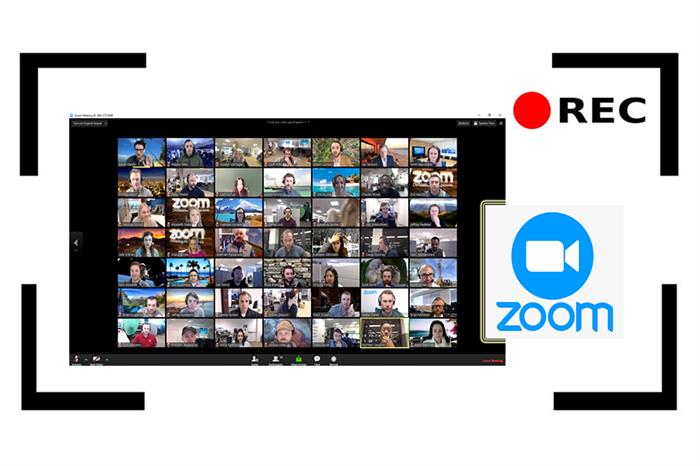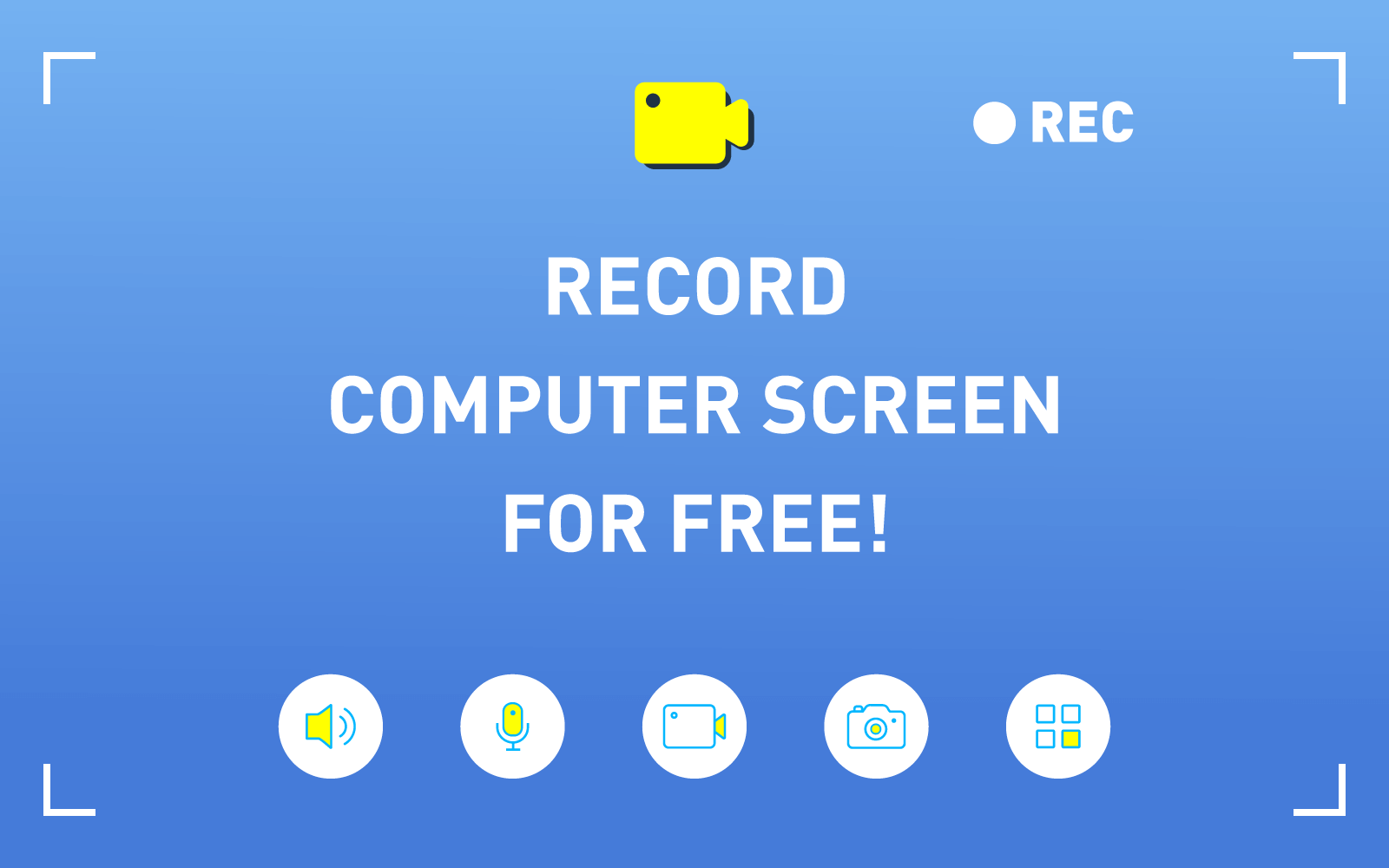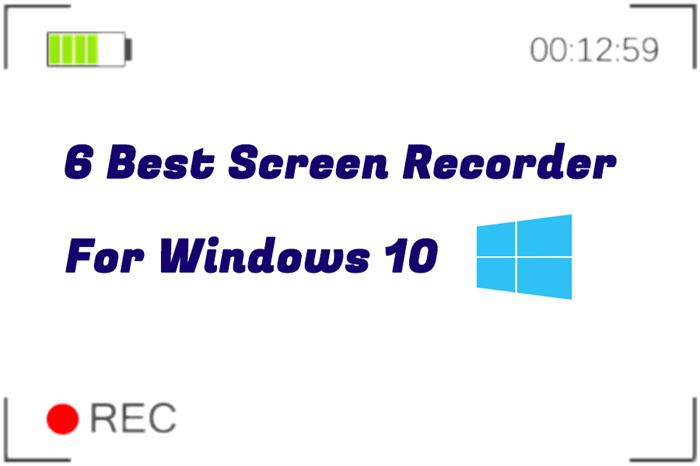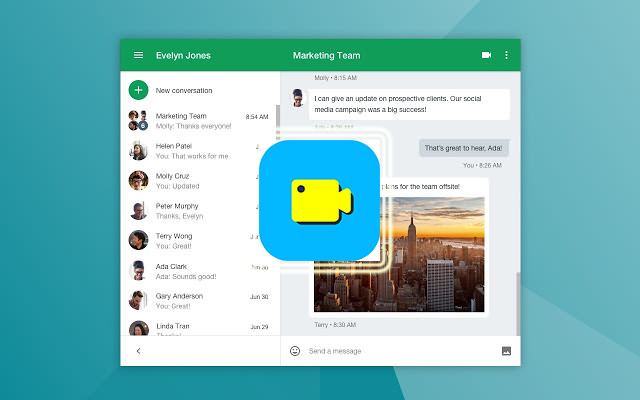How to Record Desktop Screen with VLC on Windows/Mac
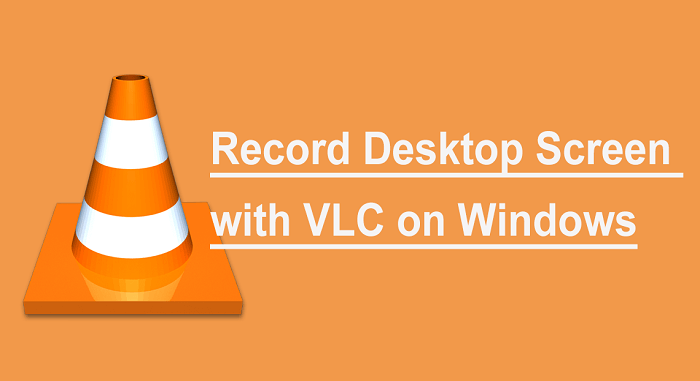
Part 1. Easily Record Your Desktop Using VLC on Windows
It is fairly simple to capture your screen with VLC. Download and install VLC on your computer and let's take a look at how VLC perform as a screen recorder on Windows.

STEP 2. Click the "Capture Device" tab. And select "Desktop" from the "Capture mode" dropdown menu.
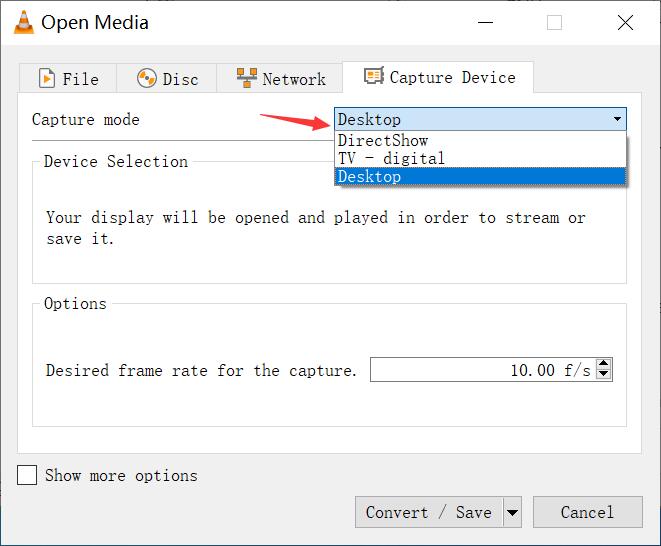
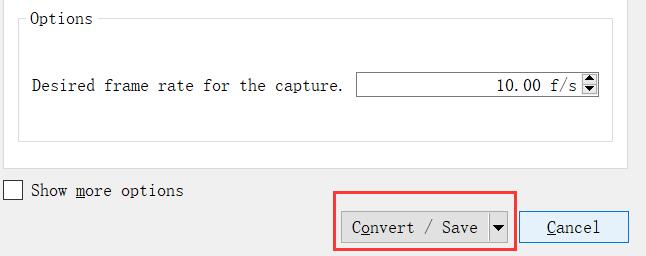
STEP 4. To adjust the resolution and video codec for your screen recording, select a profile from the profile box to use its presetting. Or, you can click the edit button to the right of the profile box to customize your settings.
STEP 5. Click "Browse" in the Destination section to select a save location and name your file, then press the "Save" button. Now press "Start" and VLC will start to record your screen.
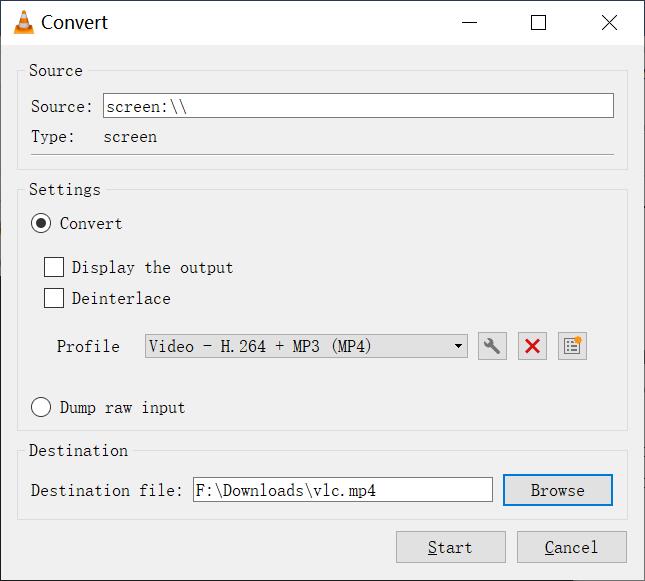
Part 2. How to Record Screen with Audio on Mac
RecordAnyVid Main Features
* RecordAnyVid provides a range of output formats for your screen recording, such as WMV, MP4, MOV, and F4V.
* RecordAnyVid allows you to record online meeting in Zoom, Microsoft Teams, Skype, and Google.
* RecordAnyVid supports you to record a customized area, full screen, or webcam.
Here is simple guide on record your screen with RecordAnyVid on Mac.
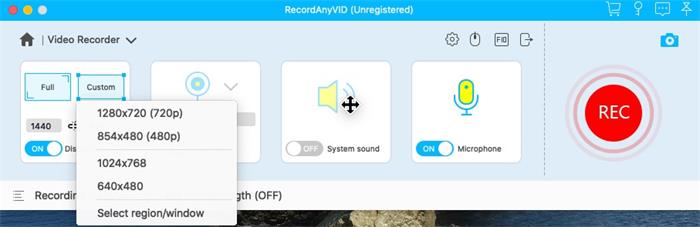
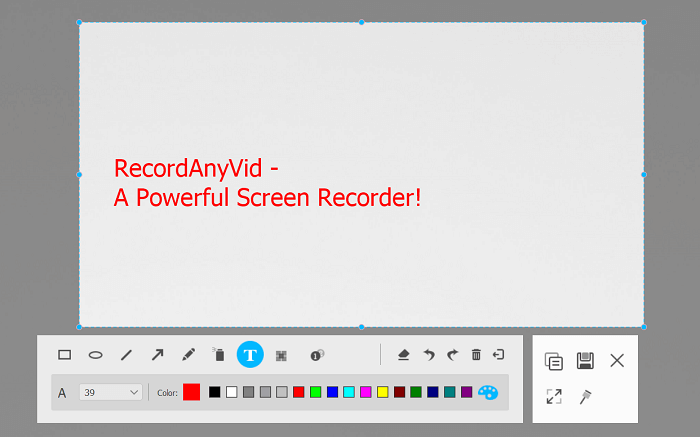
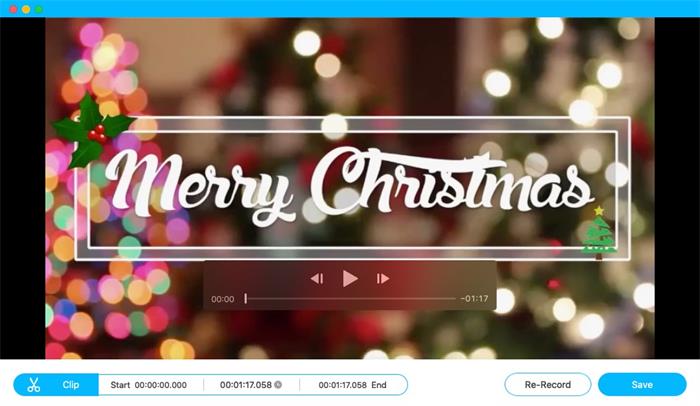
Part 3. VLC Media Player VS RecordAnyVid
After viewing the guide on how to record your desktop activity by using VLC Media Player and RecordAnyVid, you may be curious about what is the difference between them. Generally speaking, VLC Media Player is dedicated to play media files of most formats, whereas RecordAnyVid is designed for screen recording. In order to know better about them, here are the advantages and disadvantages of VLC Media Player and RecordAnyVid.
VLC Media Recorder
RecordAnyVid
Conclusion
After above guidance and comparison, you may come to know the distinction between VLC Media Player and RecordAnyVid. When it comes to interface, RecordAnyVid's interface is less intimidating than VLC studio. However, in terms of editing feature, only the paid version of RecordAnyVid can edit your screen recording before saving it.
Both of the tools can help you easily record your screen. VLC is great for quick captures. However, if you looking a dedicated screencasting software with more advanced features, RecordAnyVid can be a pretty option. Just choose one that meets your needs.
Leave a Comment
* By clicking “Submit”, you agree to our terms of service, privacy policy and cookies policy.

Wholesale China Insert2025-02-17 06:55:15
Your website is really cool and this Ground Tungsten Carbide Rod is Tungsten Carbide Inserts CNC Tools a Molybdenum Products great inspiring article. Solid Carbide Tools Thank Carbide Rods Manufacturers you so much

little woodpecker game2024-11-19 06:01:11
rescue rangers game push ragdoll zombie game cycle sprint game kick soccer game bewildered lover game dunk up basketball game bear diver game spaces solitaire game angry pumpkin basketball game casino slot game kobadoo flags game knife hit challenge game spider ball game duet cats halloween cat music game giro football game thirsty pirate game border battleground game cycle sprint game bffs unique halloween costumes game animals memory game downhill bike game sniper hero killing skibidi game steve alex drive game speakerman skibidi dop yes yes game block puzzle merge game falling balls challenge game bewildered lover game awareness test the room game mothman death troll game game kick soccer game

Lian Williams2024-11-09 15:00:25
mens shearling jacket are stylish essentials that complete any winter look.

Cnc Grooving Insert2024-10-10 06:51:08
Our product will carbide insert manufacturers help you Cemented Carbide Inserts improve aluminum inserts your productivity, bta drilling tool lessen your budget turning Inserts price in maintenance and CNC Turning Inserts repair. grooving Inserts In selling machining inserts, We will make sure that Tungsten Carbide Inserts you will get enough profit in Carbide Turning Inserts our tungsten inserts price apkt inserts products.

edward an2024-08-28 22:26:59
These trends reflect the ongoing maturation of RPA technology and its growing integration into broader digital transformation strategies. Bettingsites.ltd comparison

SAFETOTO2024-02-27 05:51:00
It's a game. Five dollars is free. Try it It's not an easy game ->-> 온라인카지노.com

Mike Rooney2024-02-09 14:21:42
This is excellent article, thank you for the share! This is what I am looking for, hope in future you will continue sharing such an superb work. Fool Me Once S01 Maya Stern Trench Coat

AdamWillyams2023-10-26 06:55:19
I think it's a brilliant idea, but I've heard so much about Microsoft products. If you are interested in learning about the benefits of Microsoft, I recommend visiting this resource https://gosoftwarebuy.com/product-category/office . This is a handy tool for those who want to explore Microsoft development and their various products.

C&W Gutter Service2023-05-21 18:36:01
At our shipping company, we understand the importance of providing our customers with affordable and reliable auto shipping services that meet their specific needs. https://www.youtube.com/watch?v=osCgbV3lPR8

Timothy Woods2023-04-18 08:40:43
I needed to record my screen for a lesson, and this trial program worked well. woodoku