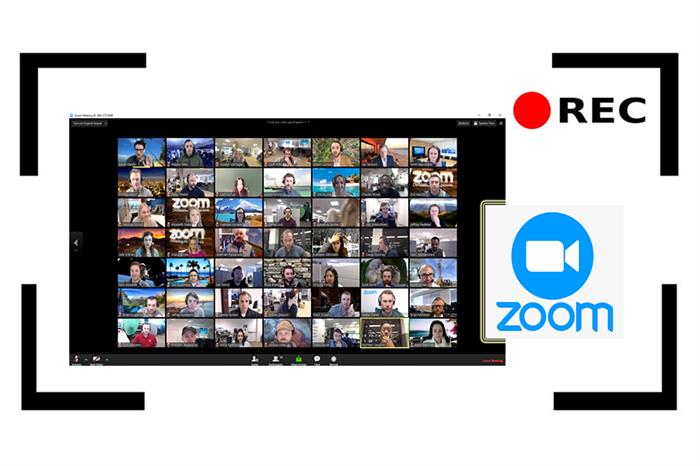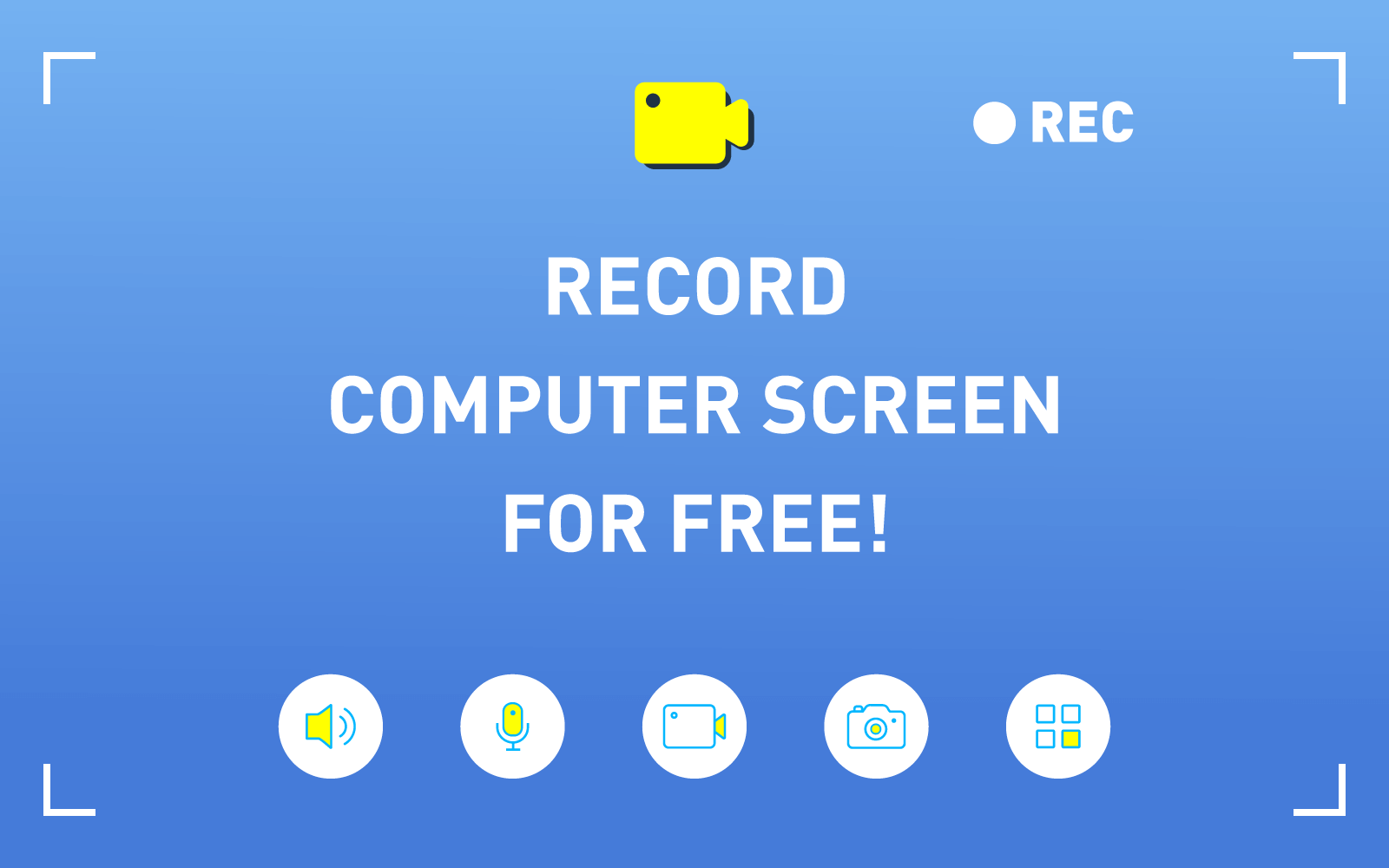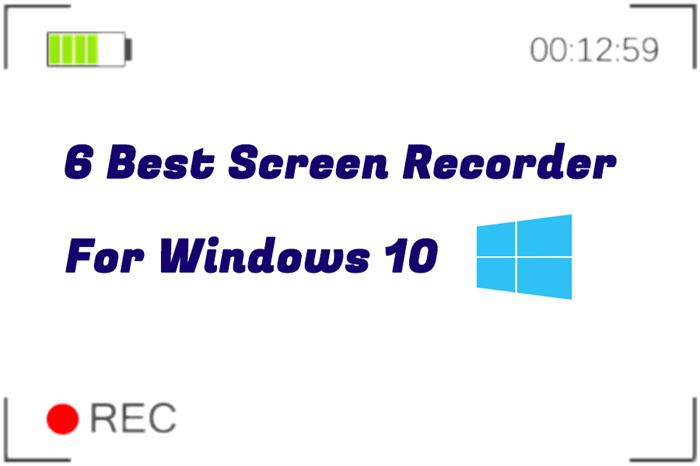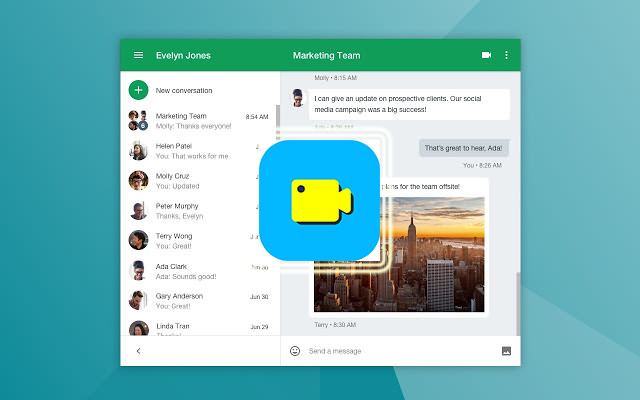[Solved] How to Record Your Computer Screen with Webcam
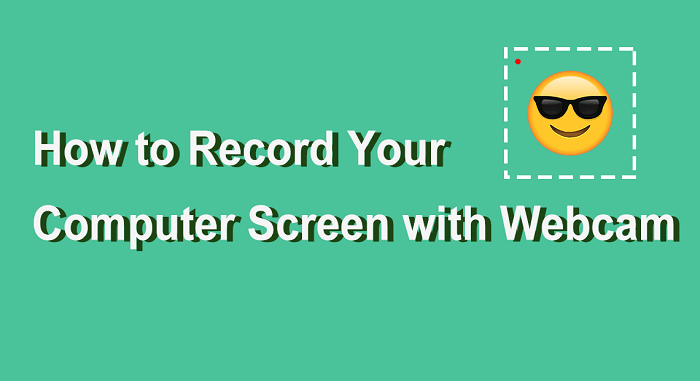
Part 1. Why Choose RecordAnyVid?
If you want to record your screen, the first and probably the most direct way is to use your PC's built-in screen recorder. However, the downside of capturing your screen with built-in screen recording software is that you cannot record your screen and webcam at the same time. Fortunately, you can use a third-party software to record both your screen and webcam. RecordAnyVid is the right tool to help you get the job done easily and effectively.
Capture Your Screen Without Watermark
One of the reasons why RecordAnyVid is the top choice for recording from a desktop or webcam is that even the free version of RecordAnyVid lets you to make screen recordings with no watermark. This feature makes it a wonderful choice if you want to directly share your screen recording on video websites or social media.
An All-in-One Screen Recorder and Video Editor
RecordAnyVid not only supports you to record your screen and webcam but also enables you to do some editing after the screen capture phase. RecordAnyVid offers you many basic tools so that you can immediately trim, cut, split your recording, and change the video speed and volume. You can even add captions in your screen recording. This impressive editing feature basically makes RecordAnyVid stands out from other screen recording products available in the market.
Multiple Choice of Output Formats
As a powerful screen recorder, RecordAnyVid provides a range of output formats with users, including MP4, MOV, F4V, AVI, WMV and more. Besides, you can choose to save the recording as a GIF file so that you can easily share it on popular social media or forum, which is quite useful.
Part 2. How to Record Your Computer Screen with Webcam?
With RecordAnyVid, you can easily record your webcam and your screen with ease. Here is the complete guide to help you achieve this goal.
STEP 1. Download and Install RecordAnyVid.
Navigate to RecordAnyVid's product page, and then select a suitable version that is compatible with your computer.
STEP 2. Launch RecordAnyVid, and Customize Your Settings.
Once RecordAnyVid is successfully installed in your computer, launch the program and click in "Video Recorder". Before you start to record your screen and webcam, you can choose to record from your whole screen, a selected area, or a webcam.

Turn off "Display 1" and turn on "Webcam", then you can only record your webcam.
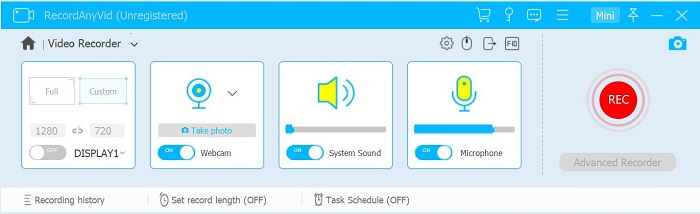
And if you want to record your screen and webcam spontaneously, just turn on both "Display" and "Webcam".
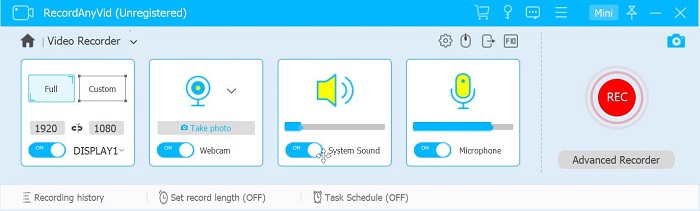
Click on the drop-down arrow menu on the right of the webcam icon, you can change your webcam settings. Here, you can also take a photo with your webcam. And click on the gear icon, you can change your webcam video frame rate and output size.
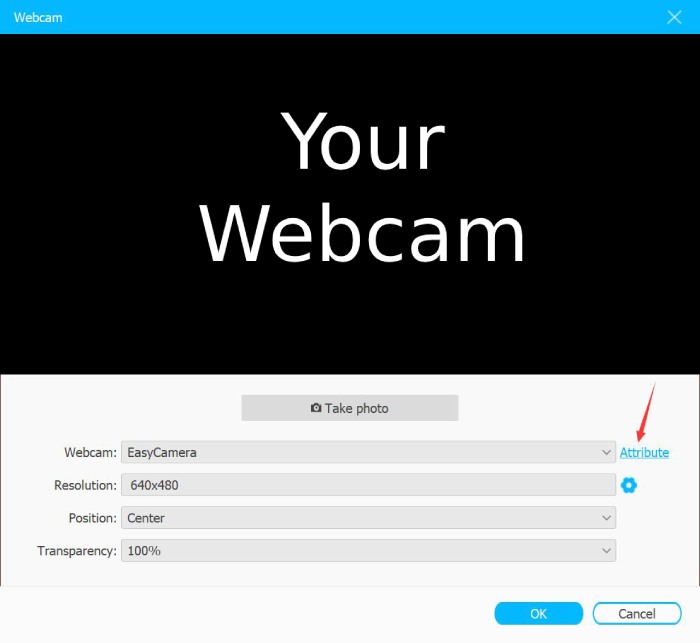
STEP 3. Start to Record Your Screen and Webcam.
After change your settings, click on the "REC" button on the right size, then you can record the screen and webcam. You can drag to move your webcam window to anywhere on the screen. Also, there is a drawing tool bar to let you make notes on the screen.
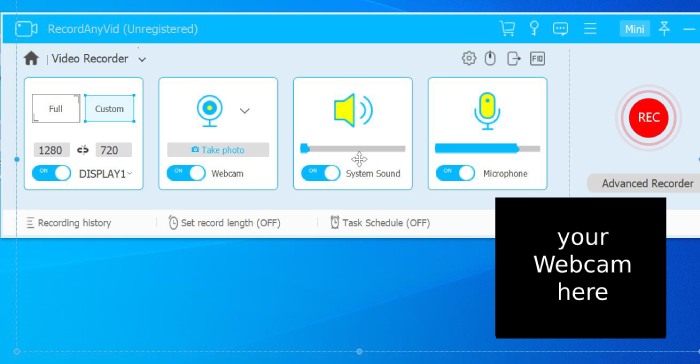
STEP 4. Edit and Save Your Recording.
Once you've finished, click on the stop icon on the tool bar, your recording will appear in a simple editor, where you can crop and trim it suit your needs. Then click on "Save" to export the screen recording to your selected output folder.

Conclusion
Now you've got all the information about how to record your screen and webcam at the same time. Among all the advantages of RecordAnyVid that I've mentioned above, RecordAnyVid also has a scheduled recording feature, which means you can start your screen recording at a specific time. Quite impressive, right? Just try this brilliant tool to start making your first gameplay video or reaction video, and the output file is no watermarked!
Leave a Comment
* By clicking “Submit”, you agree to our terms of service, privacy policy and cookies policy.

Drilling Inserts Suppliers2025-02-17 06:55:32
The Carbide Wear Parts blog is a Ground Tungsten Carbide Rod lot of fun to read. with a lot of Carbide Inserts great and interesting articles. Thank you Solid Carbide Rods for CNC Tool Holder sending Tungsten Carbide Nozzle me such great articles

blue fighting friends game2024-11-19 06:01:31
milky way idle game santa super adventure game basket fall challenge game galaxy warriors game thirsty pirate game gold miner 2d game sliding tim way to home game iconic celebrity look game danger land game idle destroyer game get the word game milky way idle game green submarine game basket fall challenge game dino fusion bubble evolution game assassin creed freerunners game monsters merge game downhill bike game zombie shooter survival game duet cats halloween cat music game dunk up basketball game fluffy rush game pyramid solitaire classic game skateboard challenge game tanks jigsaw slide challenge game prehistoric warfare game mike and mia camping day game las vegas poker game rotating santa game halloween pairs game

Lian Williams2024-11-06 19:40:12
The perfect choice for a classic look, brown leather flight jacket are always in style.

Carbide Inserts2024-10-10 06:51:28
Over 10 years of experience in carbide round insert the research milling Inserts factory carbide Insert and cutting tools manufacturing of cutting tool products, We had Cutting Tool Inserts established DNMG Insert the best internal management systems. We are engaged to provide tungsten derby weights top-quality cutting tool grooving Inserts insert solutions to CNMG Insert our valued customers, both Tungsten Carbide Inserts local scarfing inserts and international.

SAFETOTO2024-02-27 07:04:33
It's a game. Five dollars is free. Try it It's not an easy game ->-> 온라인카지노.com

alyssa lauren2023-11-20 07:49:36
As a seasoned tech enthusiast, seamlessly capturing your computer screen with a webcam requires a reliable screen recording software. Choose a versatile cable service provider near me tool that effortlessly integrates webcam footage, ensuring a dynamic recording experience. Prioritize software with user-friendly interfaces and customizable settings for a polished presentation or engaging tutorial.

whitewalter whitewalter2023-10-31 21:22:34
https://essayshark.com/ is a distinguished academic writing service committed to fostering excellence in education. They specialize in offering meticulously crafted research papers for sale, tailored to individual needs. With a seamless user interface, placing orders is a breeze. Trust EssayShark to be your reliable source for top-quality research papers designed to help you excel in your academic endeavors. Elevate your academic journey with EssayShark!

Lorelei Gully2023-10-20 14:38:02
SpeedyPaper is your trusted destination for top-quality academic assistance, ensuring you excel in your studies.

Oppo2023-03-29 03:44:42
Your article on we become what we behold was very enjoyable to read. In my opinion, this is an outstanding piece of writing. I bookmarked this website so that I can return here to check for any new developments.

Mike Rooney2022-11-19 06:03:31
This is such awesome content i got to read after lot of time. Its so interesting as well as informative. I am sure everyone who read it got a lot to learn from it.Santa Claus Leather Coat