[For Beginners] How to Record A Meeting in Teams
Because of the unexpected outbreak of COVID-19, people from all over the world start to work from home for keeping themselves as well as family members safe. Thus many online meeting software sprung up and brought convenient functions for companies to maintain their regular company running routines. Microsoft Teams is also one of these online meeting platforms that bring excellent functions for people to initiate and join in the video calls.

Then we turn to the drawbacks of online meetings. Although it breaks the limitations brought by space and time, people feel that having online meetings will easily miss some important messages which are raised by colleagues or leaders. So is there way to record a meeting in Teams so that we can play the meetings back for catching the important points again? Now, dive in this blog and you will get the ways.
Part 1. How to Record a Meeting in Teams
Knowing people's demands, Microsoft Teams adds a recording functions to let people save the meeting content onto the cloud in Microsoft Stream. It won't be difficult for users to record a meeting in Teams if you can follow these steps. Now let's turn to see how to record the Teams meeting on desktop and mobile phone respectively.
* Record Teams Meetings on Computers
STEP 1. You need to join the meeting in Microsoft Teams at first. Then in "More options", you can find "Start Recording" button and click it.

STEP 2. After clicking the recording button, everyone in the meeting room will be noticed that the recording is started and then the online meeting can start officially. Also, a notification will be sent to the chat history notifying the started recording process.
* Record Teams Meetings on Mobile Phone
STEP 1. If you are going to record Teams meetings on mobile, just open the meeting room in Teams and in meeting controls, select "More options" > "Start Recording".

STEP 2. Like using desktop, all people staying in the meeting room will be notified that a recording is started.
STEP 3. To end the recording, just go back to "More options" in meeting controls and hit "Stop Recording". Then, the Teams meeting will be saved to Microsoft Stream and is available people to play at anytime.
Part 2. Limitations on Record Meetings in Teams
Although Microsoft Teams highly considers its users and provides such a convenient recording function to let people easily record online meeting without using extra software or add-on, this built-in recorder still has some limitations that prevent all people from recording the meeting. What are they?
1. The recorded Teams meetings can only be stored to Microsoft's own service, Microsoft Stream, which is a cloud platform that only allows people to stream online. For people who want to play the recorded meetings offline, it is completely impossible because no downloading service is provided.
2. In addition to the person who starts and controls the recording, other people like the guests and external attendees can only play the recording if the recording person shares the meeting to them.

You would probably think - if I am the one who starts the recording, I can freely stream the recording later. But it is not, for Microsoft Teams only allows these people to own the right of starting or ending a recording:
In other words, people like a guest or an anoymous participant will not have the right to record Teams meeting even they are members of the company and are officially invited to attend the meeting.
Part 3. [Recommended] Best Solution to Record a Teams Meeting for Windows/Mac
So are there any more convenient and limitation-free services that can help me record Teams meeting without hassle? For sure, the answer is yes. In the following, I would like to introduce you the best online meeting recorder, RecordAnyVid.
RecordAnyVid is the best screen recorder ever since its launch. With powerful recording features, it allows people to record all kinds of screen activities, including all kinds of online meetings, video calls, games, online videos, movies, TV shows, and so on. In addition, it allows to output the recordings as a local files instead of saving to cloud like Microsoft Teams does, so after getting the recording, you will have the right to play the recorded meetings offline.
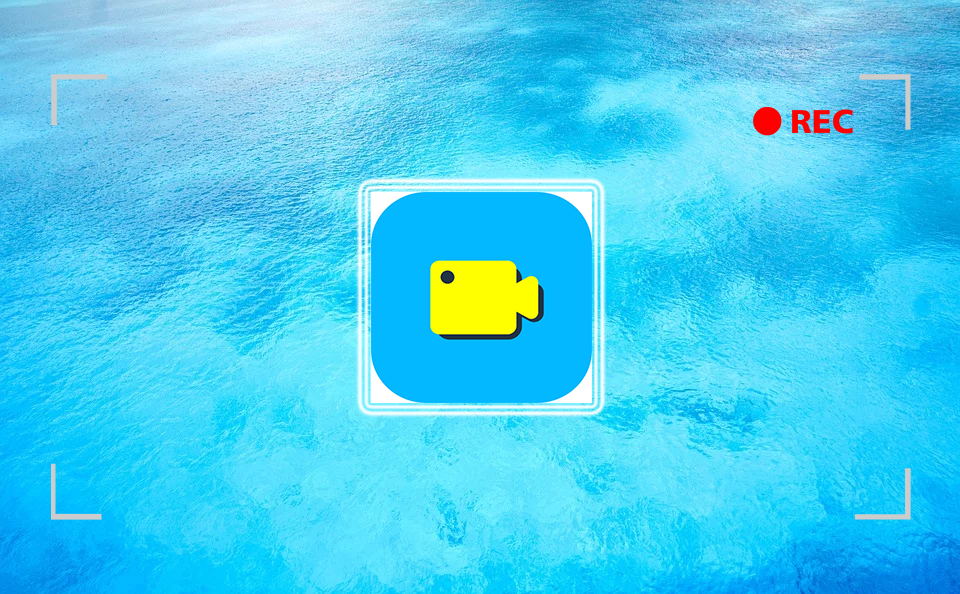
Other RecordAnyVid features also include:
- Available on both Windows and Mac computers;
- The ability to keep recordings' quality in the one that is the closest to the original screen;
- More preferences settings allow you to make the recordings to be perfect;
- You can share the recordings to online platforms such as YouTube, Facebook, and Twitter.
Now let's see the steps to record Teams meeting on Windows/Mac using the powerful screen recorder, RecordAnyVid.
STEP 1. Download RecordAnyVid on your computer by clicking the right button here according to the system of your computer. You should notice that although it provides both free and paid versions, the free one only avails you to record videos for up to 3 minutes. So in order to record the whole Teams meeting process, you need to subcribe for the registered version.
STEP 2. Now open RecordAnyVid and go to its "Video Recorder". Here in the interface, you can customize the recording area and turn on Webcam mode, System sound as well as Microphone for recording all the content of the Teams meeting.

STEP 3. Then, hit "REC" to start recording Teams meeting as it starts at the same time. During the meeting is recording, there is a drawing panel provided for you to paint the video content for highlighting some important points mentioned in the meeting if you need.

STEP 4. After the recording is ended, hit the "Stop" button and you can go to the previewing window for see the recording effect of the Teams meeting. Finally, just hit "Save" and you can output the recording to a local folder for saving on your computer.

When you feel the Microsoft Teams built-in recording feature is not convenient for you or you don't have the right to record the meeting, you can try RecordAnyVid to help you record Teams meeting easily. Its easy-to-use interface and speedy recording function can save much of your time.
Leave a Comment
* By clicking “Submit”, you agree to our terms of service, privacy policy and cookies policy.
























