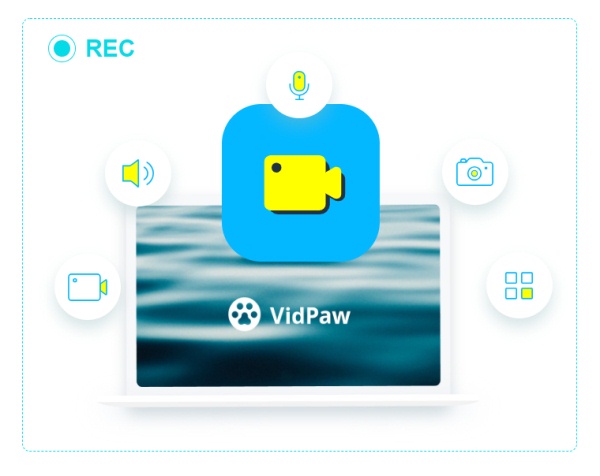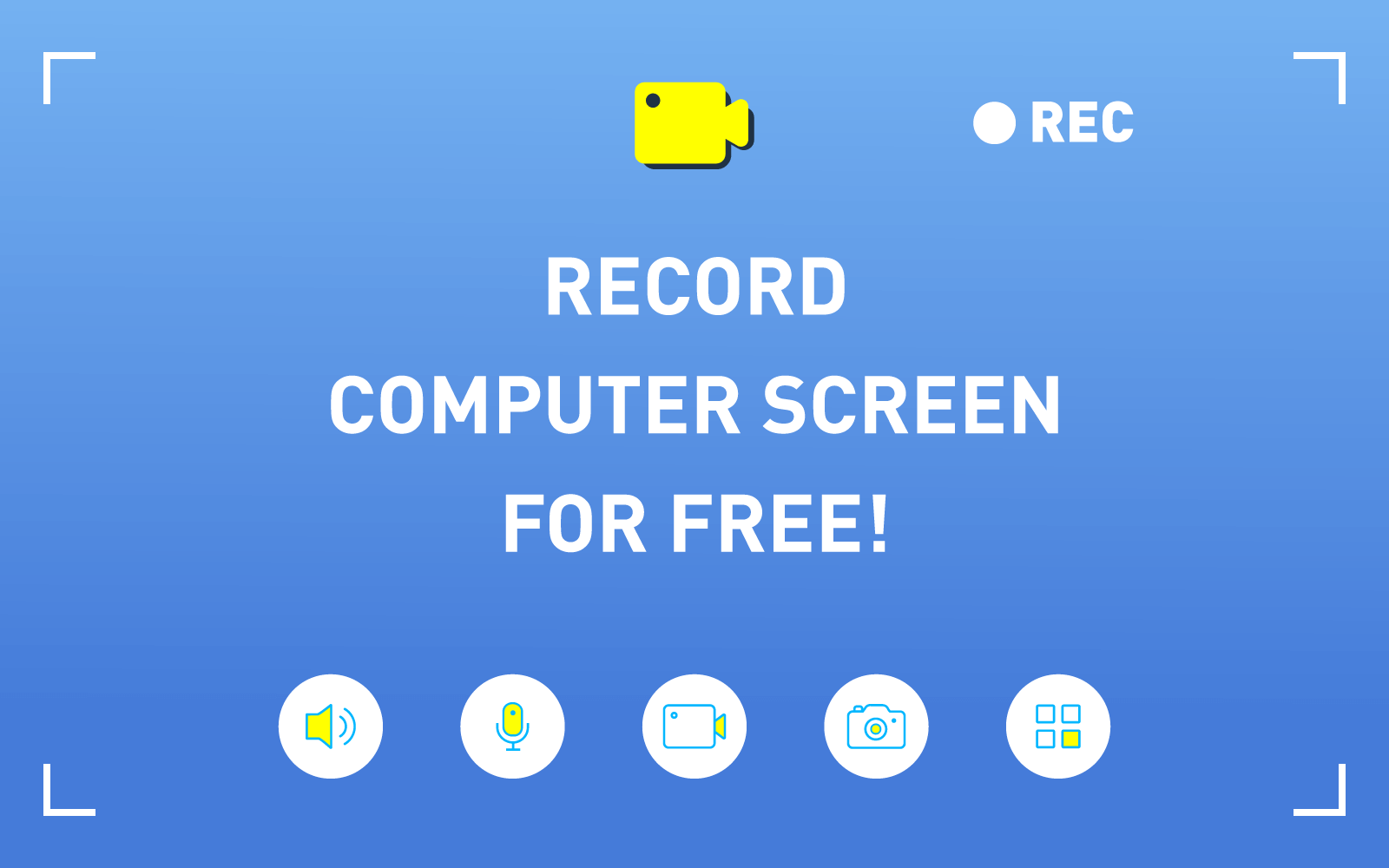[Tips] 3 Solutions to Record Mac Screen with Internal Audio
You might sometimes want to record what's happening on your Mac screen or create videos that require capturing the screen, like making a video tutorial which is more intuitive to show the operations; recording a clip of the online video to share or save without downloading the whole one. Or, maybe you would even want to record gameplay, an important online meeting, etc. So, it goes without any question that screen recording with audio is a general need for people currently.

Luckily, screen recording is also easy to accomplish on a Mac. You will get several free and easy methods to record your Mac. And in the following, you can follow the guidance to see how to get it done in details.
Solution 1. Using Screen Recording Program on Mac
If you want to record something on your Mac screen, the most professional way is to use a reliable third-party screen capture that can help you record the screen with easy steps but high quality. You can do this easily with the help of RecordAnyVid.
RecordAnyVid is a stable and easy-to-use tool that perfectly works on Mac, allowing you to record anything that happens on the screen without any crash or flash back problem. This simple and powerful program also brings you various necessary features, which enables you to not only record all kinds of screen activities with system audio and microphone audio, but allows you to define the recording area, customize audio settings and so on. Additionally, thanks to its simple and intuitive interface, the process of recording video of your screen is easy as well.
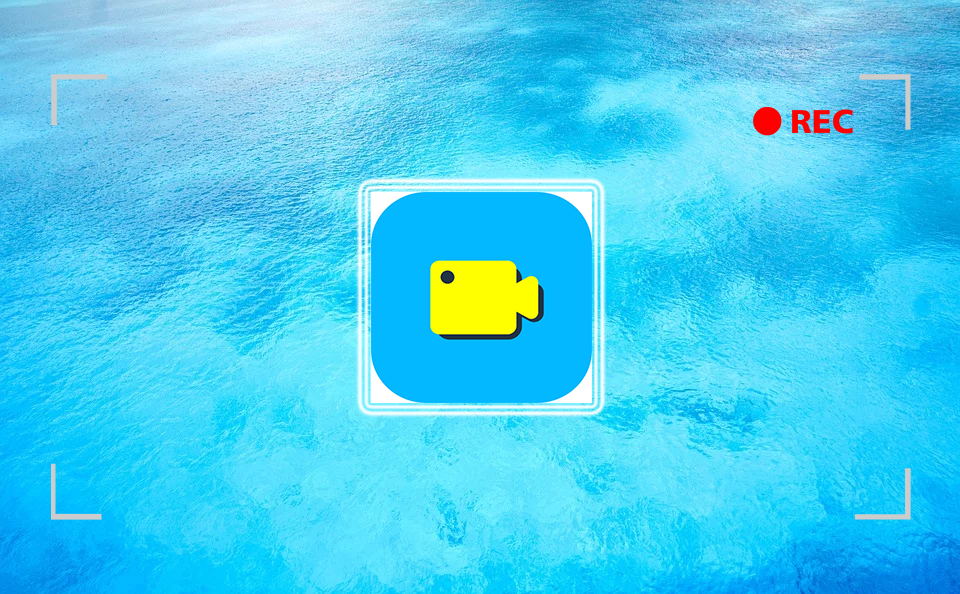
So, RecordAnyVid is indeed a reliable screen recorder. And with the comprehensive guidance below, screen recording via RecordAnyVid can be such a piece of cake that you could handle it in a short time.
NOTE: RecordAnyVid offers you both a free version and the pro one, among which the free trial only allow you to record for less than 3 minutes while not supporting you to clip video or audio before saving. Hence, if you want to unlock the limited functions, you need to buy the register version. Surely, you'd better download the free trial to try before paying for it so you can see whether this software fits your needs.
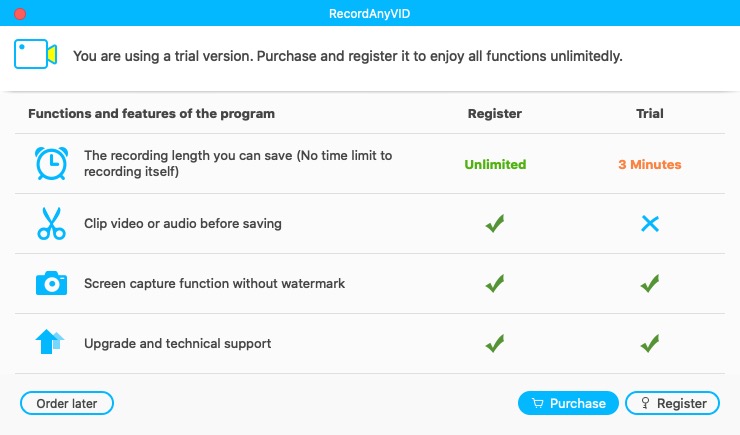
How to Make the Video Recording with RecordAnyVid
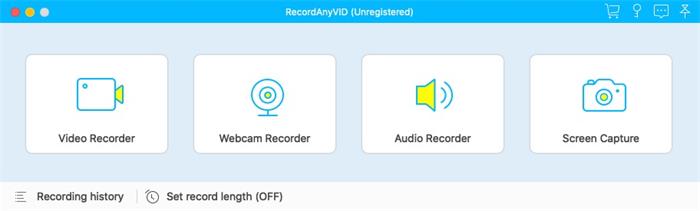
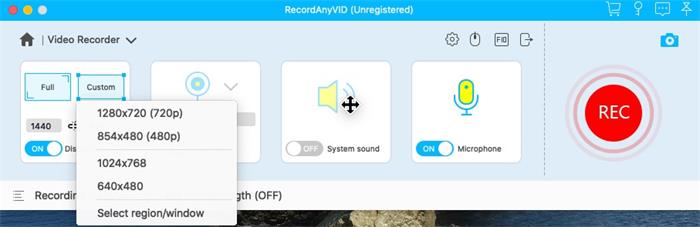
Now, the recording process is starting. You can hit on the "REC" button again to end to the recording process.
Before saving, you will be navigated into the previewing mode, where you can customize the length of the video by trimming or clipping it (for register users). Finally, click on "Save" and the video recording will be saved on your Mac device within seconds.
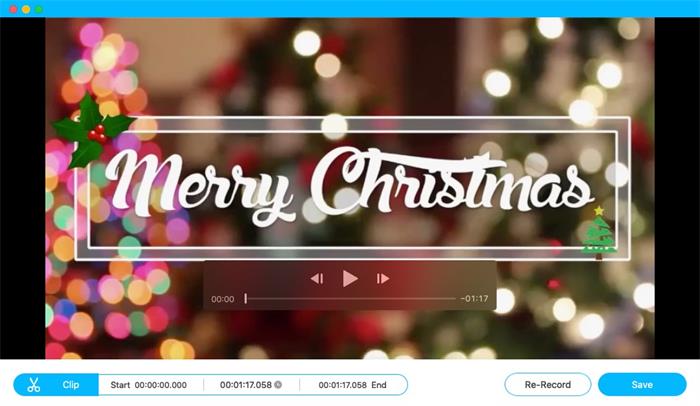
Solution 2. Record Mac Screen By Pressing Shift-Command-5
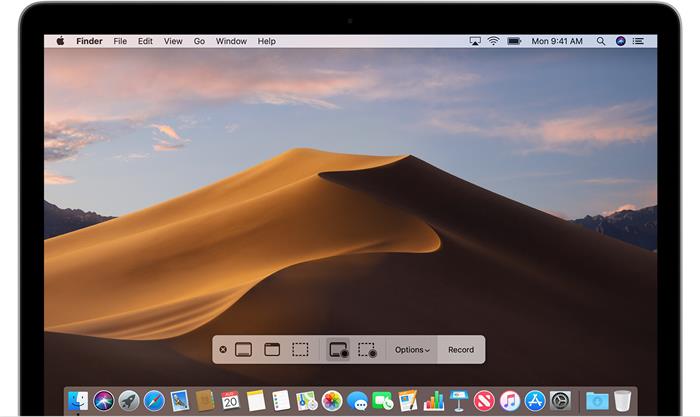
Solution 3. Record Mac Screen With QuickTime Player
QuickTime Player also allows you to record what is happening on the screen of your Mac with ease, if you can't run Mojave or don't want to install it.
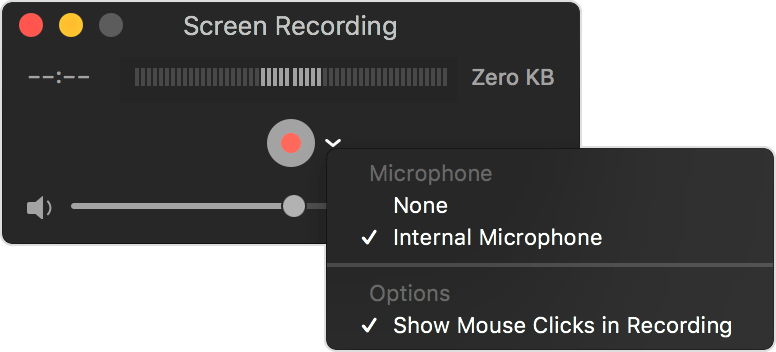
Screen recording always comes in handy, and your mac has a few great tools for taking it. Additionally, with RecordAnyVid at hand, the process of screen recording is simplified but much stabler, so you won't meet any crash or flash back problem during recording.
Leave a Comment
* By clicking “Submit”, you agree to our terms of service, privacy policy and cookies policy.

Cemented Carbide Insert2025-02-17 06:53:52
Wow! Custom Tungsten Carbide Parts Such an Molybdenum Products amazing and helpful post this Tungsten Carbide Drill Blanks is. Carbide Grooving Inserts I really really CNC Tool Holder Threading Inserts love it.

Lian Williams2024-12-01 04:42:26
I always turn to my leather jacket with fur when I want to make a bold statement.

Fantasy Adventure Game2024-11-19 05:59:44
mini huggy 2 players game border battleground game bop the blox game rise of lava game destroy asteroids game green submarine game zombie shooter survival game downhill bike game santa super adventure game shark killer game battalion commander game bouncy bullet physics puzzles game super kart turbo racers game doodlecube io game grapple pig game tanks jigsaw slide challenge game jumping color game kick soccer game geo metric run game road madness game the floor is lava run game gems match game poppy math game game sliding tim way to home game dog and cat jigsaw joyride game skibidi dungeon of doom game brutal battle royale 2 game musical instruments game animals memory game gold miner 2d game

Boring Insert2024-10-10 06:49:50
Carbide insert from We is able APKT Insert cast iron Inserts to bring product high feed milling Insert manufacturing molds and measuring Drilling Inserts tools live up to twenty to fifty times Tungsten Carbide Inserts longer than that of alloy steel. Aside from that, tungsten carbide stock there wnmg inserts s no high feed milling Insert need for the molded Cutting Carbide Inserts product to be WNMG Insert reprocessed grooving Inserts manufacturers or to go through re-grinding.

Andrew Mark2024-07-03 13:06:14
It has been great for me to read such great information about this content,thanks a lot keep sharing any new updates. The Drive Jacket

Mike Rooney2024-06-25 10:14:13
Awesome blog. I have read and thought about what you said. I have bookmarked it and I am looking forward to reading new articles. Keep up the good work! Ricky Bobby Jacket Cheap

Vitto Cheri2024-06-17 20:23:18
As an avid cricket fan from Bangladesh, I can confidently say that https://1xbets-bangladesh.com/app/ offers one of the most comprehensive sports betting platforms in Bangladesh. The in-depth coverage of cricket matches, including local leagues and international tournaments, provides ample opportunities to make informed bets. The site's user-friendly interface and fast withdrawals make betting convenient. I highly recommend this site to all sports fans from Bangladesh!

John Huide2024-02-25 09:01:19
Hello! Do you have your own industrial production? Then you will find it useful to purchase a 2-Port EtherNet/IP module This module is part of a Point I/O system that is truly reliable and efficient in any production process. It can be integrated into the system quickly and easily. In addition, it has a high data transfer rate via Ethernet.

Olof Meister2023-07-18 08:54:07
If you need help with writing an essay. then I can recommend the service I used https://getnursingessay.com/ to write an essay, and they did a great job! I recommend you to contact them. They provide high quality essays, meet deadlines and have affordable prices. Give them a try!