Convert GoPro Video Format to Make It Playable on More Devices
Vlog is quite prevailing today. Many people would record their travailing moments, daily life moments down, and edit to be a Vlog, then share to social media platforms as a kind of record to memorize the special moments in life, and share with friends. Vlog is a special and vivid way people can use to make their lives memorable. How the video should be edited is also up to editors' choices.
To shoot a Vlog video, GoPro is the most famous and recommended devices selected by a wide range of users. Not only ordinary users, but also many professors would use GoPro to record videos, shoot movies, TV shows, or variety programs. GoPro cameras has small size but can record videos with really good quality. It also develops a set of its own mobile apps and video-editing software, making the whole video creation process to be much simpler.

But every device would have its limitations, so does GoPro. Sometimes users may encounter with the problem that the recorded videos cannot be played on some devices. This mainly results from the format incompatibility. So today, the way to convert GoPro video to other formats will be introduced to you.
Part 1. What Format Does GoPro Encode Its Video?
We know that there are many different models of GoPro cameras, so the output video formats they support may be slightly different. For most the GoPro HERO models, the videos will be outputted in AVC (Advanced Video Coding) format, which is using the H.264 codec. The file extension of them will be in .mp4, which is the standard format among all video formats, so the videos can be well accepted by more devices and players.

But some special GoPro camera models such as HERO6, HERO7 Black, and HERO8 Black don't use AVC format to encode the output videos. Instead, they would use the HEVC (High Efficiency Video Coding) format, which uses H.256 codec and has higher resolution than AVC format, but maintains the file size in smaller one. The file extension of these videos will be kept in .mov, and its widely-known player is VLC Media Player.
Part 2. Can I Convert GoPro Video Format?
When you find your GoPro video can't be played on the device you have, what should you do? The most common idea is to convert the GoPro video format to the one that is supported by your device, and the player on the device. If you also hold this idea, the following video converter, ConvertAnyVid, is what you need.
ConvertAnyVid is a professional and reliable video converter, also with high reputation. Supporting 300+ popular and common formats like AVI WMV, M4V, and MP4, ConvertAnyVid allows users to convert the media content to any format they need easily inside the program. It is well compatible on Mac and Windows, so you can enjoy the brilliant conversion performance brought by ConvertAnyVid.
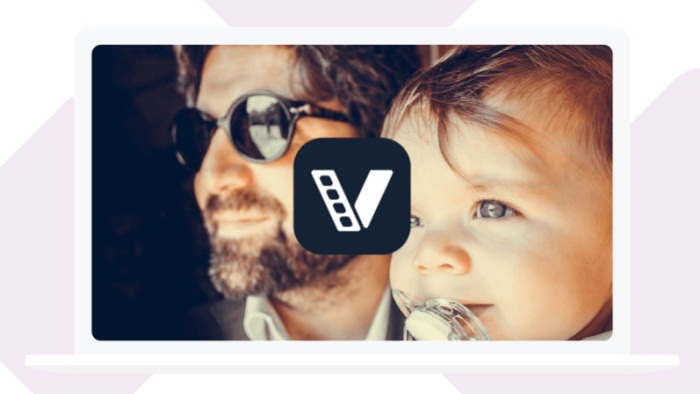
Furthermore, the intuitive and clear designed user interface allows users to know how to use its function clearly. The output quality includes 4K, 1080p, 720p and other high resolutions, so users can convert one high quality videos to other high quality formats. Moreover, ConvertAnyVid for Windows can have 6 times faster conversion speed. In addition, one brilliant thing about ConvertAnyVid also can be that it provides the tools you can use to edit and customize your videos before converting them to your selected format.
Simple Steps to Convert GoPro Video Format
Are you impressive by this amazing app? Now follow the steps to start the procedures to convert GoPro video format now!
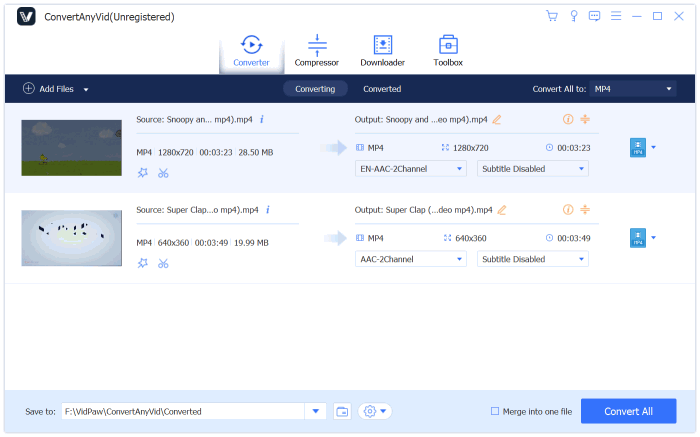

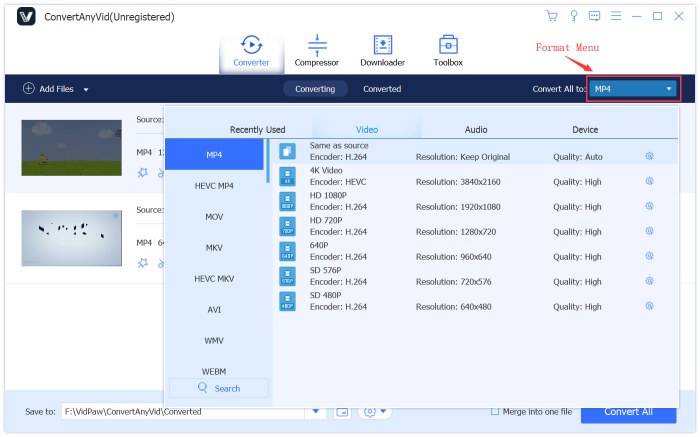
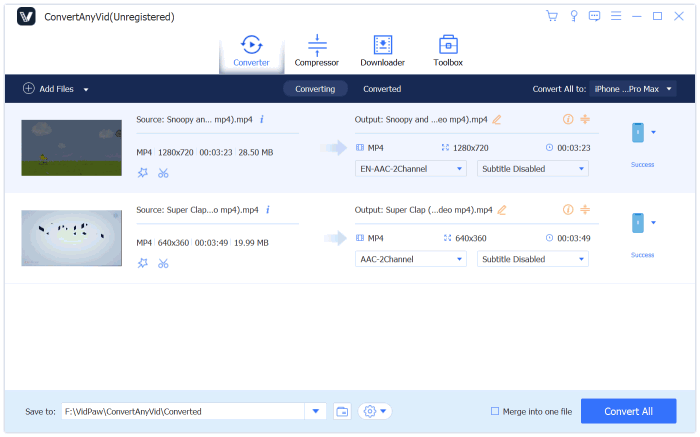
If you find your GoPro videos can't be played on your devices and players, you can convert the GoPro videos to other formats using ConvertAnyVid. Then you can make them playable again. Just try to make more Vlog videos with GoPro and ConvertAnyVid!
Leave a Comment
* By clicking “Submit”, you agree to our terms of service, privacy policy and cookies policy.

Indexable Carbide Inserts2025-02-17 07:05:03
I adore that Molybdenum Products you informed me about this article since I think it’s Carbide Turning Inserts amazing. That is exactly what I was hoping Carbide Milling Inserts to discover, and I sincerely hope Threading Inserts you Chamfer Inserts will continue to Carbide Inserts share such excellent stuff in the years to come.

Lian Williams2024-11-28 18:51:37
The fur collar on my b3 bomber coat adds a luxurious touch to my winter look.

Casual Puzzle Games2024-11-19 06:11:40
Multiplayer Shooting Game bet ball blitz game basket fall challenge game Horror Adventure Game mini huggy 2 players game pyramid solitaire classic game monsters merge game summer fashion makeover game animal connection game super knight adventure game bet ball blitz game tap monsters game summer fashion makeover game downhill bike game musical instruments game paint with diamonds game green submarine game block puzzle merge game halloween pairs game happy farm for kids game destroy asteroids game mothman death troll game game special hero game badugi card game game geo metric run game bubble shooter pop game mini huggy 2 players game boxing quiz game skateboard challenge game alphabet merge runner game

Cnc Milling Insert2024-10-10 07:25:09
We carbide inserts cemented carbide wear pads are Turning Milling Inserts made CNC Carbide Inserts of tungsten carbide insert blanks carbide. SNMG Insert A tungsten inserts price carbide welding inserts kind of alloy material used APKT Insert to tungsten carbide Inserts machine resulting lathe machine cutting tools in optimum strength and Cutting Carbide Inserts rigidity.

Mike Rooney2022-12-06 07:39:28
Thanks for a wonderful share. Here is the great example related to you blog. Naruto Jacket Akatsuki























