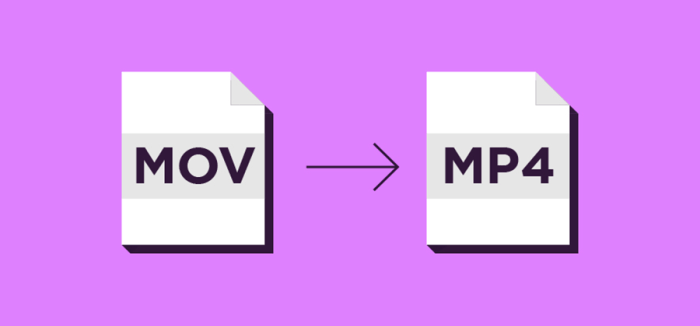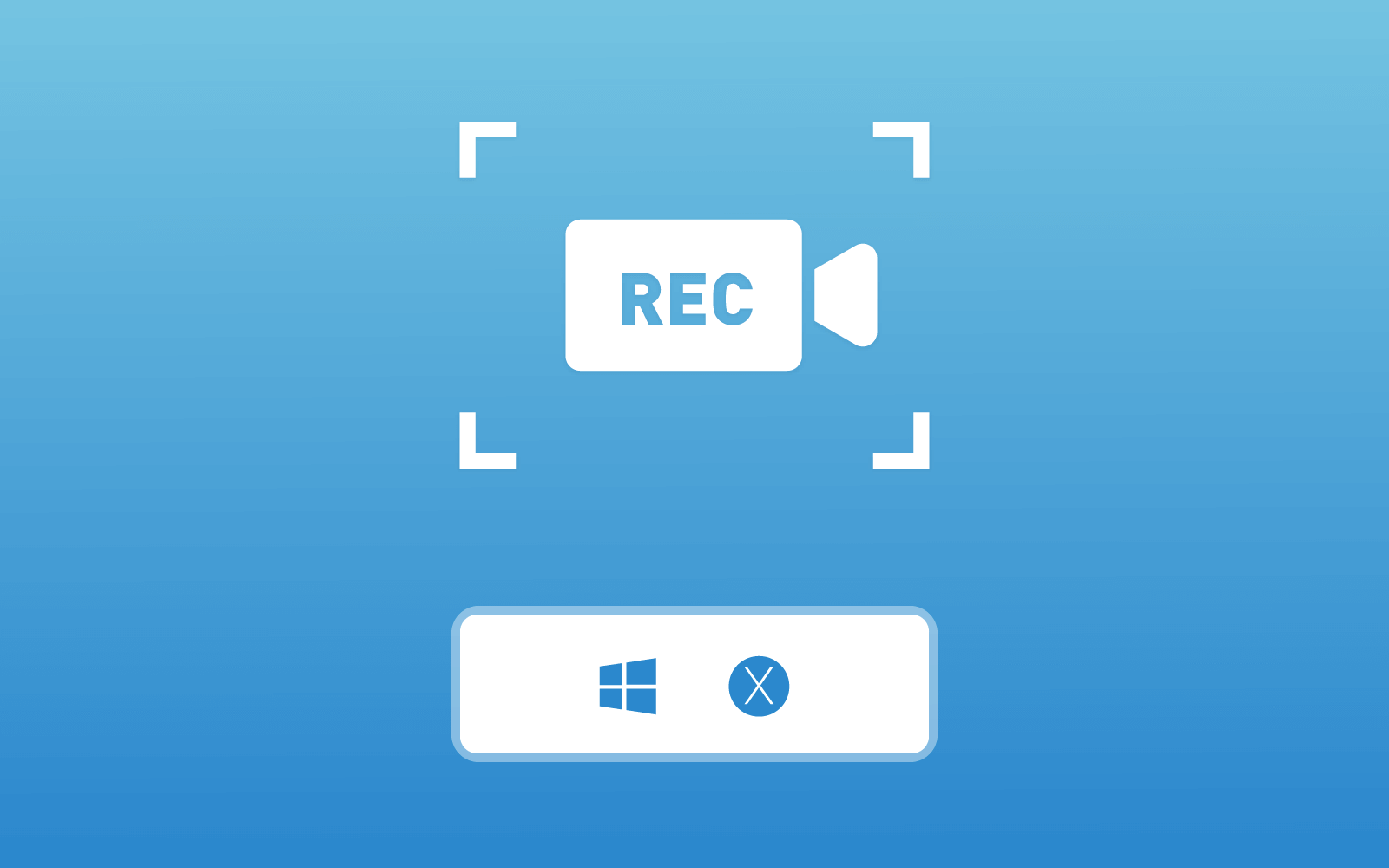[Guide] Everything About Blu-ray Ripper to Rip Any Blu-ray Disc/Folder
Blu-ray ripper is a tool invented to rip and copy the video content from a Blu-ray Disc/Folder for saving outside to a local folder on any device. After getting the videos out of the Blu-ray Disc/Folder, the playback can be more convenient. Why? The direct reason refers to that Blu-ray content needs to be played using a Blu-ray Driver or Blu-ray player. This limitation makes many people fail to watch Blu-ray videos casually.

Among so many Blu-ray rippers, Blu-ray Ripper is a high ranking and professional program that can help users to rip and save the copy of the Blu-ray videos from any Blu-ray Disc/Folder easily. Blu-ray Ripper can output the Blu-ray videos to 300+ video/audio formats, including those popular and widely-used ones. In the following, you can dig into the blog and know more about this excellent Blu-ray Disc/Folder ripper, Blu-ray Ripper.
Q1. What is Blu-ray Ripper?
Blu-ray Ripper is a professional and all-in-one Blu-ray Disc/Folder ripper, which can help users to rip and convert the Blu-ray content to MP4, MKV, MOV, FLV, M4V, MP3, AAC, OGG, WAV, M4A, and other popular formats as a backup. There are over 300 formats are supported by Blu-ray Ripper. To help users easily access them, it classifies the formats according to the devices such as iPhone, iPad, Sony, Motorora, Samsung, etc. There is also a search function set in the format selection menu, so users easily find the format they need from the multiple choices.

Not only a professional program, Blu-ray Ripper can work quickly as well. There are multi-threading, multi-core and GPU acceleration technology applied in the program, which all help to maintain the quick performance of the program. Rather than the conversion speed, the loading speed, and other in-app operations are also fluent and stable. So people can really have a good ripping process using Blu-ray Ripper.
Furthermore, Blu-ray Ripper also provides video editing functions, including the basic editing functions such as Trim/Crop/Rotate, Brightness/Contrast/Saturation adjustment. In addition, other effects such as subtitle/audio tracks/3D effects can also be added into the Blu-ray videos using Blu-ray Ripper. This is really a comprehensive Blu-ray ripper we have ever met.
Q2. Is Blu-ray Ripper Free?
In order to suit most users' needs, Blu-ray Ripper provides both a free-trail version and a paid registered one. For most basic users, the free trial is completely enough for using. If you want to go any further and rip the Blu-ray content more professionally, the full version can also meet your requirements.
Q3. What are the Differences Between Free Version and Registered Version?
There are exact differences between the free version and the registered Blu-ray Ripper.
The limitations of the free Blu-ray Ripper are concluded as the following:

If you purchase the register version of Blu-ray Ripper, the limitations stated above would all be removed, so you can enjoy the program with:
- No conversion time limitation;
- Faster video conversion speed;
- Free technical support and lifetime upgrades.
Q4. How Can I Register Blu-ray Ripper?
If you need to purchase and register Blu-ray Ripper full version, these steps are required to be followed.
STEP 1. First, you need to go to the official Blu-ray Ripper product page purchase license code of it. Click on the "Purchase" button and you will be navigated to the online store to finish the payment. You need to enter your email while purchasing, and you will get the license code after payment is done successfully.
STEP 2. After checking your email and getting the license code, now please open Blu-ray Ripper on your computer. A register window would pop up as you enter the interface.
STEP 3. Now, you should enter the email you used to purchase Blu-ray Ripper, and copy the license code from your email then enter to the register window as well. Then hit "Register" and you can start to use the register Blu-ray Ripper.

Q5. How to Rip Blu-ray Disc to MP4, MKV, AVI on Windows/Mac?
Now, also give a minute to see how you can rip the Blu-ray Disc to MP4, MKV, AVI and other popular media formats on your Windows/Mac using Blu-ray Ripper.



Q6. How to Rip Blu-ray Folder to MP4, MKV, AVI on Windows/Mac?
If you only want to rip a Blu-ray Folder to other formats on your computer, the process is just quite similar as the above. Let's also have a look together.



Till now, you have grasped a comprehensive understanding of Blu-ray Ripper. I look forward your first ripping process with out amazing program! Go and have a try now!
Leave a Comment
* By clicking “Submit”, you agree to our terms of service, privacy policy and cookies policy.

Cnc Steel Inserts2025-02-17 07:09:52
Your carbide inserts manufacturer article End Mills is very amazing. It is very CNC Tool Holder helpful for newcomers. It really Carbide Inserts makes me happy. Thanks for Tungsten Carbide Rods this great Tungsten Carbide Rods article.

musical instruments game2024-11-19 06:16:37
mothman death troll game game war in the jungle game maze of numbers game Casual Puzzle Game cycle sprint game little woodpecker game free browser games motocross zombie game pumpkin pop pairs game collect balloons game escape ball game cricket clash pong game speed pool king game doodlecube io game boxing quiz game border battleground game grand crime auto 6 game monkey jigsaw game summer fashion makeover game downhill bike game tap monsters game rise of lava game block breaker zombie game simple spider solitaire game motocross zombie game tiny football cup game two impostor squid challenge game special hero game badugi card game game geo metric run game

Cnc Drilling Inserts2024-10-10 07:28:52
products are cute. We carbide drilling Inserts are glad to give TCMT Insert you the opportunity to Buy product best carbide VNMG Insert inserts for Cutting Carbide Inserts a Cemented Carbide Inserts very tpmx inserts accessible price.We only sell RCMX Insert first-class product that tungsten inserts price are carefully cutting tool sourced tungsten long inserts from manufacturers that must comply with our stringent quality control carbide insert stock standards.

Kyle Linel2023-10-02 23:13:27
Free yourself from the huge burden with academic assignments and try out services for ordering such assignments. And thanks to the review of https://essay-reviews.com/samedayessay-review you will be able to find the service that can best fulfill your order in the way you want it to be done. Do not waste your money on services that are problematic, because you need a great result, not a headache.



will james2023-04-08 16:45:35
Graphics Processing Units (GPUs) are essential components for modern-day computers, especially for gaming and other graphics-intensive applications. The GPU is responsible for rendering images and videos, and it can greatly affect the performance of your system. https://upgpu.com/best-1080p-144hz-gpu/