Top 4 Ways to Convert WAV to MP3 Efficiently
If you are familiar with the multimedia formats, you must know that among so many audio files, MP3 is the most popular one for storing audio content for decades, and it is regarded as the standard format. There are many advantages of MP3 format, for example, it can store the files with a comparatively smaller size. Also, almost all media players and devices support MP3. So for many people, MP3 would be the first choice to store audio content.

WAV, another audio format, is also widely used today. It can keep the audio content in less compressed quality, so people can enjoy the music or songs with better experience. However, when you find that WAV is not supported on the player you are using now, you must want to convert the format from WAV to MP3. As a result, we list the top 4 ways to assist you do the conversion efficiently. Scroll down and read now.
Part 1. The Most Efficient Way to Convert WAV to MP3 on PC
ConvertAnyVid is one of the most convenient and efficient tool to help people convert the formats of the media files easily, because it supports over 300 formats for free selection. So not only WAV to MP3, you can also choose to convert WAV to other formats as well. An important factor people would consider should be the output quality. ConvertAnyVid guarantees high quality, reaching 1080p HD, 720p HD, and even 4K quality for video, and 320kbps, the highest for audio. You are sure to keep the original and even better quality after the WAV to MP3 conversion is done.

You would not be regretful for using ConvertAnyVid, for the reason that the conversion performance as well as speed of the program are all maintain at the best state. It is surprising that ConvertAnyVid even adds an acceleration mode to its Windows version, so what the users can get is a 6x faster conversion speed! Also, batch conversion helps to save much of your time as well.
Easy Steps to Convert WAV to MP3 with ConvertAnyVid
The steps to convert WAV to MP3 with the help of ConvertAnyVid can be so easy, only if you can follow the tutorial to try once. No complicated process is required. Now just have a look.
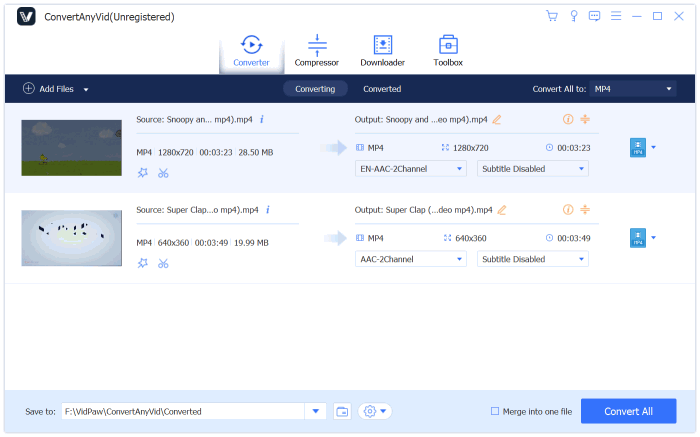

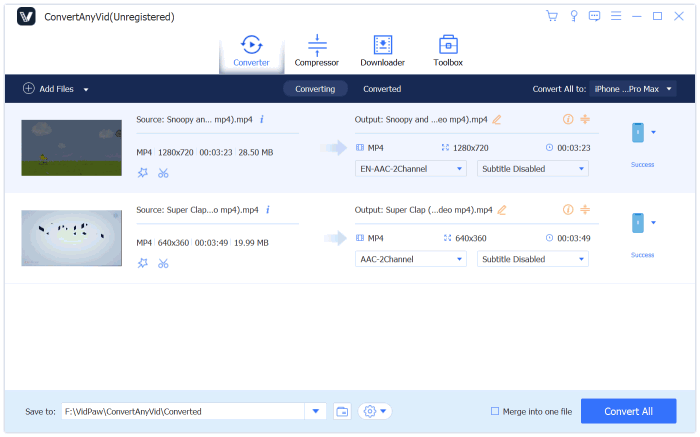
Part 2. Hidden WAV to MP3 Convert Feature in iTunes
If you are a loyal user of Apple product, you must know iTunes, a set of software for Apple products, which can help to backup the data from the device to computer, and also sync some media content such as photos, videos, audios to the portable devices. However, there is a special hidden feature provided by iTunes, that is the format conversion service. Actually, you can directly convert WAV to MP3 with the help of iTunes. Below are the tutorials for Mac and Windows devices separately.
On Mac

On Windows

Part 3. Convert WAV to MP3 with Windows Media Player
Other than iTunes, there is another popular media player, which is Windows Media Player, offering the hidden file conversion function that you can make full use of to convert WAV to MP3. The steps are also simple, and the details are listed below.

Part 4. Use An Online Open Source to Convert WAV to MP3
Last in the post, a simple method is offered to those who are not reluctant to download and install extra software on their computer. That is to use a reliable online WAV to MP3 converter for getting the file converted. Here Zamzar WAV to MP3 Converter will be recommended.
Zamzar offers speedy, stable, and convenient video/audio conversion service freely. It means that users don't need to pay for any fee to use the conversion service. And the conversion steps are also simple. Follow them below and you can easily convert WAV to MP3.

These four methods are all workable to help convert WAV to MP3 format. You only need to choose the one that is convenient for you. If you need, just take any of them to help!
Leave a Comment
* By clicking “Submit”, you agree to our terms of service, privacy policy and cookies policy.

Hazel Brown2025-04-02 06:21:02
Your article content is being very much interested, I am very impressed with your post. I hope to receive more great posts the Food Lion survey

ติดต่อสอบหวยบี2025-03-28 09:11:59
Your site has been incredibly informative – thanks a lot! ติดต่อสอบหวยบี

Carbide Inserts Factory2025-02-17 06:50:10
The blog is Tungsten Carbide Rods a Tungsten Carbide Nozzle CBN & PCD Inserts lot of Carbide Turning Inserts fun to read. with a lot of Tungsten Carbide Blade Carbide Milling Inserts great and interesting articles. Thank you for sending me such great articles

Woo2025-01-31 09:36:02
Dalam persaingan mencapai posisi teratas di hasil pencarian, backlink memainkan peran krusial sebagai salah satu komponen inti dari strategi SEO yang efektif. Backlink yang berkualitas dapat membantu meningkatkan otoritas situs di mata mesin pencari, sekaligus memperluas jangkauan audiens secara signifikan. Namun, keberhasilannya tidak datang tanpa risiko. Pengelolaan backlink yang sembarangan dapat berakibat fatal, seperti penalti dari Google yang dapat menurunkan peringkat situs secara drastis. Oleh karena itu, pendekatan yang hati-hati dan berfokus pada strategi organik sangat penting. Mengadopsi solusi yang mengutamakan pembangunan otoritas secara alami, seperti yang ditawarkan oleh jasa Kepointernet, menjadi langkah yang bijaksana. Kepointernet menggunakan pendekatan yang sesuai dengan pedoman mesin pencari, memberikan jaminan keamanan dan efektivitas dalam membangun reputasi situs secara bertahap dan berkelanjutan. jasa backlink. PBN memiliki potensi besar untuk meningkatkan visibilitas digital, terutama bagi usaha kecil yang sedang berkembang dan ingin memperluas jangkauan pasarnya. Dengan memanfaatkan jaringan blog yang memiliki reputasi baik, PBN memungkinkan usaha kecil bersaing dengan merek yang lebih besar dalam dunia digital. Keberhasilan strategi ini bergantung pada pemilihan sumber tautan yang memiliki otoritas tinggi dan relevansi yang kuat dengan industri yang ditargetkan. Ketika dikelola secara profesional dan etis, PBN tidak hanya membantu mendongkrak peringkat situs di hasil pencarian, tetapi juga berkontribusi dalam menciptakan lalu lintas organik yang stabil. Dengan pendekatan ini, usaha kecil dapat membangun fondasi digital yang kokoh sekaligus membuka peluang baru untuk pertumbuhan jangka panjang. jasa backlink PBN. Perjalanan pertama ke Bali sering kali menjadi pengalaman yang menantang, terutama bagi wisatawan yang belum memiliki rencana matang. Banyaknya pilihan destinasi wisata, akomodasi, dan aktivitas sering kali membuat perencanaan menjadi rumit. Travel Bali hadir sebagai solusi untuk mengatasi kebingungan ini. Dengan menawarkan panduan lengkap yang mencakup berbagai aspek perjalanan, wisatawan dapat menikmati liburan mereka tanpa stres. Mulai dari rekomendasi tempat wisata yang ikonik hingga ulasan akomodasi yang sesuai anggaran, Travel Bali memastikan bahwa setiap momen dalam perjalanan terasa lebih mudah dan menyenangkan. Panduan yang mereka berikan tidak hanya membantu wisatawan merencanakan perjalanan dengan baik, tetapi juga menciptakan pengalaman yang berkesan dan penuh makna, menjadikan liburan pertama ke Bali benar-benar tak terlupakan. aswindra jaya. Memilih paket wisata adalah langkah praktis yang dapat mengurangi beban perencanaan bagi mereka yang ingin menikmati liburan dengan lebih santai. Dengan segala kebutuhan yang telah diatur sebelumnya, wisatawan tidak perlu lagi repot memikirkan detail seperti transportasi, akomodasi, atau jadwal aktivitas. Paket wisata biasanya mencakup pilihan destinasi yang sudah dipilih dengan cermat, memastikan pengalaman yang sesuai dengan preferensi wisatawan. Selain itu, adanya pemandu wisata yang berpengalaman menambah kenyamanan selama perjalanan. Wisatawan dapat lebih fokus menikmati momen liburan tanpa tekanan logistik, menciptakan suasana yang rileks dan penuh kebahagiaan. Hal ini membuat paket wisata menjadi pilihan ideal untuk menciptakan pengalaman liburan yang lebih terarah dan berkesan. Paket wisata Bali Terjangkau. Bagi pemula, membangun situs web sering kali terasa seperti tugas yang berat dan membingungkan. Namun, menggunakan WordPress sebagai platform memberikan kemudahan yang signifikan. WordPress dirancang dengan antarmuka yang intuitif, memungkinkan siapa saja untuk memulai tanpa perlu memiliki keahlian teknis yang mendalam. Prosesnya dimulai dengan memilih tema yang sesuai dengan kebutuhan, dilanjutkan dengan menambahkan konten yang relevan. Selain itu, WordPress menawarkan berbagai plugin yang membantu meningkatkan fungsi situs, seperti SEO, formulir kontak, atau integrasi media sosial. Panduan langkah demi langkah yang tersedia menjadikan pengalaman ini lebih terarah dan menyenangkan. Dengan pendekatan ini, siapa pun, termasuk mereka yang tidak berpengalaman, dapat menciptakan situs web yang terlihat profesional, membuka peluang baru untuk ide-ide kreatif mereka di dunia digital. cara ganti tema di Wordpress. Paket bulan madu di Bali dirancang khusus untuk menciptakan pengalaman yang romantis dan tak terlupakan bagi pasangan. Dalam paket ini, setiap detail diperhatikan dengan baik, mulai dari penginapan yang nyaman hingga aktivitas yang dirancang untuk mempererat hubungan. Pasangan dapat menikmati momen spesial seperti makan malam romantis di tepi pantai, perawatan spa bersama, atau petualangan di alam yang memukau. Semua ini dirancang agar pasangan tidak perlu khawatir tentang biaya tambahan atau perencanaan yang rumit. Dengan suasana Bali yang indah dan menenangkan, pasangan dapat sepenuhnya fokus menikmati waktu bersama, menciptakan kenangan manis yang akan mereka bawa sepanjang hidup. paket honeymoon/bulan madu bali terbaik. Bagi pasangan dengan jadwal yang padat, paket bulan madu 3 hari 2 malam menawarkan solusi ideal untuk menikmati waktu bersama tanpa harus mengambil cuti panjang. Setiap aktivitas dalam paket ini dirancang dengan teliti untuk memaksimalkan waktu yang tersedia. Pasangan dapat menikmati momen romantis seperti menikmati matahari terbenam bersama, menjelajahi tempat-tempat eksotis, atau menikmati hidangan lezat dalam suasana intim. Meskipun durasi bulan madu singkat, pengalaman yang ditawarkan tetap penuh makna dan keistimewaan. Dengan segalanya yang telah diatur sebelumnya, pasangan tidak perlu merasa terbebani oleh rencana perjalanan, memungkinkan mereka sepenuhnya menikmati kebersamaan dan menciptakan kenangan yang istimewa. paket honeymoon 3 hari 2 malam Bali. Menyewa mobil di Bali adalah pilihan yang sempurna bagi wisatawan yang ingin menikmati fleksibilitas penuh dalam menjelajahi keindahan pulau. Dengan berbagai pilihan kendaraan yang tersedia, mulai dari mobil kecil untuk pasangan hingga kendaraan besar untuk keluarga, wisatawan dapat menyesuaikan sesuai kebutuhan mereka. Selain itu, jasa tambahan seperti asuransi dan peta perjalanan menjadikan pengalaman lebih nyaman dan aman. Menyewa mobil memungkinkan wisatawan untuk mengeksplorasi tempat-tempat tersembunyi yang tidak selalu tercakup dalam paket tur, seperti pantai terpencil atau desa-desa tradisional. Fleksibilitas ini memberikan kesempatan untuk menciptakan petualangan yang lebih personal dan bermakna, menjadikan setiap perjalanan di Bali semakin istimewa. Rental mobil di Bali terbaik dan murah. Perawatan AC yang rutin menjadi investasi jangka panjang bagi kenyamanan ruang. Dengan bantuan teknisi ahli, perangkat tetap bekerja secara efisien, yang tidak hanya mengurangi potensi kerusakan besar tetapi juga memperpanjang umur pakai alat tersebut. Langkah ini membantu menciptakan lingkungan kerja yang produktif sekaligus mendukung efisiensi energi, sehingga menguntungkan dari segi biaya dan lingkungan. gloryservicesurabaya.com. Ketika sistem pendingin bisnis terganggu, waktu menjadi elemen krusial untuk mencegah kerugian lebih besar. Solusi cepat dari teknisi yang berpengalaman mampu mengembalikan fungsi perangkat dengan optimal, memastikan produk tetap terjaga kualitasnya. jasa ini memberikan jaminan stabilitas operasional dan mendukung keberlanjutan bisnis. Service Ac Surabaya. jasa pijat panggilan menjawab kebutuhan masyarakat modern yang serba cepat. Dengan kenyamanan yang ditawarkan, pelanggan dapat menikmati sesi terapi tanpa perlu repot pergi ke tempat pijat. Beragam pilihan terapi yang disediakan memberikan solusi untuk berbagai keluhan tubuh, dari kelelahan hingga ketegangan otot, membuatnya menjadi alternatif yang efisien dan fleksibel. Pijat panggilan semarang. Bagi para profesional yang tinggal di Jakarta, pijat panggilan menjadi oase di tengah rutinitas padat. Pelanggan dapat memesan jasa kapan saja, mendapatkan pengalaman relaksasi langsung di tempat tinggal mereka. Hal ini memberikan peluang untuk meremajakan tubuh dan pikiran, sehingga energi dapat sepenuhnya pulih sebelum menghadapi hari berikutnya. Pijat panggilan semarang. Di Semarang, pijat panggilan menjadi jawaban bagi ibu rumah tangga yang membutuhkan perawatan tubuh tanpa harus meninggalkan rumah. Terapis berpengalaman datang dengan jasa yang disesuaikan kebutuhan, memastikan tubuh kembali bugar sambil tetap menjalankan tanggung jawab sehari-hari dengan lebih ringan dan segar. Pijat panggilan surabaya. Para penulis yang ingin menonjolkan karya mereka dapat memanfaatkan jasa cetak yang memberikan hasil berkualitas tinggi. Dengan opsi desain yang disesuaikan dan jasa cepat, karya tersebut tidak hanya menjadi sebuah produk yang memukau, tetapi juga menciptakan kesan profesional yang mendukung perjalanan mereka di dunia penerbitan. cetak buku terdekat di jakarta. Eropa Timur memberikan kesempatan bagi wisatawan untuk menyelami sejarah dan budaya yang masih otentik. Negara-negara seperti Kroasia dan Polandia tidak hanya menyajikan keindahan alam yang menawan, tetapi juga memberikan pengalaman lokal yang mendalam, memperkaya pandangan pelancong terhadap keberagaman budaya di kawasan ini. Paket Wisata New Zealand. Paket Haji Plus memberikan kemudahan dan kenyamanan bagi jamaah untuk menjalankan ibadah secara lebih eksklusif. Fasilitas terbaik yang disediakan, mulai dari penginapan dekat tempat ibadah hingga transportasi yang lancar, memungkinkan jamaah fokus sepenuhnya pada prosesi haji. Dengan waktu tunggu yang lebih singkat, perjalanan spiritual ini menjadi lebih praktis dan memberikan pengalaman mendalam tanpa gangguan. Biaya Umroh Plus Dubai. Heri Koswara adalah figur yang memadukan kepemimpinan dan visi untuk menciptakan perubahan nyata. Melalui berbagai inisiatifnya, ia tidak hanya menggerakkan program ekonomi dan pendidikan, tetapi juga membangun jaringan kolaborasi yang kuat untuk mendukung pembangunan berkelanjutan. Dedikasinya dalam memberdayakan masyarakat menjadi inspirasi bagi banyak pihak, menjadikannya panutan baik di tingkat lokal maupun nasional. Program heri koswara. Paket wisata ke Belitung menjadi solusi ideal bagi agen perjalanan untuk menampilkan keunikan destinasi tropis dengan pengelolaan yang terpercaya. Destinasi ikonik seperti Pulau Lengkuas dan Pantai Tanjung Tinggi dikemas dalam jadwal perjalanan yang terorganisir, memberikan kemudahan bagi wisatawan untuk menikmati keindahan alam tanpa hambatan. Dengan pendekatan ini, agen perjalanan tidak hanya meningkatkan citra profesional, tetapi juga memperluas jangkauan pasar mereka dengan menawarkan pengalaman liburan yang tak terlupakan. Belitung Tour. Para pembuat konten digital yang memilih paket wisata ke Belitung dapat memaksimalkan waktu mereka untuk mengeksplorasi berbagai aspek keindahan pulau. Dengan seluruh kebutuhan perjalanan, termasuk transportasi dan akomodasi, yang telah diatur sebelumnya, mereka dapat lebih fokus menghasilkan dokumentasi menarik yang menonjolkan pesona lokal. Dengan ini, mereka memiliki kesempatan untuk menyajikan cerita visual yang otentik kepada audiens mereka tanpa khawatir dengan aspek teknis perjalanan. Paket Wisata Belitung. Fotografer yang menjadikan Belitung sebagai destinasi mereka akan menemukan surga kreatif di setiap sudut. Lokasi-lokasi seperti pantai dengan pasir putih bersih dan bebatuan granit raksasa memberikan peluang tak terbatas untuk menciptakan karya visual yang memikat. Interaksi dengan penduduk lokal juga memperkaya perspektif fotografi, menghasilkan foto-foto yang tidak hanya estetis tetapi juga menyampaikan kisah mendalam tentang budaya dan kehidupan masyarakat. Wisata Belitung. Konsep perjalanan bersama ke Labuan Bajo membuka jalan bagi pelancong untuk menikmati destinasi dunia dengan anggaran yang lebih terjangkau. Biaya yang dibagi di antara peserta memungkinkan akses ke tempat-tempat eksotis seperti Pulau Komodo dan Pantai Pink tanpa kompromi pada kualitas. Selain itu, suasana kebersamaan yang terjalin di antara peserta menciptakan pengalaman yang lebih personal, penuh interaksi, dan kenangan berharga. Labuan Bajo open trip. Outbound di Bogor menjadi peluang besar bagi penyelenggara pelatihan untuk mengintegrasikan elemen alam dalam kegiatan pengembangan tim. Dengan memanfaatkan lingkungan alami, kegiatan seperti simulasi kerjasama dan tantangan kepemimpinan dirancang untuk memperkuat komunikasi dan sinergi antar peserta. Program ini membantu menciptakan hubungan kerja yang lebih harmonis sekaligus memberikan kesegaran pikiran bagi peserta. Paket gathering Bogor. Bagi perusahaan penyedia jasa event, program outbound di Bogor adalah opsi ideal untuk mengadakan pelatihan korporat yang bermanfaat. Kombinasi fasilitas modern dan panorama alam memberikan ruang bagi kegiatan yang bersifat edukatif sekaligus menyegarkan. Lokasi ini menawarkan suasana santai yang mendukung pembentukan hubungan tim yang lebih kuat, serta meningkatkan fokus peserta terhadap tujuan program. Paket Rafting Bogor. Kerajinan dari kuningan dan tembaga nggak cuma punya nilai seni tinggi, tapi juga ngegambarin budaya yang tetap terjaga. Bahan ini dipilih karena selain terlihat keren, juga awet banget—bisa tahan bertahun-tahun tanpa hilang pesonanya. Produk seperti lampu gantung unik atau patung dengan detail luar biasa jadi bukti keahlian pengrajin lokal yang udah turun-temurun. Teknik seperti ukir manual dan tempa bikin tiap karya punya nilai eksklusif yang nggak bisa ditiru sama mesin. Nggak heran, barang-barang ini makin populer, baik di Indonesia maupun luar negeri, sebagai simbol kemewahan dan seni. Kerajinan Tembaga. Logo berbahan kuningan dan tembaga lagi hits banget di dunia branding. Logo model ini ngasih kesan elegan dan profesional karena perpaduan antara seni dan fungsi identitas perusahaan. Proses pembuatannya melibatkan ukiran yang super presisi dan finishing yang rapi banget. Biasanya, logo seperti ini dipasang di fasad gedung komersial untuk menonjolkan kesan mewah. Pilihan ini nggak cuma soal estetika, tapi juga nunjukin komitmen perusahaan terhadap detail, bikin orang yang ngelihatnya langsung terkesan. kaligrafi kuningan timbul. Kota besar kayak Jakarta dan Bekasi punya masalah sanitasi yang bikin jasa sedot WC jadi kebutuhan penting. Layanan ini bantu banget untuk ngejaga sistem limbah tetap lancar, terutama di daerah yang padat penduduk. Dengan teknologi canggih dan tenaga kerja profesional, mereka bisa bersihin septic tank atau benerin saluran mampet dengan cepat dan efisien. Selain bikin lingkungan lebih bersih, jasa ini juga ngurangi risiko penyakit. Jadi, penting banget buat warga kota untuk rutin pake layanan ini supaya sanitasi tetap terjaga di tengah kesibukan sehari-hari. sedot wc Bekasi. Virtual office di Jakarta adalah solusi buat bisnis yang pengen fleksibel tanpa harus keluar biaya mahal. Dengan layanan ini, kamu bisa punya alamat resmi untuk urusan legal tanpa perlu nyewa kantor fisik. Ada juga fasilitas tambahan kayak penerimaan surat, ruang meeting, sampai layanan administrasi. Lokasinya biasanya di daerah strategis, bikin bisnis kecil, startup, atau freelancer kelihatan lebih profesional di mata klien. Selain hemat, solusi ini juga bantu banget buat bertahan di pasar yang kompetitif. Virtual Office. Vention Indonesia memberikan solusi revolusioner dalam mendorong kemajuan industri melalui teknologi otomasi yang sederhana namun efektif. Dengan platform intuitif yang memungkinkan desain sistem otomatis tanpa memerlukan latar belakang teknis mendalam, perusahaan dapat meningkatkan produktivitas secara signifikan. Dukungan teknis menyeluruh yang ditawarkan oleh Vention menjadikan transformasi digital lebih mudah diakses dan memberikan daya saing di pasar global. kabel lan. SMTP Relay adalah teknologi penting yang memastikan kampanye email perusahaan berjalan dengan lancar. Sistem ini membantu pesan mencapai audiens tanpa terjebak dalam filter spam, mempertahankan kepercayaan dan reputasi pengirim. Selain itu, kemampuan untuk mengelola pengiriman email dalam jumlah besar secara efisien memungkinkan perusahaan menyampaikan informasi dengan cepat, memastikan pesan mereka relevan dan tepat sasaran. Distributor SMTP RELAY. Sebagai distributor resmi Bose di Indonesia, mereka memberikan peluang besar bagi bisnis ritel untuk memperluas pangsa pasar elektronik. Dengan produk-produk berkualitas tinggi yang mudah diakses, retailer dapat meningkatkan pengalaman konsumen dengan jaminan garansi resmi yang memperkuat kepercayaan pembeli. Distributor ini juga memastikan pasokan produk terbaru sehingga toko-toko selalu dapat memenuhi permintaan pelanggan dengan cepat, yang memungkinkan retailer tetap unggul dalam persaingan pasar. Bose freespace. Dengan jasa travel yang kini tersedia antara Surabaya dan Banyuwangi, perjalanan antar kota menjadi lebih mudah dan nyaman. Kendaraan modern yang dilengkapi fasilitas lengkap dan penjemputan langsung dari rumah memungkinkan para pelancong menikmati perjalanan dengan lebih santai. jasa ini semakin populer di musim liburan, memberikan alternatif perjalanan yang efisien bagi banyak wisatawan yang mengutamakan kenyamanan. Keandalan dan fleksibilitas membuatnya menjadi pilihan utama untuk perjalanan yang bebas repot. Travel Banyuwangi Surabaya. San Diego Hills di Karawang lebih dari sekadar tempat pemakaman, melainkan sebuah ruang memorial dengan konsep taman yang modern. Taman ini menciptakan suasana yang tenang bagi keluarga untuk merenungkan dan memberikan penghormatan kepada orang yang telah meninggal. Berbagai fasilitas, termasuk kapel, restoran, dan area rekreasi, memastikan pengalaman ziarah yang lebih pribadi dan bermakna. Dengan pilihan lahan pemakaman yang fleksibel, seperti paket keluarga, setiap aspek dirancang untuk memberikan penghormatan dengan keindahan dan kehormatan. Promo san diego hills. キャベツダイエットは、簡単で効果的な体重管理方法として多くの支持を集めています。この方法では、低カロリーで満腹感を得られるキャベツをメインに食事を組み立てることがポイントです。ただし、バランスの取れた栄養摂取のために、タンパク質や脂質を適度に取り入れる工夫が求められます。さらに、適度な運動を加えることで、無理なく健康的に体重を減らしながら、長期的な健康維持が可能になります。 きゅうり 漬物 長期保存. Tingginya risiko sambaran petir di Sumatera Selatan mendorong pemilik properti untuk lebih memperhatikan aspek keselamatan dengan memasang sistem penangkal petir. Alat ini bekerja dengan mengalihkan energi sambaran petir langsung ke tanah, sehingga melindungi bangunan dan peralatan elektronik dari kerusakan. Teknologi ini juga memberikan rasa aman bagi penghuni dan pengusaha, baik untuk rumah maupun fasilitas industri. Investasi pada sistem penangkal petir tidak hanya melindungi dari kerugian finansial, tetapi juga meningkatkan keselamatan secara keseluruhan. baja berat di Palembang. Jasa powder coating yang ada di Jakarta dan Bogor menghadirkan teknologi pelapisan logam dengan ketahanan yang luar biasa serta hasil estetis yang menarik. Proses ini melibatkan pelapisan bahan logam seperti besi dan aluminium dengan lapisan yang tahan terhadap cuaca dan korosi, memberikan perlindungan yang awet. Keunggulan lainnya adalah sifat ramah lingkungan dari teknik ini yang tidak menggunakan pelarut berbahaya. Sektor otomotif, furnitur, dan konstruksi memanfaatkan teknologi ini untuk menciptakan produk-produk yang tidak hanya tahan lama, tetapi juga menonjolkan daya tarik visual dengan berbagai pilihan warna dan tekstur. Harga Powder Coating. Bagi penggemar Mod Bussid, kemampuan untuk memodifikasi game memberikan kebebasan untuk mengubah pengalaman bermain menjadi lebih unik dan kreatif. Dari desain kendaraan hingga peningkatan grafis, pemain dapat menyesuaikan berbagai elemen permainan sesuai dengan imajinasi mereka. Komunitas penggemar yang aktif menjadi pusat inovasi, menawarkan berbagai modifikasi yang mudah digunakan untuk memperkaya permainan. Hal ini menciptakan pengalaman bermain yang dinamis, penuh variasi, dan mempererat interaksi antar pemain. download mod bussid. Hyundai Santa Fe 2024 menjadi simbol kemewahan dalam kategori SUV, menggabungkan performa tinggi dengan teknologi canggih. Desain eksteriornya yang berani, lengkap dengan lampu LED modern dan grille besar, memberikan kesan kuat dan memikat. Di dalamnya, fitur kenyamanan seperti sistem infotainment terkini, kursi ergonomis, dan material premium menambah estetika serta fungsionalitas. Sistem keselamatan yang canggih, termasuk blind-spot monitoring dan lane-keeping assist, memberikan rasa aman bagi pengemudi. Pilihan mesin bensin dan hybrid menawarkan fleksibilitas, menjadikan Santa Fe 2024 pilihan ideal baik untuk kehidupan kota maupun perjalanan jauh. Mobil ini adalah solusi bagi gaya hidup modern yang mengutamakan kenyamanan, efisiensi, dan keselamatan. Hyundai Santafe 2023. Hyundai Creta hadir sebagai pilihan menarik bagi mereka yang mencari kendaraan kompak dengan efisiensi dan teknologi terkini. Dengan harga mulai dari Rp300 jutaan, kendaraan ini menawarkan berbagai fitur premium yang dapat dijangkau tanpa melebihi anggaran. Interior yang nyaman, lengkap dengan kursi berpendingin dan sunroof, meningkatkan kenyamanan selama perjalanan. Ditenagai mesin yang efisien, Creta ideal untuk kebutuhan sehari-hari, sementara berbagai pilihan varian memungkinkan konsumen menyesuaikan dengan gaya hidup mereka. Fitur-fitur tersebut membuat Creta menjadi pilihan yang kompetitif di pasar SUV yang semakin berkembang. hyundai creta trend. Membaca novel bukan hanya soal hiburan, tetapi juga peluang untuk mengembangkan berbagai keterampilan. Setiap cerita membuka jendela ke dunia baru yang memperkaya pemahaman pembaca tentang kehidupan dan mengasah empati mereka. Aktivitas ini juga dapat meningkatkan fokus, memperkaya kosakata, serta merangsang imajinasi dan kreativitas. Dengan pilihan genre yang tak terhitung, mulai dari fantasi hingga thriller, pembaca memiliki banyak opsi untuk menemukan cerita yang menyentuh hati dan memberikan inspirasi. Sebagai hasilnya, membaca menjadi kegiatan yang memadukan manfaat edukatif dan kesenangan. Baca Novel Online. Tubidy MP3 memberi kemudahan bagi penggemar musik untuk mengakses berbagai lagu secara gratis. Platform ini menyederhanakan pencarian lagu favorit, memungkinkan pengguna menemukan musik berdasarkan artis atau judul dengan mudah. Selain koleksi lagu yang beragam, kategori musik yang lengkap dan lagu-lagu langka menambah daya tarik Tubidy. Namun, penting untuk menggunakan jasa ini secara bijak dengan menghormati hak cipta dan menghindari gangguan iklan yang dapat mengurangi kenyamanan. Dengan kesadaran ini, pengalaman mendengarkan musik menjadi lebih menyenangkan dan aman. tubidy. Keberhasilan dalam manajemen keuangan menjadi landasan utama untuk menciptakan stabilitas finansial jangka panjang. Mengelola arus kas dengan cermat memungkinkan perencanaan keuangan yang lebih baik, membantu seseorang memenuhi kebutuhan rutin dan merancang masa depan yang lebih terjamin. Tak kalah penting, strategi mitigasi risiko yang tepat dapat melindungi kekayaan dari fluktuasi pasar, memastikan keamanan finansial. Gabungan perencanaan arus kas yang matang dan pengelolaan risiko yang bijaksana membawa individu atau bisnis menuju tujuan finansial dengan lebih percaya diri. tujuan keuangan. jasa percetakan murah di Jakarta menawarkan solusi tepat bagi siapa saja yang membutuhkan jasa cetak hemat biaya namun tetap berkualitas. Dengan dukungan teknologi cetak modern seperti digital dan offset, hasil cetakan tetap tajam dan profesional. Pelanggan bisa memilih berbagai jenis desain, kertas, serta menentukan waktu pengerjaan yang sesuai dengan kebutuhan mereka. jasa ini mengakomodasi berbagai keperluan, mulai dari bisnis seperti kartu nama hingga acara pribadi seperti undangan. Dengan harga yang terjangkau, jasa percetakan ini menjadi pilihan yang cerdas bagi mereka yang ingin hasil cetakan berkualitas dengan biaya minim. Percetakan Jakarta Timur. Percetakan di Jakarta semakin diandalkan oleh individu dan perusahaan yang membutuhkan jasa cetak berkualitas tinggi. Penyedia jasa ini tidak hanya menghasilkan berbagai produk seperti brosur, spanduk, dan kartu nama, tetapi juga memberikan konsultasi desain dan jasa pengiriman langsung. Teknologi terbaru digunakan untuk memastikan hasil cetak yang presisi dan cepat, sementara persaingan yang ketat menghadirkan harga yang lebih kompetitif. Dengan jasa yang efisien dan memuaskan, percetakan ini menjadi pilihan utama dalam industri kreatif. Percetakan Jakarta Timur. Snaptik menawarkan solusi praktis bagi pengguna media sosial untuk mengunduh video TikTok tanpa watermark dan dengan kualitas tinggi. Dengan desain antarmuka yang mudah digunakan dan kecepatan unduhan yang tinggi, platform ini menjadi pilihan utama untuk menyimpan konten secara offline. Berbagai format file yang didukung memberikan fleksibilitas bagi pengguna untuk mengedit dan berbagi ulang video sesuai kebutuhan. Meski begitu, penting untuk selalu mematuhi aturan hak cipta dan kebijakan platform agar penggunaan konten tetap etis dan bertanggung jawab. snaptik. Bengkel aki di Jakarta menjadi pilihan utama bagi pemilik kendaraan yang membutuhkan perawatan atau penggantian aki berkualitas. Dengan merek terpercaya seperti GS Astra dan Yuasa, serta jasa tambahan seperti pengecekan gratis dan bantuan darurat, bengkel ini memberikan kenyamanan ekstra bagi penggunanya. Program tukar tambah aki juga memudahkan pelanggan dalam memperoleh aki baru dengan harga yang lebih terjangkau. Dengan teknisi yang berpengalaman, bengkel ini menjamin kualitas jasa yang memastikan kendaraan tetap dalam kondisi prima. Toko aki. Hyundai Creta menawarkan solusi bagi konsumen yang ingin memiliki kendaraan kompak dengan fitur canggih dan efisien. Mulai dari harga Rp300 jutaan, kendaraan ini memberikan pengalaman berkendara premium tanpa harus merogoh kocek terlalu dalam. Interior yang nyaman, dilengkapi dengan kursi berventilasi dan sunroof, menjadikannya pilihan ideal untuk perjalanan yang menyenangkan. Dengan mesin yang efisien dan berbagai varian yang bisa disesuaikan dengan kebutuhan gaya hidup, Creta menjadi pilihan yang sangat menarik di pasar SUV yang kompetitif. Build Badang tersakit. Membaca novel merupakan cara menyenangkan untuk mengasah berbagai kemampuan sekaligus mendapatkan hiburan. Setiap novel membawa pembaca pada petualangan baru yang memperluas wawasan dan meningkatkan empati. Selain itu, membaca juga efektif meningkatkan kemampuan fokus, memperkaya kosakata, dan merangsang kreativitas. Dengan banyaknya genre yang tersedia, mulai dari fantasi hingga thriller, setiap pembaca dapat menemukan cerita yang memberikan inspirasi. Membaca menjadi aktivitas yang bermanfaat sekaligus memberikan hiburan yang memuaskan. Berita Maluku. Tubidy MP3 memudahkan para pecinta musik untuk mengakses ribuan lagu dengan gratis. Platform ini menyediakan pengalaman pencarian lagu yang sederhana, memungkinkan pengguna menemukan musik kesukaan dengan cepat melalui pencarian berdasarkan artis atau judul. Dengan kategori musik yang luas dan koleksi lagu langka, Tubidy menjadi pilihan populer. Namun, penting untuk mengutamakan penggunaan yang sah, menghormati hak cipta, dan menghindari gangguan iklan yang mengganggu kenyamanan. Kesadaran ini memastikan pengalaman mendengarkan musik tetap aman dan menyenangkan. Camping ground Cidahu. Sekarang, bikin PT di Jakarta jadi lebih gampang berkat jasa khusus yang ngurus semua prosesnya. Nggak perlu pusing sama birokrasi ribet, karena mereka bakal bantu dari ngurus nama perusahaan sampai perizinan kayak NIB atau SIUP. Tim mereka yang udah pengalaman pastiin dokumen kamu sesuai aturan terbaru biar prosesnya cepet selesai. Bahkan, mereka kadang juga kasih konsultasi bisnis supaya struktur legalnya mendukung tujuan jangka panjang. Ini langkah penting buat pengusaha yang mau sukses di pasar yang super dinamis kayak Jakarta. Jasa Pembuatan PT Jakarta. Bimbingan belajar buat tes masuk TNI, polisi, kedinasan, atau CPNS adalah strategi jitu buat kamu yang pengen lolos seleksi. Selain ngasih materi sesuai standar ujian, bimbel ini juga punya simulasi tes yang mirip banget sama ujian aslinya. Jadi, kamu bisa latihan ngatur waktu dengan baik. Beberapa bimbel bahkan ngasih pelatihan fisik dan mental, terutama buat tes yang butuh kebugaran. Dengan pengajar berpengalaman dan pendekatan personal, kamu bakal lebih pede dan siap bersaing di ujian yang ketat ini. Bimbel TNI. Travel dari Malang ke Bandara Juanda adalah pilihan favorit banyak orang karena nyaman dan praktis. Perjalanan sejauh 85 kilometer ini makin enak karena ada fasilitas penjemputan door-to-door, jadi nggak perlu ribet ganti kendaraan. Armadanya udah dilengkapi AC, bagasi luas, dan tempat duduk yang nyaman banget buat bikin perjalanan lebih santai. Selain itu, jadwalnya fleksibel banget, jadi kamu bisa atur waktu keberangkatan sesuai kebutuhan. Nggak heran kalau layanan ini disukai wisatawan dan pebisnis yang nggak mau ketinggalan jadwal penerbangan. Travel Malang Juanda Murah. Manajemen keuangan yang baik menjadi kunci untuk menciptakan kestabilan finansial jangka panjang. Dengan mengelola arus kas dengan cermat, seseorang dapat mengatur dana masuk dan keluar dengan lebih efisien, memastikan kebutuhan sehari-hari terpenuhi sekaligus merencanakan masa depan yang lebih aman. Selain itu, strategi mitigasi risiko yang tepat dapat melindungi kekayaan dari gejolak pasar, menjaga keamanan finansial. Dengan perencanaan arus kas yang baik dan pengelolaan risiko yang matang, individu dan bisnis dapat mencapai tujuan finansial mereka dengan lebih percaya diri. Kuburan sandiego. jasa percetakan terjangkau di Jakarta memberikan solusi praktis untuk semua kebutuhan cetak tanpa harus menguras anggaran. Menggunakan teknologi cetak modern seperti digital dan offset, hasil cetakan tetap tajam dan profesional. Pelanggan dapat memilih berbagai desain, jenis kertas, dan menyesuaikan waktu pengerjaan sesuai kebutuhan mereka. Dari cetakan bisnis seperti kartu nama hingga acara pribadi seperti undangan, jasa ini memberikan kualitas yang memadai dengan harga yang terjangkau. Dengan harga yang kompetitif, jasa percetakan ini menjadi pilihan cerdas bagi siapa saja yang membutuhkan hasil cetak maksimal dengan biaya rendah. incinerator sampah. Percetakan di Jakarta telah menjadi mitra terpercaya bagi individu maupun bisnis yang membutuhkan jasa cetak berkualitas. Penyedia ini menawarkan berbagai produk cetakan seperti brosur, spanduk, dan kartu nama, serta memberikan dukungan konsultasi desain hingga pengiriman langsung. Dengan teknologi terbaru, percetakan ini dapat menghasilkan cetakan yang cepat dan akurat, sementara kompetisi pasar memberikan harga yang lebih bersaing. Dengan pejasa yang efisien dan memuaskan, percetakan ini menjadi pilihan utama di kalangan pelanggan kreatif. Trip ke Lombok. Snaptik memberikan kemudahan bagi pengguna media sosial untuk mengunduh video TikTok tanpa watermark dan dengan kualitas terbaik. Platform ini terkenal karena antarmuka yang mudah digunakan dan kecepatan unduhan yang tinggi, menjadikannya favorit untuk menyimpan konten secara offline. Dukungan berbagai format file memberi pengguna fleksibilitas untuk memanfaatkan video sesuai kebutuhan, termasuk berbagi ulang. Namun, penting untuk selalu mematuhi peraturan hak cipta dan kebijakan platform agar penggunaan konten tetap etis dan bertanggung jawab. UBT EPS Topik. Bengkel aki di Jakarta telah menjadi pilihan utama bagi pemilik kendaraan yang membutuhkan penggantian atau perawatan aki dengan kualitas terpercaya. Dengan menawarkan berbagai merek terkenal seperti GS Astra dan Yuasa, serta jasa tambahan seperti pemeriksaan gratis dan jasa darurat, bengkel ini memberikan kenyamanan ekstra bagi pelanggannya. Program tukar tambah aki juga memberikan kemudahan bagi pelanggan untuk mendapatkan aki baru. Dengan dukungan teknisi berpengalaman, bengkel ini menjamin bahwa kendaraan selalu berada dalam kondisi optimal dengan pejasa terbaik. Harga Microsoft 365. Maluku menawarkan potensi yang luar biasa, tak hanya untuk pasar nasional, tetapi juga mendapat perhatian dunia internasional. Wilayah ini menyimpan banyak kekayaan alam dan budaya, seperti Kepulauan Banda dan Pulau Seram, yang menjadi tujuan wisata yang terus berkembang. Selain itu, konservasi ekosistem laut menjadi perhatian utama, untuk memastikan keberlanjutan sumber daya alam yang mendukung perekonomian lokal, seperti perikanan dan rempah-rempah. Kemajuan teknologi informasi juga mempermudah masyarakat untuk mengikuti perkembangan terbaru di Maluku, menjadikannya pusat pembahasan yang relevan dalam berbagai isu lingkungan, sosial, dan ekonomi. Berita Maluku. Beternak ayam pakhoy membutuhkan pemahaman yang mendalam tentang perilaku dan karakteristik ayam yang terkenal tangguh dan agresif. Pemilihan indukan berkualitas menjadi langkah pertama yang sangat penting, diikuti dengan penyediaan kandang yang bersih dan nyaman. Asupan nutrisi yang seimbang melalui pakan bergizi serta suplemen khusus juga krusial untuk menjaga stamina ayam. Di sisi lain, merawat burung ciblek juga memerlukan perhatian yang cermat sejak awal. Pemilihan bibit unggul dan pemberian pakan alami seperti kroto dan jangkrik, serta rutinitas perawatan seperti mandi dan penjemuran, menjadi bagian dari perawatan yang perlu dijaga untuk mendukung kesehatan dan kualitas kicauan burung tersebut. Cara beternak burung ciblek. Teknologi telah mempermudah akses informasi tentang lowongan pekerjaan di Indonesia. Berbagai platform seperti situs pencari kerja, aplikasi mobile, hingga media sosial menyediakan informasi pekerjaan terbaru dari perusahaan di sektor teknologi, kesehatan, hingga jasa. Peluang pekerjaan yang ditawarkan bervariasi, mulai dari posisi entry-level hingga eksekutif. Selain itu, informasi mengenai lowongan di BUMN dan pemerintahan juga sering diumumkan oleh pemerintah. Untuk mendapatkan informasi terbaru, pencari kerja disarankan untuk terus mengikuti portal resmi serta akun-akun yang terpercaya yang menyediakan pembaruan mengenai lowongan kerja. Info Loker jakarta. Nextcloud menjadi platform utama untuk penyimpanan dan kolaborasi data berbasis cloud, terutama di kalangan perusahaan dan organisasi. Di Indonesia, beberapa penyedia jasa lokal telah menyesuaikan fitur Nextcloud untuk memenuhi kebutuhan pasar domestik, dengan fokus pada keamanan data dan privasi yang lebih ketat. Dukungan teknis yang mencakup instalasi, konfigurasi, hingga pemeliharaan memungkinkan pengguna untuk mengelola data dengan lebih aman dan efisien. Keberadaan server lokal meningkatkan kecepatan akses dan memastikan kepatuhan terhadap regulasi data di Indonesia, menjadikan jasa ini semakin penting bagi perusahaan yang ingin meningkatkan produktivitas mereka. Nextcloud. Mendirikan PT di Jakarta kini semakin mudah berkat jasa yang ditawarkan oleh penyedia jasa profesional. Dari pengurusan nama perusahaan, pembuatan akta pendirian di hadapan notaris, hingga pengurusan izin operasional seperti NIB dan SIUP, semua proses ini dapat diselesaikan dengan cepat dan efisien. Selain itu, jasa ini juga mencakup pengurusan aspek perpajakan, termasuk pendaftaran sebagai wajib pajak dan pengelolaan kewajiban administratif lainnya. Dengan bantuan dari penyedia jasa ini, para pengusaha dapat fokus sepenuhnya pada pengembangan bisnis tanpa harus khawatir dengan kerumitan prosedur legalitas yang memakan waktu. Jasa Pendirian PT. SEO memainkan peran penting dalam meningkatkan kehadiran digital. Dengan penerapan strategi yang tepat, SEO tidak hanya meningkatkan traffic situs, tetapi juga membangun kepercayaan dari audiens. Dalam dunia yang penuh dengan persaingan ini, investasi dalam SEO dapat membawa dampak besar, membuka peluang yang lebih besar untuk keberhasilan dan pertumbuhan bisnis. Jasa SEO. Snapinsta memudahkan pengguna untuk mengunduh konten Instagram dengan cepat dan praktis. Antarmuka yang mudah digunakan memungkinkan siapa saja untuk menyimpan video, foto, reels, dan story hanya dengan menyalin dan menempelkan tautan di platform ini. Snapinsta mendukung kualitas unduhan tinggi, sehingga hasil yang didapat tetap tajam dan sesuai dengan aslinya. jasa ini sangat bermanfaat bagi mereka yang ingin menyimpan konten inspiratif atau materi promosi tanpa watermark. Namun, pengguna diingatkan untuk selalu menghormati hak cipta Instagram dan menggunakan jasa ini secara etis. snapinsta.ltd. Kuala Kurun, ibu kota Kabupaten Gunung Mas, Kalimantan Tengah, menyediakan berbagai pilihan tempat menginap yang nyaman untuk wisatawan dan pelaku bisnis. Mulai dari hotel berbintang hingga penginapan sederhana, fasilitas yang ditawarkan dirancang untuk memastikan kenyamanan selama menginap. Beberapa tempat menginap dilengkapi dengan fasilitas modern seperti AC, WiFi, dan restoran, sementara yang lainnya menonjolkan arsitektur khas Dayak untuk memberikan pengalaman lokal. Dengan harga yang terjangkau, penginapan di Kuala Kurun sangat cocok bagi siapa pun yang ingin mengeksplorasi keindahan alam dan budaya di sekitarnya. hotel kuala kurun. Biaya untuk jasa bore pile dan strauss pile umumnya bergantung pada berbagai faktor seperti ukuran, kedalaman, dan jenis tanah pada lokasi proyek. Bore pile, yang menggunakan mesin bor untuk membuat lubang pondasi, biasanya lebih mahal karena teknik dan peralatan yang lebih canggih. Sementara itu, strauss pile yang dilakukan secara manual lebih hemat biaya dan cocok untuk proyek berskala kecil atau lokasi yang memiliki akses terbatas. Selain itu, faktor lokasi geografis dan permintaan pasar juga dapat memengaruhi harga. Untuk memastikan kualitas terbaik, disarankan memilih penyedia jasa yang transparan dalam harga dan proses pengerjaan. jowolandborepile.com. jasa iklan Google Ads dengan harga terjangkau memberikan kesempatan bagi pelaku bisnis untuk meningkatkan visibilitas online tanpa mengeluarkan biaya besar. Penyedia jasa ini biasanya menawarkan pembuatan kampanye iklan, optimasi kata kunci, dan analisis performa iklan dengan biaya yang kompetitif. jasa ini sangat cocok untuk usaha kecil dan menengah yang ingin menjangkau lebih banyak pelanggan dengan anggaran terbatas. Selain itu, mereka membantu mengelola anggaran iklan secara efisien untuk memastikan pengembalian investasi yang optimal, sehingga bisnis dapat bersaing di pasar digital yang semakin padat. Jasa Google Ads. jasa cuci AC penting untuk memastikan performa optimal dari pendingin udara serta memperpanjang umur pemakaian. Proses pembersihan meliputi pencucian filter, evaporator, dan bagian luar unit AC untuk menghilangkan debu dan kotoran yang menumpuk. Dengan AC yang bersih, aliran udara menjadi lebih lancar, suhu ruangan lebih stabil, dan konsumsi energi dapat ditekan. Beberapa penyedia juga menawarkan jasa tambahan seperti pengisian freon dan pengecekan kerusakan. Rutin membersihkan AC setiap 3-6 bulan sangat disarankan, terutama di daerah dengan polusi udara yang tinggi. Jasa Bongkar Pasang AC. Penyedia jasa aqiqah di Jakarta kini semakin banyak, menawarkan paket yang praktis dan terjangkau. jasa ini mencakup penyediaan kambing sesuai syariat, proses penyembelihan, pengolahan menjadi hidangan siap saji, hingga pengantaran ke lokasi yang diinginkan. Berbagai pilihan menu seperti gulai, sate, atau tongseng dapat disesuaikan dengan selera dan kebutuhan keluarga. Dengan paket yang jelas dan harga yang bersaing, jasa ini menjadi pilihan utama bagi mereka yang ingin menjalankan ibadah aqiqah dengan cara yang praktis namun tetap sesuai dengan tuntunan agama. jasa aqiqah bekasi. Harga Google Workspace bervariasi tergantung pada paket yang dipilih, yang dirancang untuk memenuhi kebutuhan pengguna pribadi maupun bisnis. Paket dasar mencakup email bisnis dengan domain khusus, penyimpanan cloud, serta aplikasi kolaborasi seperti Google Docs, Sheets, dan Meet. Untuk pengguna korporat, terdapat paket premium dengan fitur tambahan seperti keamanan data tingkat lanjut, analitik, dan dukungan teknis prioritas. Biaya bulanan berkisar antara $6 hingga $18 per pengguna, sesuai dengan kebutuhan. Investasi ini sangat menguntungkan bagi perusahaan yang mengutamakan produktivitas dan kolaborasi berbasis cloud. harga Google Workspace. Food and drink recipes have become one of the most popular search categories for those looking to experiment in the kitchen. A wide variety of recipes are available, ranging from traditional dishes to international cuisine, and even modern desserts. Recipe platforms often provide easy-to-follow step-by-step instructions, complete with images or videos to assist in the cooking process. Additionally, drink recipes such as smoothies, trendy coffees, and mocktails are increasingly sought after to complement meals. With easily accessible ingredients, these recipes inspire anyone to try special menus at home. Snake juice recipe. Origami apple is a fun and creative paper-folding craft that mimics the shape of a real apple. Using red, green, or yellow paper, you can create a simple or intricate design, often including a small stem and leaf for added detail. This activity is great for decorating classrooms, making greeting cards, or as a seasonal craft for fall. With patience and precise folds, anyone can master origami apple and enjoy the beauty of handmade paper art. origami fruits . Wrapping a cylindrical gift requires careful folding to achieve a neat and polished look. Start by cutting a piece of wrapping paper large enough to cover the entire cylinder, leaving extra paper on both ends. Wrap the paper around the gift, secure it with tape, then fold and pleat the excess paper on the top and bottom, pressing it flat and taping it in place. Finish with a ribbon or bow for a decorative touch. how to wrap a cylinder gift . An origami shark is an exciting paper-folding project that brings the fierce beauty of this ocean predator to life. By carefully folding a single sheet of paper, you can create a sharp snout, pointed fins, and a sleek tail. This craft is perfect for marine-themed decorations, school projects, or as a fun challenge for origami enthusiasts. With patience and precision, anyone can transform a simple piece of paper into a striking shark design. shark origami easy . Kursus komputer online bersertifikat menjadi pilihan ideal bagi mereka yang ingin meningkatkan keahlian di bidang teknologi tanpa harus bepergian ke tempat kursus. Dengan kemudahan untuk belajar di waktu yang fleksibel, program ini memberikan kesempatan bagi individu dari berbagai latar belakang, termasuk siswa, profesional, dan ibu rumah tangga, untuk menyesuaikan pembelajaran dengan jadwal harian mereka. Setelah menyelesaikan kursus, peserta akan menerima sertifikat sebagai bukti kemampuan yang dapat mendukung peningkatan karier atau proses melamar pekerjaan. Topik yang tersedia mencakup berbagai keterampilan, mulai dari aplikasi dasar seperti Microsoft Office hingga kemampuan teknis seperti pemrograman, desain grafis, atau analisis data. Selain itu, akses tanpa batas ke materi pembelajaran memungkinkan peserta untuk memperdalam pengetahuan mereka kapan pun dibutuhkan. kursus komputer bersertifikat . Keranjang vinyl adalah solusi serbaguna yang terbuat dari bahan tahan lama, sering dimanfaatkan untuk menyimpan barang seperti pakaian, mainan, atau perlengkapan rumah lainnya. Dengan tampilan modern yang menarik, keranjang ini tidak hanya membantu menjaga kerapihan ruang, tetapi juga berfungsi sebagai elemen dekoratif yang menambah estetika interior. Berkat sifat material vinyl yang tahan air, keranjang ini mudah dibersihkan dan cocok digunakan di area yang rentan lembap seperti dapur atau kamar mandi. Pilihan ukuran, warna, dan desainnya yang beragam memungkinkan pengguna untuk menyesuaikannya dengan tema ruang. Keunggulannya dalam fungsi dan gaya menjadikan keranjang vinyl sebagai pelengkap rumah yang bermanfaat dan praktis. Kontraktor Lapangan Padel . Partisi lipat di Jakarta menjadi alternatif cerdas bagi siapa saja yang ingin membagi ruang secara fleksibel tanpa perlu melakukan perubahan permanen. Desainnya yang dapat dilipat dan dipindahkan dengan mudah memberikan kemudahan dalam mengatur ulang tata ruang sesuai kebutuhan, baik di rumah, tempat kerja, maupun ruang usaha. Materialnya, mulai dari kayu hingga kaca, menawarkan berbagai pilihan yang dapat disesuaikan dengan gaya dekorasi yang diinginkan. Selain berfungsi sebagai pembatas, partisi ini juga sering digunakan untuk menciptakan ruang privasi atau menambah elemen estetika pada suatu area. Penyedia jasa di Jakarta menghadirkan partisi lipat dengan berbagai desain modern yang cocok untuk kebutuhan ruangan multifungsi serta pemasangan yang efisien. Partisi Geser Surabaya . Berita terkini dari Kupang, NTT, terus menarik perhatian publik yang ingin mengetahui perkembangan terbaru di kawasan tersebut. Sebagai pusat aktivitas di Nusa Tenggara Timur, Kupang menjadi tempat di mana informasi terkait ekonomi, budaya, pariwisata, hingga isu politik lokal selalu dinantikan. Berbagai laporan, mulai dari proyek infrastruktur hingga kebijakan pemerintah dan dinamika kehidupan masyarakat, menjadi bagian penting dari pemberitaan. Selain itu, perhatian nasional dan internasional terhadap potensi pariwisata di NTT, seperti Pulau Komodo dan Labuan Bajo, semakin meningkatkan eksposur wilayah ini. Dengan mengikuti berita dari Kupang, pembaca dapat lebih memahami peluang dan perubahan yang terjadi di salah satu daerah yang kaya akan potensi dan keunikan ini. Modul Kurikulum Merdeka . Open trip ke Labuan Bajo adalah perjalanan wisata yang diatur dengan konsep gabungan peserta dari berbagai kalangan. Jenis perjalanan ini menawarkan pengalaman eksplorasi destinasi populer seperti Pulau Komodo, Padar, dan Pink Beach dengan harga yang lebih terjangkau karena biaya dibagi bersama peserta lain. Fasilitas yang biasanya termasuk dalam open trip adalah transportasi, penginapan, makan, serta pemandu wisata. Konsep ini cocok untuk solo traveler, pasangan, atau kelompok kecil yang ingin menikmati keindahan Labuan Bajo tanpa harus menyewa tur privat. Paket liburan labuan bajo. Kontraktor pameran adalah penyedia layanan profesional yang bertugas merancang, membangun, dan memasang booth atau stand pameran sesuai kebutuhan klien. Mereka bekerja berdasarkan konsep yang diinginkan, mengutamakan estetika dan fungsionalitas untuk menarik perhatian pengunjung pameran. Layanan ini mencakup desain 3D, produksi, pengangkutan, hingga pembongkaran setelah acara selesai. Keahlian mereka memungkinkan perusahaan untuk memaksimalkan branding dan presentasi produk selama acara berlangsung, baik dalam skala lokal maupun internasional. exhibition contractor. Kontraktor stand pameran adalah penyedia jasa profesional yang bertanggung jawab untuk merancang, membangun, dan mendirikan stand atau booth pameran sesuai dengan kebutuhan klien. Peran mereka sangat penting dalam memastikan bahwa stand pameran tidak hanya menarik secara visual, tetapi juga fungsional dan mampu mencerminkan identitas merek atau perusahaan secara efektif. kontraktor stand pameran. Steel fabrication adalah proses pembuatan dan pengolahan komponen baja untuk berbagai kebutuhan industri seperti konstruksi, manufaktur, hingga otomotif. Proses ini melibatkan pemotongan, pengelasan, pembentukan, dan perakitan baja agar sesuai dengan desain atau spesifikasi proyek tertentu. Baja yang telah melalui proses fabrikasi sering digunakan untuk membangun struktur seperti jembatan, gedung tinggi, atau infrastruktur lainnya. Keunggulan fabrikasi baja terletak pada kekuatan, ketahanan, dan fleksibilitasnya dalam berbagai aplikasi. PT Mitra Karya Sarana. Paket wisata Palembang dirancang untuk memberikan pengalaman menyeluruh dalam menjelajahi kota yang kaya akan sejarah dan budaya ini. Destinasi yang biasanya masuk dalam paket meliputi Jembatan Ampera, Pulau Kemaro, Masjid Cheng Ho, serta mencicipi kuliner khas seperti pempek dan tekwan. Layanan paket ini sering mencakup transportasi, penginapan, tiket masuk, dan pemandu lokal. Paket wisata Palembang cocok untuk keluarga, kelompok, atau wisatawan solo yang ingin menikmati perjalanan tanpa repot mengatur sendiri jadwal dan logistik. wisata Pahawang. Berita Maluku mengulas berbagai informasi penting dan terkini dari wilayah Maluku, mulai dari perkembangan ekonomi, budaya, hingga pariwisata. Sebagai daerah yang kaya akan kekayaan alam dan budaya, berita dari Maluku sering kali meliputi topik seperti eksplorasi potensi laut, pengembangan sektor pariwisata seperti Kepulauan Banda, serta dinamika sosial masyarakat lokal. Informasi ini memberikan wawasan mendalam tentang perubahan, tantangan, dan peluang yang ada di wilayah tersebut, baik bagi masyarakat lokal maupun nasional. Berita Maluku. A tour to Mount Bromo is a travel experience that offers the opportunity to enjoy the beauty of one of Indonesia's most iconic volcanoes. Tour packages typically include visits to the Bromo crater, Teletubbies Hill, Whispering Sand, and watching the sunrise from Penanjakan viewpoint. The tour can be conducted using jeeps provided by the travel service providers. Additionally, there are various tour options tailored to different needs, such as private tours, open trips, or combinations with other destinations like Ijen Crater. Mount Bromo is a favorite destination for nature enthusiasts and photographers due to its spectacular scenery. BROMO TUMPAKSEWU IJEN TOUR.

Lian Williams2024-11-28 18:25:21
female shearling jackets is great for layering and creating a polished winter look.

iconic celebrity look game2024-11-19 05:55:50
falling balls challenge game skateboard run game skibidi toilet tennis game finger rage game war in the jungle game flappycat crazy copters game summer fashion makeover game the floor is lava run game space builder defender game steve alex drive game cricket clash pong game two impostor squid challenge game mushrooms jigsaw game zigzag zombie game feed the deer game giro football game color hoop stack game bubble shooter pop game bricks n balls pinball game galaxy warriors game monsters merge game ibiza pool party game daily puzzle game block breaker zombie game geo metric run game road madness game the floor is lava run game gems match game poppy math game game jumping color game

Tungsten Carbide Cutting Tools2024-10-09 09:29:03
People tend china carbide inserts to CNC Carbide Inserts fall tpmx inserts for these tungsten insert new products due to the RCGT Insert Carbide Turning Inserts classic and timeless looks they demonstrate. Its goods come with preeminent design Cemented Carbide Inserts and carbide round insert TNGG Insert perfect details.The first-class carbide inserts simple milling Insert design demonstrate coated inserts the low-key cheap with connotation.


hankmertz2024-09-17 09:02:10
Do you dare to challenge yourself with unexpected slopes and dizzying speeds? Slope Game is waiting for you.

Mike Rooney2024-07-06 05:19:27
Thanks for a wonderful share. Here is the great example related to you blog. Scorpion Jacket























