[Guide] How Can I Open VOB Format or Convert VOB to MP4
Video Object (VOB), a container format in DVD-Video media, including digital video, digital audio, subtitles, DVD menus and navigation contents multiplexed together into a stream form.
The VOB files may be encrypted and always saved in the VIDEO_TS folder with a .vob extension. They are the core of any DVD video, but usually are incompatible to the native media player on Windows computer, Mac or your mobile phone like iOS or Android, as the built-in media players can not deal with VOB files properly.

So in that case, you need to take some third-party players to open or convert the file into a readable format and play it smoothly.That's also why we make this post here, showing you ways to open VOB format on Windows or Mac and covert them to MP4 for watching VOB videos at any device you want.
Part 1. How to Open VOB File on Windows and Mac
How can we open a VOB on Windows or Mac? Actually, we only need to use the media players that support VOB format. In the following, free popular players I would like to introduce to you.
VLC Media Player - VOB File Player for Windows & Mac
To play a VOB file format, VLC Media Player is always one of the best third-party video player that you could trust. It's a open-source cross-platform tool that compatible with both Windows and Mac. Also, it has mobile versions for Android, iOS, and Windows phones, which means that you can stream multiple audio and video file types, including DVD-Video, Video CD at any device you want with it.
In addition, it's completely free for using. In essence, VLC mainly works as a media player and it supports free streaming service, supporting almost all file formats no matter the popular or the niche one like VOB. Surely, playing the VOB file via VLC is just as simple as a piece of cake. Once you have it installed on your device, simply click on the .vob media to run it on the VLC Media Player, then you can enjoy the media content freely.
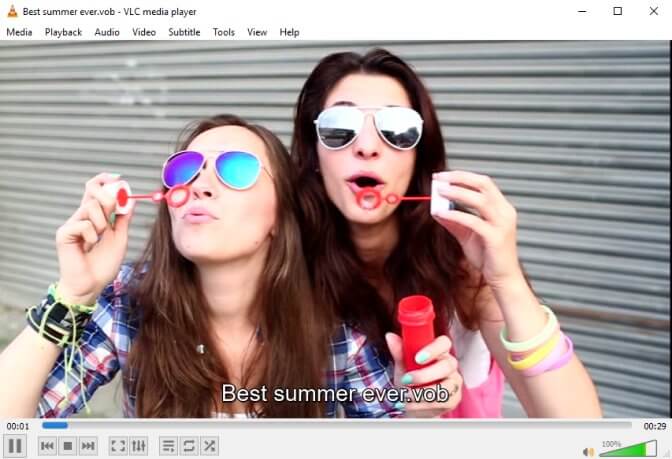
Windows Media Player - VOB File Player for Windows Only
Designed and developed by Microsoft, the latest version of the Windows Media Player (WMP) is now one of the perfect choices you can use to play VOB files freely, but notice that they are only available for Windows-based devices. When you have installed the right version of WMP for your device system, you may find that open a VOB file is much easier than you think. You can get your VOB file running within simply clicks on navigating the file and then opening it in WMP workplace.
NOTE: Try to download the file codec like the k-lite codec if you still have problems on opening your VOB video.

Elmedia Player - VOB File Player for Mac Only
As a super versatile video player and media library that is built for the macOS system, Elmedia Player allows you to stream any file format like VOB, M4V, MP3, MP4, DAT, FLV and etc. on your Mac with smooth HD playback support and bad sync correction.
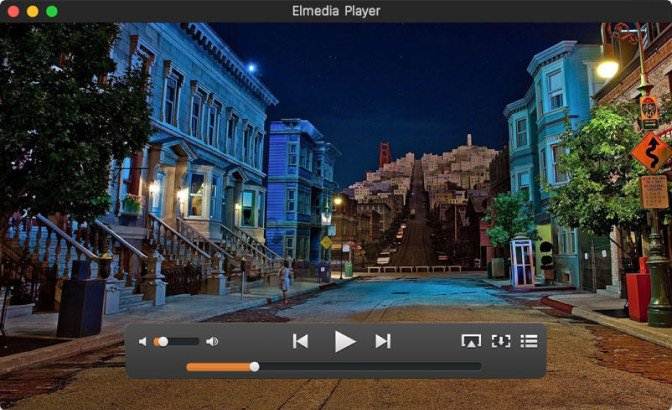
Part 2.How to Convert VOB to MP4 for More Convenient Playback
If you want to play the VOB files on some applications that don't support the format at all, you may wonder to convert the format into a common supported one such as MP4 and MOV. To solve the problem of converting VOB video to other formats, ConvertAnyVid is always the effective mean. Being powerful and speedy, ConvertAnyVid can help its user quickly convert videos or audios to over 300 popular formats, including AVI, MKV, MOV, MP4, MP3, WMV, WebM, M4V and FLV, etc. with zero quality loss.
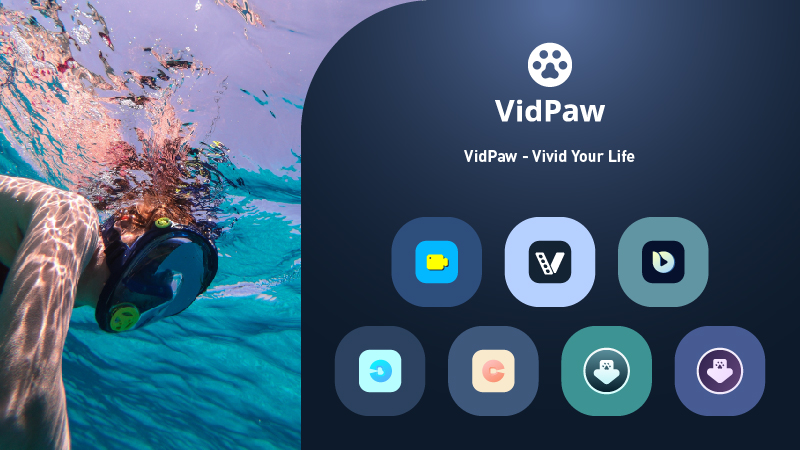
In addition, the interface of ConvertAnyVid is clean and user-friendly, which enables users to learn how to user it easily without hassle.
Apart from that, ConvertAnyVid has these features as well:
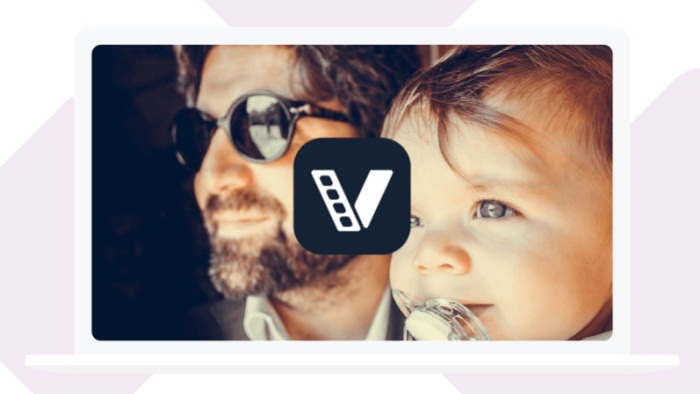
There are more ConvertAnyVid features are waiting for you to explore. Before that, let's have a simple look at how to use the program to convert VOB to MP4 on your computer.
How to Convert VOB to MP4 on Win/Mac


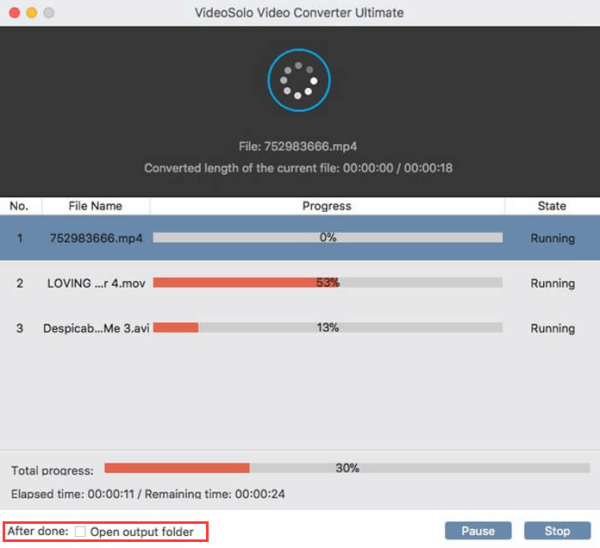
For Win users:
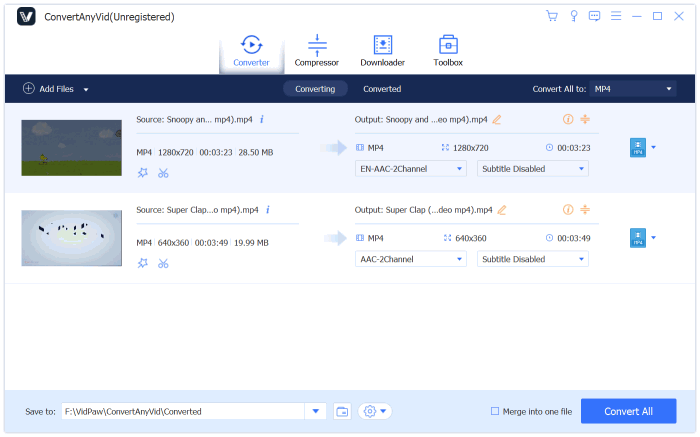
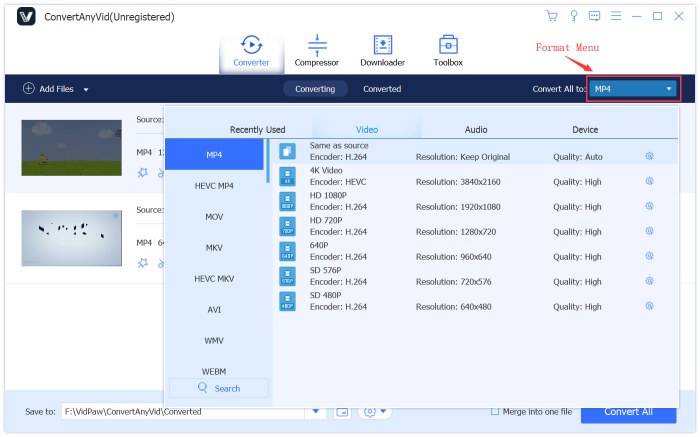
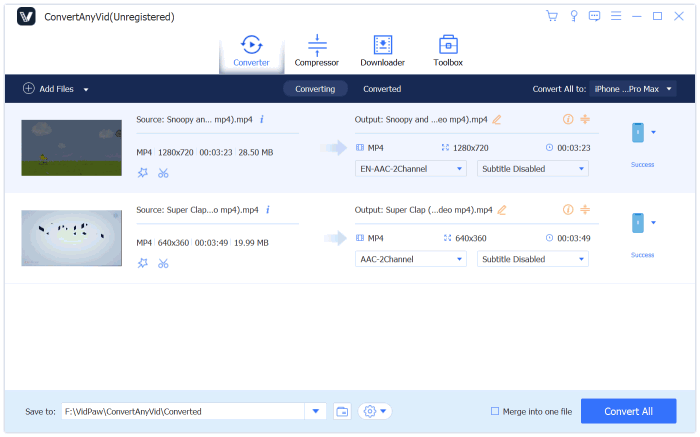
Part 3. Convert VOB to MP4 Online Freely Without Software
Without the need of downloading any desktop program, Online Uniconverter VOB to MP4 Converter is a powerful all-in-one video converter that allows you to convert the VOB video to MP4 format online freely but with high quality.
If you're the one searching for the way to convert your favorite VOB video to MP4 format without software, just follow our conversion tips below to know how to do it with Online Uniconverter.
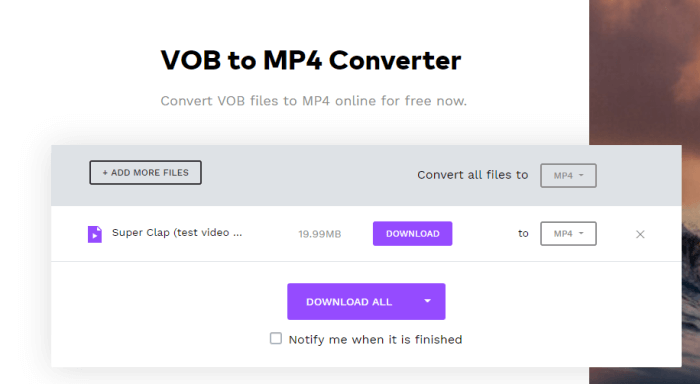
Opening a VOB video on desired device is always a big issue for many people because of the incompatibility, let alone for converting them. Luckily, with so many media players and online or desktop converters help, streaming or converting the VOB video has now became a simple task just as easy as a piece of cake. In that case, you won't be bothered the limitations of VOB and play the videos more flexibly.
Leave a Comment
* By clicking “Submit”, you agree to our terms of service, privacy policy and cookies policy.

Shoulder Milling Inserts2025-02-17 07:05:21
Content marketing Tungsten Carbide Inserts is not Superhard Tools Carbide Turning Inserts very Tungsten Carbide Rods easy job to do, you Tungsten Carbide Factory write a great article Drill Bits on it.


battalion commander game2024-11-19 06:11:59
space builder defender game jumping color game daily puzzle game super drive game halloween pairs game falling balls challenge game casino slot game pyramid solitaire classic game milky way idle game knife hit challenge game iconic celebrity look game wild hunting clash game las vegas poker game rise of lava game border battleground game knock balls game body drop 3d game animal connection game puzzle lines and knots game super kart turbo racers game badugi card game game brutal battle royale 2 game super knight adventure game pyramid solitaire classic game goblin flying machine game blue fighting friends game zombie shooter survival game skateboard run game bop the blox game cycle sprint game

Lian Williams2024-11-14 13:50:35
The b3 bomber coat is a winter essential for staying warm and stylish.

Online slot2024-01-31 02:49:43
There's no doubt i would fully rate it after i read what is the idea about this article. You did a nice job. game slot online

Mike Rooney2024-01-12 10:31:10
I really enjoyed reading your articles. It looks like you've spent a lot of time and effort on your blog.Movies leather jackets























