Free Solutions to Convert MP4 to AVI Format with Ease
If you want to record all kinds of wonderful moments in your life, a photo taken by pressing the shutter is far from enough to record more information. However, video can do better.
Video plays a very important role in our life nowadays. Whether it's precious memories or favorite movies, we want to store them in the best format possible for a long time. But among so many video formats, have you ever made a serious choice thus make them unplayable on the players you have installed? Today, let's focus on AVI format. Through reading this blog, you will have a better understanding of why AVI format stands out among so many video formats and how can we convert MP4 to AVI when we need.

Part 1. What Is AVI Format?
AVI stands for Audio Video Interleaved. Audio Video Interleave or AVI file is the file that has a .avi file extension in name. AVI is a multimedia container format launched by Microsoft in November 1992 as part of its Windows Video software. It can be used to store both audio and video data, allowing audio and video playback synchronously. Being similar to DVD video format, AVI is mainly used in multimedia disc to preserve digital video such as TV, movie, etc.

How to open an AVI file? One of the most common ways to open an AVI file is through Windows Media Player, which is a built-in program on all versions of Windows devices. In addition to Windows system, many other major systems also support it.
Advantages of AVI Files:
- AVI video has very good image quality and high audio fidelity.
- AVI file format is usually used in advertisements and short films, because it has high compression capacity.
- AVI files can be easily stored in DVDs and disks.
- AVI file format does not require any specific hardware device to run.
Disadvantages of AVI Files:
- AVI files are very large in sizes if you don't compress them.
- Reducing the resolution can greatly reduce its size, but the image quality will inevitably be damaged.
It's true that each format has its own advantages and disadvantages. If you need a AVI file urgently, for example, when the MP4 file fail to open on your device, you only need to download a reliable free file converter to convert your MP4 format into AVI with very simple clicks.
Part 2. The Best Free Converter to Convert MP4 to AVI Format
Today, we would like to introduce the best video converter since ever to you. That is ConvertAnyVid.
As a leading video converter, ConvertAnyVid has powerful compatibility, which can support more than 200 multimedia file formats, including the commonly-used ones such as AVI, MKV, MOV, MP4, WMV, WebM, M4V and FLV. With ConvertAnyVid, getting the video files with any format you need at anytime is just so easy as a piece of cake.
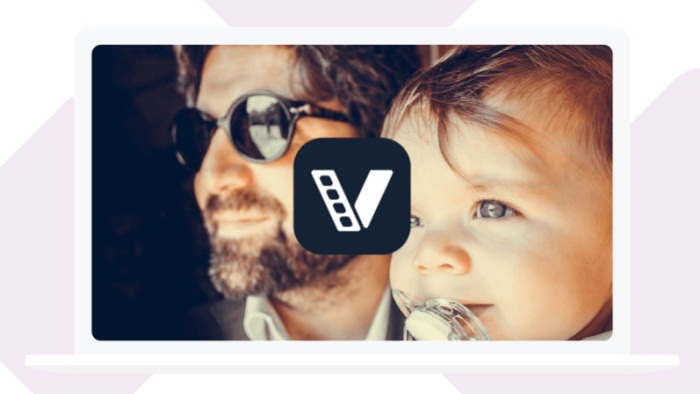
ConvertAnyVid has more functions to watch:
Convert video formats to support multiple devices playback
If you want to enjoy video on different devices, such as AVI video on your mobile phone or TV, ConvertAnyVid can help you convert video to a format that supports various devices, including Apple devices and Android devices.

High-quality Video Processing
Convert 4K Ultra HD video or 1080p to any quality that can be played by any other device. The processing algorithm maintains high visual quality, but the file size is small.

Faster conversion
ConvertAnyVid has the most advanced acceleration technology in the world. You can convert your video with 50 times faster speed. For users who want to convert multiple videos at one time, the internal batch conversion function provided by ConvertAnyVid can save much of your time.

After getting familiar with ConvertAnyVid, now you can use this software to convert MP4 to AVI by following the guidance below.
How to Convert MP4 to AVI on Win/Mac
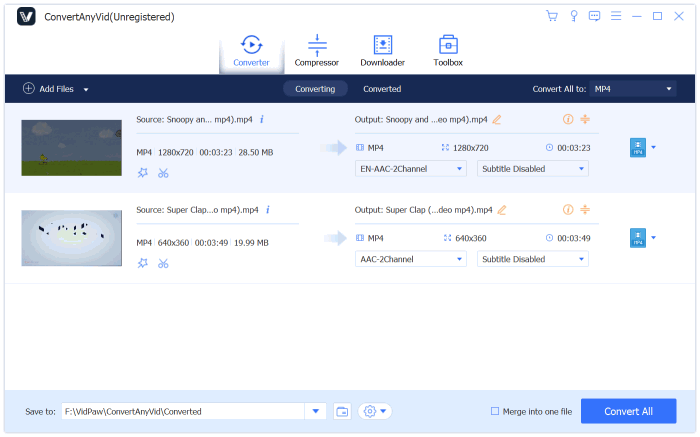
Note: ConvertAnyVid has classified the output formats according to different target devices such as Apple, Samsung, Sony, Black Berry, etc. Simply select the device and find out the format you need to convert to.
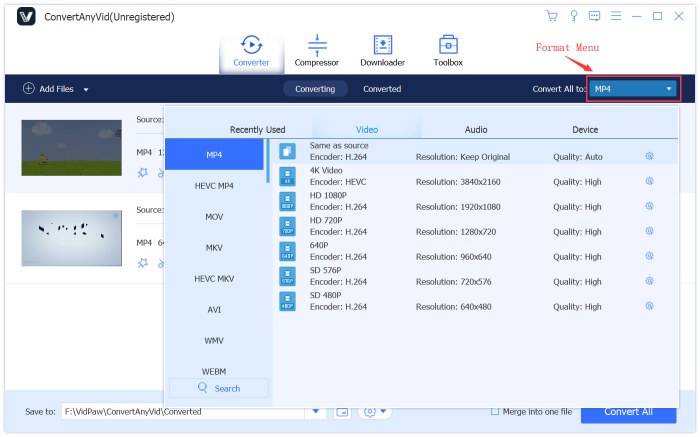
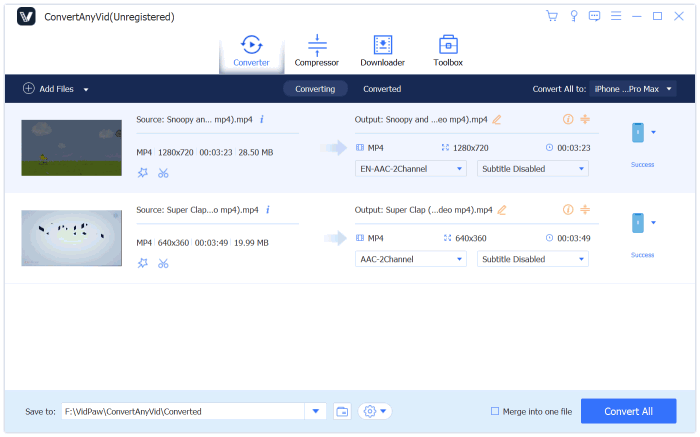
Part 3. Online Solution to Convert MP4 to AVI Freely
If you are not willing to download an extra software because that will occupy the space of your device, you can turn to another alternative to get the MP4 file converted to AVI withe ease - using an online video converter.
ZAMZAR is a free online video downloader and converter, which has no need to sign up for an account before using its services. Files will be converted directly in real time inside your web browser. In addition, it also supports AVI, MOV, MP4, 3GP, FLV and other formats.
The download process is very simple. The video conversion guide of ZAMZAR is as follows:

Modern technology provides us with many video file formats to choose. All of which have specific characteristics and advantages. If you need to convert video to AVI or MP4 format, it's important to use a reliable converter to help you. ConvertAnyVid can be your best choice.
Leave a Comment
* By clicking “Submit”, you agree to our terms of service, privacy policy and cookies policy.

Cutting Tool Insert2025-02-17 07:12:32
The blog is a Tungsten Carbide Rods lot of fun to read. with a lot of CBN & PCD Inserts great and interesting articles. Thank you for Tungsten Products sending Carbide Rods Manufacturers Custom Tungsten Carbide Parts me such carbide inserts manufacturer great articles

Sport Skills Training Game2024-11-19 06:19:20
poppy math game game fluffy rush game knife hit challenge game move to gram game rotating santa game tiny football cup game prehistoric warfare game Interactive Story Games bet ball blitz game cycle sprint game awareness test the room game blocks move hit pro game shark killer game spaces solitaire game badugi card game game poppy math game game zigzag zombie game sniper hero killing skibidi game dog and cat jigsaw joyride game flappycat crazy copters game iconic celebrity look game move to gram game tap monsters game battalion commander game ibiza pool party game super knight adventure game pizza maker food cooking games game knife smash game brutal battle royale 2 game sliding tim way to home game

vason32024-03-12 19:00:06
I've tried my fair share of online casinos, but none compare to Vip Casino in terms of performance and bonuses. The casino's performance is flawless, with a sleek and intuitive interface that makes finding your favorite games a breeze. Powered by the latest software, the graphics and gameplay are second to none. Plus, their bonuses and promotions are among the most generous I've come across, giving players plenty of reasons to keep coming back.























