[Resolved] Two Simple Ways to Convert MP3 to WAV with Ease
People would mostly recognize MP3 as the most widely-used audio format, because most devices, platforms, and players can support it. But a shortcoming of MP3 is that he compression degree of MP3 would be higher, which means that MP3 file size can be smaller, but at the same time the quality would shrink.

By comparison, WAV has higher quality, and it is more suitable for playing on TV, CD, radio, and so forth. For having a better audio streaming experience, some people may want to convert MP3 to WAV. So we collect two ways for you to try. Read them below.
Part 1. The Best MP3 to WAV Converter on Windows/Mac
ConvertAnyVid is regarded as the best MP3 to WAV converter on both Windows and Mac. There are many surprising features, and all of them are the reasons why people would choose it to do so many video conversion. The most important one is that ConvertAnyVID supports more than 200 imported as well as output formats, including AVI, MKV, MOV, MP4, MP3, WMV, WebM, M4V and FLV, etc.
The quality provided by ConvertAnyVID is high, you can find 4K, 1080p HD, 720p HD, etc. for video, and the highest 320kbps for audio. You will also be surprised because the conversion speed of ConvertAnyVid can be 50X faster, meaning that you can save much time.
If you need other video tools, ConvertAnyVid also provides DVD/Blue-ray Ripper, Media Metadata Editor, Video Compressor, and GIF Maker for free using.
In addition, you can also edit the video before converting them to a selected format using the built-in video editing tools in ConvertAnyVid. You can rotate the video, add watermark, or effects to it if you need.
Part 2. Convert MP3 to WAV with ConvertAnyVID on PC
Then we come to the guidance to see how can we convert MP3 to WAV with ConvertAnyVid on PC. There has small difference between using a Windows computer and Mac. So we will give you both guide as reference.
On Mac
STEP 1. Download and Install ConvertAnyVid on Mac
In the first step, you need to download and install ConvertAnyVid from the official website. Make sure you have chosen the Mac version. We recommend that you can use the free version at first to experience before purchasing it.
STEP 2. Add MP3 to ConvertAnyVid
Then open ConvertAnyVid, and on the video converter interface, you can notice the "Add File" button in the top left corner. Click on it and choose the MP3 files you want to convert to WAV for importing them to ConvertAnyVid.
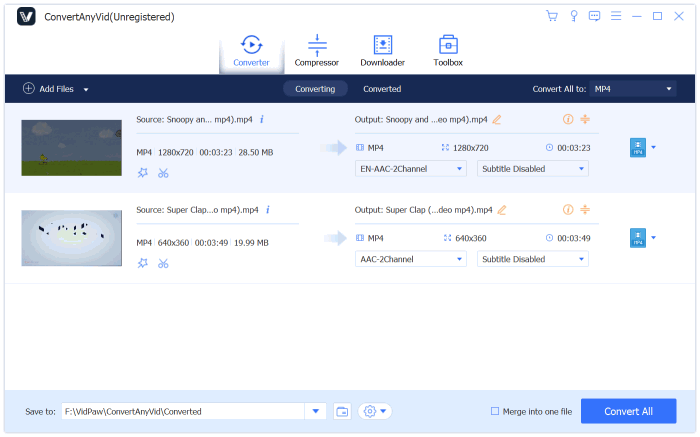
STEP 3. Select Output Format to Be WAV
Then move down to "Profile", which is a format selection list. Drop it down and find WAV as the output format.
There is also a "Settings" option beside, in which you can customize the video settings.
After that, move down again to go to "Destination" to choose the output folder.

STEP 4. Convert MP3 to WAV on Mac
Here is the last step. Now you only need to click on the "Convert" button, then ConvertAnyVid will begin to convert the MP3 files to WAV for you. You are available to let ConvertAnyVid shut down your computer when it finishes the conversion. This depends on your need.
On Windows
STEP 1. Download and Install ConvertAnyVid on Windows
Firstly, you can download ConvertAnyVid from VidPaw. Before subscribing for the full version, you can first try the free one to see if you really need this program.
STEP 2. Import MP3 File to ConvertAnyVid
Then open ConvertAnyVid. On Windows, you can directly drag the MP3 file you need to convert to WAV to the interface of video converter in ConvertAnyVid.
Also, you can select the "Add Files" or "Add Folder" option in top left corner to choose more than one MP3 file for importing.
STEP 3. Select WAV Format
After adding the MP3 file, now from the format menu in the top right corner, you can browse and find WAV ad the output format.
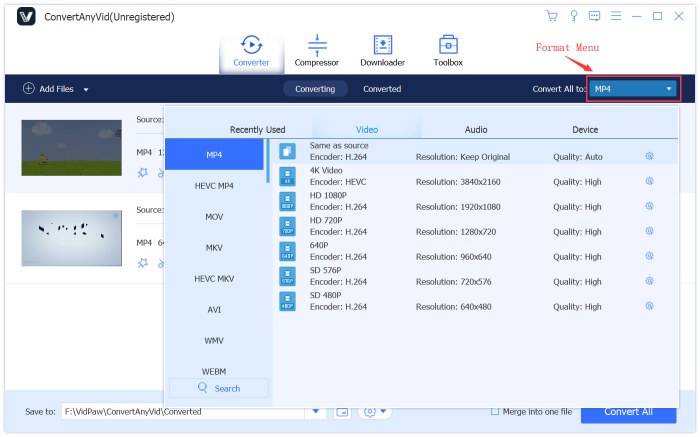
STEP 4. Convert MP3 to WAV on Windows
Then move down to Save to section under the main interface, you can choose a folder on your PC to save convert WAV file.
Finally, only click the "Convert All" button, and you can start converting the MP3 file to WAV immediately. When the conversion is finished, the output folder will pop up directly, and you can get the converted WAV file.
Part 3. Free Solution to Convert MP3 to WAV Online
Instead of downloading ConvertAnyVid, if people are not willing to use an extra app to convert MP3 to WAV, another online video converter can also be tried. That is Zamzar, which is a popular online platform, offers mature and fast video/audio format conversion service for free.
This online tool is quite easy for using. You can follow the steps below to try converting MP3 to WAV online.
STEP 1. Add MP3 Files to Zamzar
At first, you need to open the MP3 to WAV Converter in Zamzar.
On the mainpage, an obvious green button with the words "Add Files..." can be easily seen. Click it and you can choose the MP3 file you want to convert to WAV, and easily add the file to Zamzar.
STEP 2. Choose WAV Format
When the MP3 file is uploaded, you are available to choose a format now.
Because you are using Zamzar MP3 to WAV Converter now, so it will set WAV as the original choice.
Just make sure it has selected WAV format.
STEP 3. Convert MP3 to WAV
Finally, simply press the green Convert Now button in the third step to start converting MP3 to WAV format.
When the conversion is done, you can download the converted WAV file to your computer offline.

By comparison, Zamzar can be more convenient because it is an online platform, and has no limitations about what devices or systems you are using. But ConvertAnyVid has better quality, and the conversion speed can be really fast. So just choose the one according to your need.
Leave a Comment
* By clicking “Submit”, you agree to our terms of service, privacy policy and cookies policy.

sprunki mods2025-04-02 12:12:46
sprunki mods is a revolutionary collection of add-ons designed to elevate the Sprunki experience. Each phase introduces a unique blend of immersive themes, dynamic soundscapes, and captivating visuals, offering endless opportunities for creativity and customization. https://sprunkin.com/

ผล หวย ฮานอย ล่าสุด2025-03-31 09:32:20
Thanks for ensuring your website is accessible to everyone. ผล หวย ฮานอย ล่าสุด

john2025-03-23 08:34:21
Velki Live registration, Agent list, Register as an agent. 9 WICKETS.

sprunki games2025-04-09 07:34:04
sprunki games is a revolutionary collection of add-ons designed to elevate the Sprunki experience. Each games introduces a unique blend of immersive themes, dynamic soundscapes, and captivating visuals, offering endless opportunities for creativity and customization.https://sprunkiplay.com/

Face to many2025-02-24 07:08:24
Face to many can transform a single face photo into various styles, including 3D, emoji, pixel art, video game style, claymation, or toy style. You only need to upload a single photo as input, and then select the style you want to convert it to, that's all. You can also enter a simple prompt to control the style you want to generate. We will only use the photos uploaded by users for the stated functionality, and absolutely not for any other purposes. You can rest assured that your privacy is fully respected and protected by us. The model offers several parameters for user customization, including denoising strength (to control the extent to which the original image is preserved), prompt strength (to control the impact of the prompt on the outcome), depth control strength, and InstantID strength. Facetomany: https://facetomany.net/

Youtube to Mp4 Converter2025-02-24 07:08:08
StreamDL is free,the most fastest youtube video downloader,no ads,more resolution options. Paste a YouTube URL to download instantly.No need to download any plugins.. We support high-quality downloads in multiple formats, whether it's 320kbps MP3 audio or 4K HD MP4 video, or even other formats such as MKV, M4A, etc., StreamDL can meet your needs. Stream Downloader: https://streamdl.net/

Cermet Turning Inserts2025-02-17 06:50:19
Awesome post! Your insights on this Tungsten Carbide Blade topic are truly enlightening Tungsten Carbide Factory and provide a fresh perspective. Keep Carbide Grooving Inserts up the Tungsten Carbide Nozzle Molybdenum Products great Ground Tungsten Carbide Rod work!

fiddlebops incredibox2025-01-27 01:38:35
I really enjoyed the insights in this article! If you're looking for more of the same musical mayhem, check out my site: fiddlebops incredibox It's the same great FiddleBops experience, ready for you to explore all the sounds and rhythms!

sprunki mods2025-01-16 06:37:15
sprunki mods.Sprunki Mods are a revolutionary collection of add-ons that elevate the Sprunki experience. Each phase embodies a unique blend of immersive themes, dynamic soundscapes, and captivating visuals, offering endless opportunities for customization and creativity.

sprunki mods2025-01-15 06:13:18
sprunki mods.Sprunki Mods are a revolutionary collection of add-ons that elevate the Sprunki experience. Each phase embodies a unique blend of immersive themes, dynamic soundscapes, and captivating visuals, offering endless opportunities for customization and creativity.

Isai Volkman2025-01-15 01:56:50
ConvertAnyVid is considered the best MP3 to WAV converter on both Windows and Mac. It is my go-to tool for the past Geometry Dash Lite few years.























