The Best FLV to MP4 Converter on Windows/Mac
For a long period of time, Adobe Flash Player has occupied a large market share in providing people a channel to store, deliver, or use digital videos. You may have the experience that when you open a new web page and if there are some animations, you are required to install an Adobe Flash Player app to download and view the animations. But now situation changes. Adobe Flash Player releases surprising news that Flash supported by them will be stopped at the end of 2020, which means that you will need to find another format to replace your FLV files.

As we all know, FLV is one of the popular and commonly accepted formats to store files. However, as Adobe announces its decision, it will lead to many users to seek a new format like MP4 to keep reserving videos. Also, as technology advances, MP4 is gradually accepted by more and more applications and becomes the new standard format. If you are one of the users searching for a new video format, follow this blog and you will get the right tips.
Part 1. FLV VS MP4 Format
Before posting an instruction about how to convert FLV to MP4 format, I would like to illustrate to you explicitly the difference between FLV and MP4 format.


Part 2. The Best FLV to MP4 Converter on Win/Mac
With high rating by users, ConvertAnyVid is a professional and reliable video converter. No matter which format you have, you can convert it to other more than 300 popular formats like AVI WMV, M4V, and MP4. Also, it is highly compatible. Therefore, you can process FLV to MP4 on any devices including Mac and Windows.
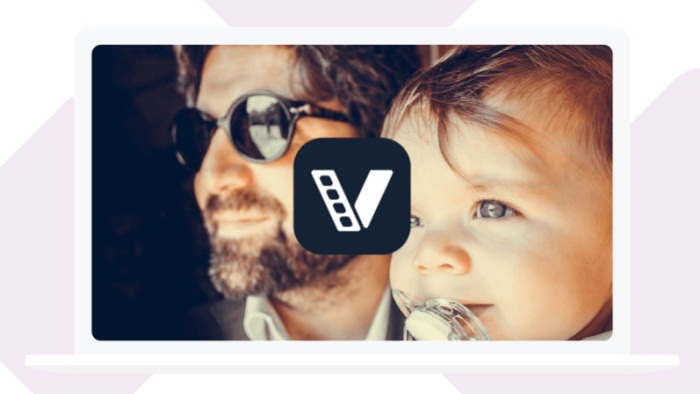
With a clearly designed user interface, you won't spend too much exploring how to use its functions. One of its sparkling features is that it allows you to output files to 1080 HD quality which guarantees you an enjoyable experience. Furthermore, it offers specially installed acceleration technology for Windows version whose converting speed is 6 times faster than other apps'. One another important thing about ConvertAnyVid is that it offers you space and chances to edit and customize your videos before starting the conversion.
How to Convert FLV to MP4 on Win/Mac
I know that you would like to have a try on this amazing app now. Let's start our procedures of using it to convert FLV to MP4 now!
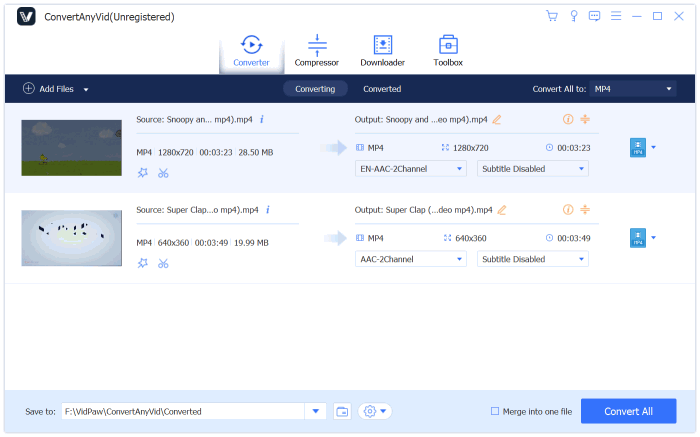
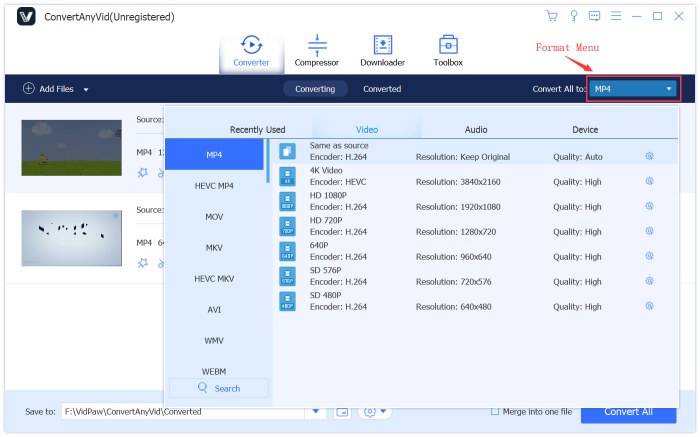
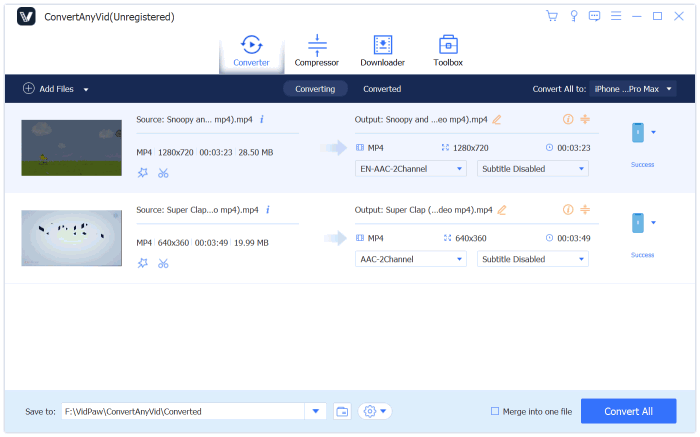
Part 3. Freely Convert FLV to MP4 Online
If you feel like that you don't want to download an application and occupy large room on your computer, we also recommend you another Online Video Converter to convert FLV to MP4. On this serving converter, you can choose 15 different languages to use at your convenience. Therefore, you don't need to worry that you are not correctly using this converter.
Like ConvertAnyVid, Online Video Converter allows users to convert videos that are placed on different video sharing platforms like YouTube, Dailymotion, and Vimeo. It also offers users various choices of formats for outputting videos and audios. For example, you can convert videos to MP4, AVI, and M4V, etc. Furthermore, with an easy-to-use interface, you can directly find the entry of converting videos.




Two different ways of converting FLV to MP4 are being finished introducing. Either way is simple and easy-to-manipulate. For the first way, you can customize your video before converting while you can save your space on your computer for the second way. Choose the one that is suitable to your style and convert your FLV files to MP4 for longer time of reservation and playback!
Leave a Comment
* By clicking “Submit”, you agree to our terms of service, privacy policy and cookies policy.


Carbide Machining Inserts2025-02-17 07:15:48
There are many blogs Solid Carbide Rods on the Carbide Turning Inserts Internet. But I can definitely Molybdenum Products say that your blog is amazing. Tungsten Carbide Round Bar It has all the qualities Tungsten Carbide Drill Blanks that Carbide Inserts a perfect blog should have.

紙飛機 app2025-01-12 09:21:00
Telegram 係一款流行嘅即時通訊應用,紙飛機官網提供中文版本,用戶可以点击下載 紙飛機 。呢個平台唔單止有電腦桌面版,仲提供適用於蘋果手機同安卓設備嘅 APK 版本。

Ricwin 9302025-01-09 13:28:33
Ricwin la thuong hieu giai tri nhan duoc kha nhieu su quan tam thoi gian gan day. San choi duoc danh gia la dia chi de lam quen, mang lai nguon tai loc bat tan cho thanh vien. Ricwin88.com

iptv subscription2025-01-06 17:47:50
Thanks for Nice and Informative Post. This article is really contains lot more information about This Topic. iptv subscription

纸飞机下载2025-01-01 17:43:43
tg纸飞机官网,在Telegram中,你可以通过表情、贴纸表达情感,让聊天更加生动有趣。telegram下载,通过Telegram的投票功能,轻松收集意见,快速做出决策。

Slice Master 5012024-12-31 17:47:07
If you're a fan of action-packed fruit-slicing games, Slice Master is a title you don’t want to miss. With its latest upgrade available at Slicemaster.net

紙飛機2024-12-31 08:34:16
If you want to communicate and discuss further, recommend downloading 纸飞机! This is a safe and functional instant messaging application that supports text chat, voice calls, video calls and group discussions, which is very suitable for in -depth communication and sharing.ewqe2fer

紙飛機2024-12-31 08:33:40
如果你希望進一步交流和討論,推薦下載紙飛機!這是一款安全且功能豐富的即時通訊應用,支持文字聊天、語音通話、視訊通話和群組討論,非常適合深入交流和分享。在紙飛機上,你可以創建或加入各種興趣小組,與志同道合的人分享觀點、資源和經驗。wqeaf2e

789bet2024-12-28 10:33:46
Chao mung ban den voi 789bet, nen tang giai tri truc tuyen uy tin va chuyen nghiep. Chung toi cung cap da dang tro choi tu ca cuoc the thao truc tuyen den ban ca,va no hu. 789bet.fail























