3 Simple Ways to Convert FLV to MP3 for Free
This is the multimedia age, when the most prevailing media content should be the videos and audios. Meanwhile, to suit the sharply increased multimedia content, there are many formats and encoders are invented for storing these content. Among so many, MP4 and MP3 are the most popular standard for video and audio respectively.

So when you meet some video/audio playback failure problems, or are using the players that cannot support certain formats, you must want to convert them to the widely-supported ones such as MP3 and MP4. Today, we would like to offer you three easy ways to convert the FLV format to MP3 without costing at all. If you are troubled by the FLV playback failure, just try any of the method introduced below!
Part 1. The Best FLV to MP3 Converter Since Ever
Talking about the best FLV to MP3 converter, ConvertAnyVid should be the first tool that comes into our minds. Supporting more than 300 input as well as output formats in total, ConvertAnyVid is just able to help you convert the video/audio files to any popular and mainstream formats you need. For much convenience, the hot phone models are directly provided inside ConvertAnyVid such as iPhone, Sam Sung, Huawei, etc., so you can just convert the content to their supported formats without knowing which one specific.

Preview more advantages brought by ConvertAnyVid here:
* Convert Video/Audio Losslessly
You have completely no need to worry about the output quality of the converted files because ConvertAnyVid pays highly attention to the quality. You can get high resolution videos which can even reach 720p, 1080p HD and 4K Ultra HD.
* Multiple Languages Supported and Clear Interface
Speak 4 different languages, including English, French, Deutsch, and Japanese, ConvertAnyVid is welcomed to users who can understand these languages for using conveniently. It is also expected to add more in the future. Even you are not familiar with these languages, ConvertAnyVid tries to keep its interface clear enough, so everyone can use the program easily.
* Speedy Conversion Performance
You can enjoy a 6 times faster speed while converting the media content if you are a Windows users. On Mac, the conversion process is also fluent, stable, and can be done as soon as possible, saving much of your time.

How to Convert FLV to MP3 with ConvertAnyVid
No matter whether you are sure to use ConvertAnyVid or not, you can glance at the steps you should taken to convert FLV to MP3 inside the program at first.
Note: Adding files by dragging them to the interface of ConvertAnyVid is also available.
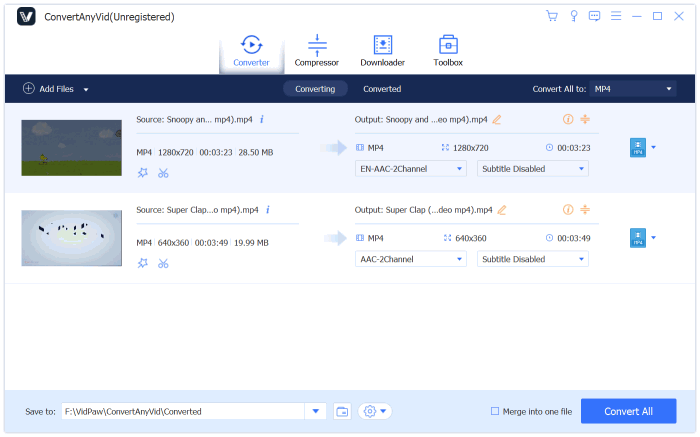

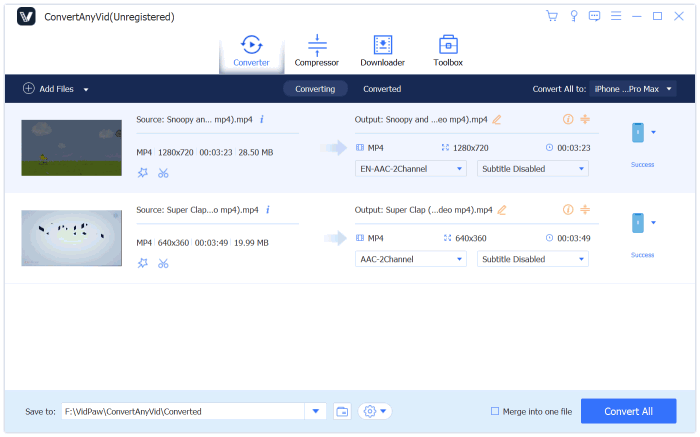
Part 2. Convert FLV to MP3 with VLC Media Player
For some media content lovers, they must be familiar with the popular media player, VLC Media Player, which can fully compatible with different systems such as Windows, Mac, Android, etc. and enables users to have the best streaming experience. But how many of you know that VLC also has the function to help convert media files? Surprisingly, there is a hidden feature inside the program! Now, we just pay attention to use this special function provided by VLC to convert FLV to MP3!
STEP 1. Open VLC Media Player on your computer. Then on its toolbar, you should go to "File", then open "Convert/Save..." window.


STEP 5. Finally, simply click on the "Start" icon and VLC will convert the FLV files to MP3 as soon as possible.
Part 3. Can I Convert FLV to MP3 Online?
Not all people like using an extra program to do the conversion because different reasons, for example, their devices are slow to run a video converter program; being afraid of getting some extra malware, etc. For these users, using an online video converter may be the perfect choice, and it is also convenient, so here we would like to introduce the Zamzar FLV to MP3 Converter.
Zamzar FLV to MP3 Converter is quite easy to use and the conversion process is really simple. Everyone can use it for free. In the following are the detailed steps you need to take to convert FLV to MP3 with this online video converter.

In this multimedia age, if you lack some format conversion tools, you may get in troubles when you find some of the videos/audios can not be played back. By knowing all these three easy and economical ways to convert between different formats, you can get much benefit. In that case, you don't need to worry about the limitations of the format incompatibility and have a better enjoyment on the media content you have.
Leave a Comment
* By clicking “Submit”, you agree to our terms of service, privacy policy and cookies policy.

Indexable Drill Inserts2025-02-17 06:51:05
Wow, what carbide inserts manufacturer an Solid Carbide Tools insightful article! Your writing Solid Carbide Rods style CNC Tool Holder is engaging and Tungsten Carbide Factory the content Tungsten Carbide Plunger is top-notch. Awesome job!

david2025-01-16 03:25:03
Fluxus executor is available for both devices androids and pc. You can easily download download and install it on your androids and pc devices. It works on both efficiently no mater what. for pc version it comes with .exe format and for mobile it comes with apk file.

David Rao2025-01-15 03:23:55
Fluxus executor is available for both devices androids and pc. You can easily download download and install it on your androids and pc devices. It works on both efficiently no mater what. for pc version it comes with .exe format and for mobile it comes with apk file.

war in the jungle game2024-11-19 05:56:46
Multiplayer Shooting Game rise of lava game super knight adventure game escape ball game push ragdoll zombie game zombie shooter survival game skateboard challenge game super kart turbo racers game basket fall challenge game knife hit challenge game pizza maker food cooking games game steve alex drive game block puzzle merge game assassin creed freerunners game candy bounce game battalion commander game stickman fall game angry pumpkin basketball game thirsty pirate game gold miner 2d game bubble shooter pop game cycle sprint game gymnastics jigsaw jam game zigzag zombie game escape ball game real parking game duet cats halloween cat music game motocross zombie game brutal battle royale 2 game falling balls challenge game

Lian Williams2024-11-06 19:39:39
I bought an brown aviator jacket mens from Gleam Hide, and it’s now my favorite winter piece.

Parting Tool Inserts2024-10-09 09:29:57
As cast iron Inserts a professional bta drilling manufacturer, We offer the APKT Insert best cutting tools solution throughout Cutting Inserts a diverse product portfolio. CNC Carbide Inserts We tpmx inserts is drilling Insert dedicated to providing full services, from research and development, production, marketing to Cemented Carbide Inserts exporting. With more than 10 carbide wear strips years Tungsten Carbide Inserts of experience, We had Tungsten Carbide Inserts established a perfect management system.

Mike Rooney2024-02-02 12:47:50
Excellent information providing by your Article thank you for taking the time to share with us such a nice article. Mean Rapp Regina George Brown Leather Trench Coat

OKBet2023-11-04 07:35:23
There's no doubt i would fully rate it after i read what is the idea about this article. You did a nice job. sportsbook

krnl2023-09-02 12:27:02
Roblox, Krnl roblox is the widely embraced online platform, has swept through the gaming realm, amassing millions of users and continuously growing its virtual universe. It has transformed into a thriving center for creativity and social engagement

davidseen2023-09-02 11:42:38
Absolutely, when obtained from its official, trustworthy source, the Fluxus executor is guaranteed to be completely secure and stable on all your devices. That's why we've gathered all the essential information about the PS2 BIOS Download in this article.























