Best Solution to Capture Screen Video on Windows 10
When you plan to create a video tutorial on desktop, the first tool you need to use should be a reliable screen recorder, which can help you capture screen activities without quality loss. As there are many options online, today we would like to introduce a reliable screen recorder for Windows 10. Keep on reading and get it!

Part 1. Recommendation: Best Screen Recorder for Windows 10
On the Internet, there are many recommended screen recorders. However, we don't have sufficient and transparent information to identify which is/are the best. But don't worry! Our recommendation, RecordAnyVid, will be trustful.
RecordAnyVid is so powerful that you can use it to record any screen videos and audios simultaneously. Furthermore, it is totally up to you to customize a video recording area and its size, so you can limit or set the recording content in your videos. RecordAnyVid allows its users to output their videos and audios to various quality such as MP4, WMV, MOV, and AVI for videos and MP3, WMA, and M4A for audios. Additionally, RecordAnyVid is able to output any screenshot as PNG, JPG, or GIF format.

Taking its users into consideration, the RecordAnyVid designers provide a user-friendly and simple user interface to users in case that they have no time and energy to study how to use RecordAnyVid. Consequently, every word in RecordAnyVid acts an indication and instruction of the features/functions, which is easy to understand.
Some other helpful and smart features of RecordAnyVid are:
Part 2. How to Capture Screen Videos with High Quality on Windows 10
RecordAnyVid is widely used by different people of different statuses. Students use it to record online courses for further study. Businessmen use it to record meetings and conferences on Microsoft Teams, Zoom, etc. Teachers use it to pre-record their additional teaching materials and share them in class. So, this blog will state how to use RecordAnyVid in this part.
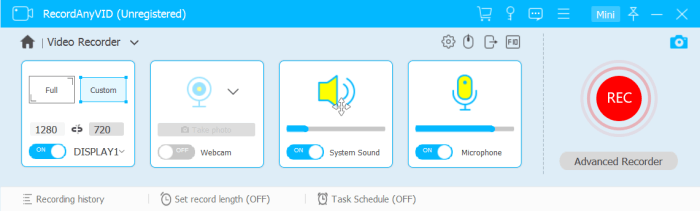
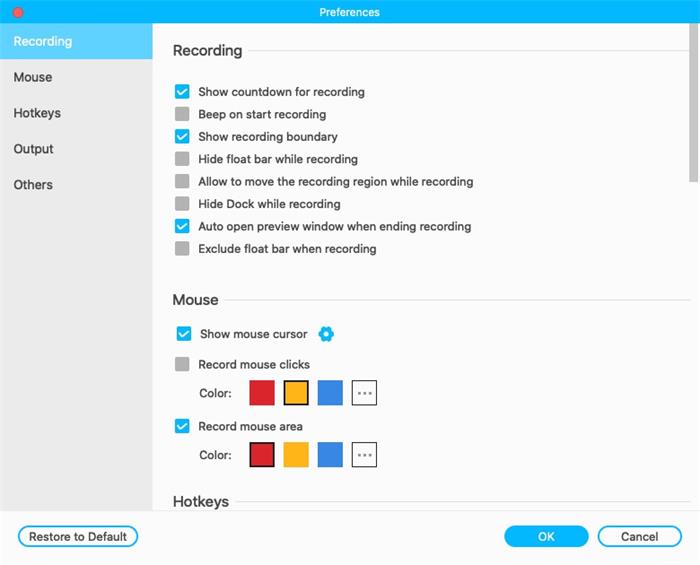


Leave a Comment
* By clicking “Submit”, you agree to our terms of service, privacy policy and cookies policy.

tgone คาสิโน2025-03-21 13:30:17
Thank you for posting this information. It was really informative. tgone คาสิโน

ติดต่อหวยลาว2025-03-17 08:40:51
It’s evident that you have a lot knowledge on this topic. Your points are well made and relatable. Thanks for writing engaging. ติดต่อหวยลาว

Jack Henry2025-03-11 12:14:31
Great post. It was much needed. Love your simplistic style of explanation. joinpd com code


แทง หวย ยี่ กี2025-02-18 09:21:55
Your site has exceeded my expectations – thank you for that! แทง หวย ยี่ กี

Tony Curry2025-02-18 09:17:22
"This guide provides the best solution to capture screen video on Windows 10 effortlessly! The step-by-step instructions are easy to follow. Just like finding the perfect black coat women love, this method is a must-have for screen recording!"

Milling Inserts Factory2025-02-17 06:46:22
Your Tungsten Carbide Plunger Solid Carbide Tools website Custom Tungsten Carbide Parts is Carbide Wear Parts really Tungsten Carbide Inserts cool and this is a Tungsten Carbide Rods great inspiring article. Thank you so much

jacketandpatch2024-12-27 12:46:32
"Your website is truly impressive, offering engaging and valuable content for readers. Keep up the great work! If you're into personalized fashion, check out Jacket and Patch for customized leather jackets and unique accessories crafted with care and style."

Richard Wilson2024-12-26 17:00:24
"Wow, I love the design and functionality of your website! It's clear that you’ve put a lot of thought into making it user-friendly and visually appealing. As someone in the custom embroidery and digitizing industry, I always admire websites that showcase quality and attention to detail. If you're ever looking for top-tier digitizing services, feel free to check out US Digitize . We specialize in custom patches, branded logos, and embroidery solutions. Keep up the amazing work on your site!"

Master Point2024-11-25 06:19:24
You can purchase best red leather jacket, vintage red leather jacket mens, leather jacket, vintage red leather biker jacket mens, womens vintage red leather biker jacket, leather motorcycle vest for mens and leather motorcycle vest for womens. Also oversized leather jacket, You can get oversized leather jacket mens and oversized leather jacket womens Oversized leather offers best quality leather apparel for 90's womens black genuine oversized leather bomber jacket, womens brown oversized leather bomber jacket, womens vintage brown oversized leather bomber jacket, womens brown vintage genuine oversized leather bomber jacket, oversized leather bomber jacket, vintage oversized leather jacket in new york and oversized leather jacket for mens and womens in new york
























