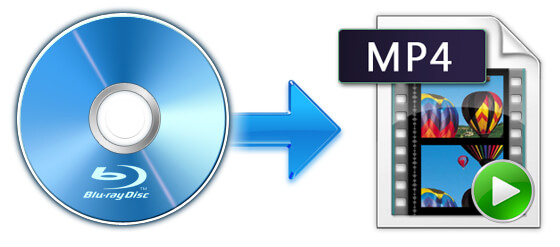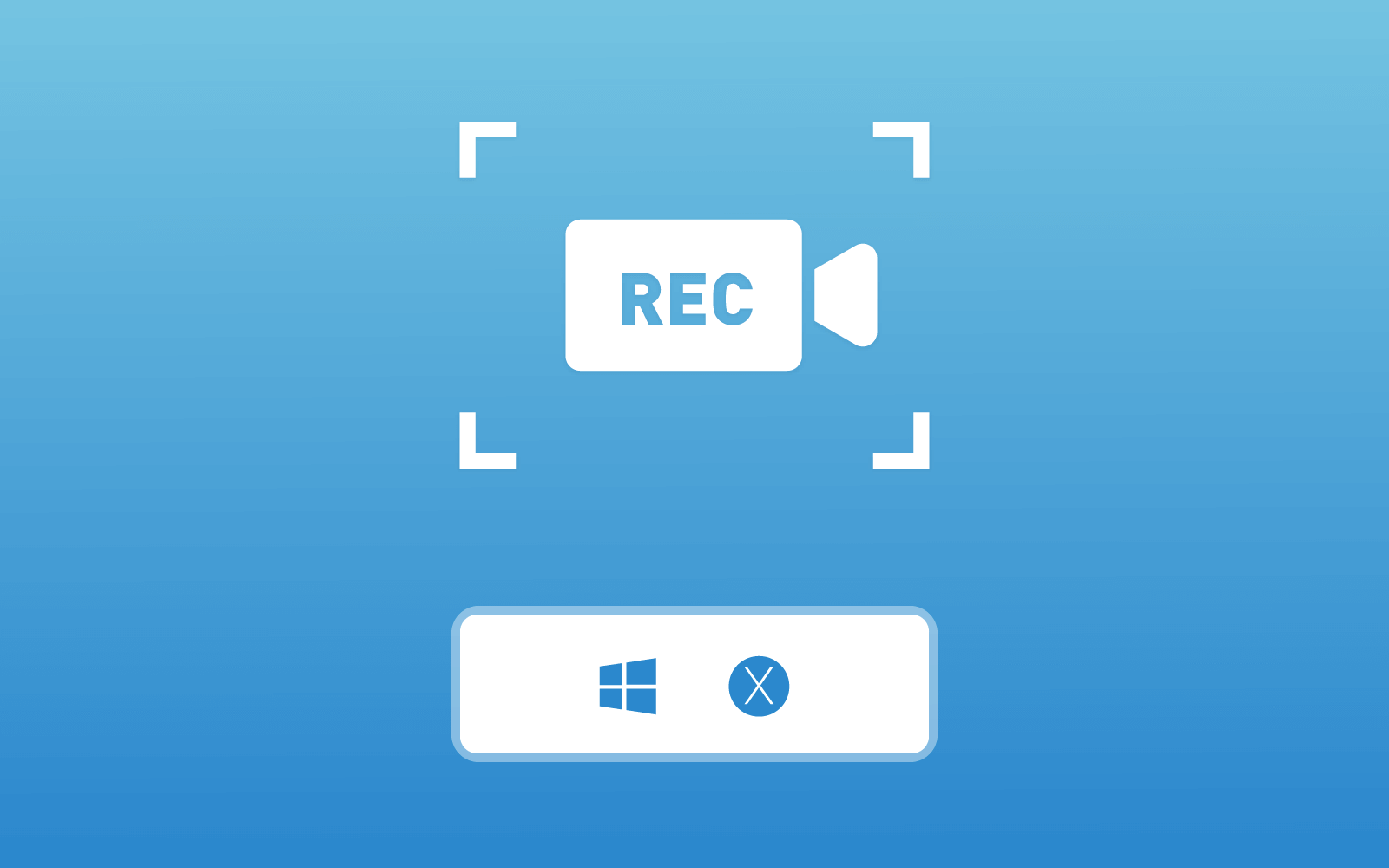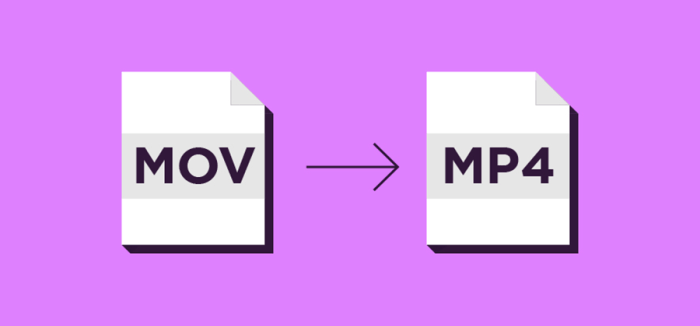ISO Burner - How to Burn DVD & MP4 to ISO file?
Do you have some DVD & MP4 videos and want to burn them to ISO, and then make a more customized DVD with the selected videos? Creating and storing ISO backups of your important DVD & MP4 videos is a smart plan. ISO files are self-contained, perfect representations of the data on a disc. As a single file, they are easier to store and organize than directly copying folders and files on disk.

When you want to burn DVD & MP4 video to ISO, you need to download a ISO burner to help. Well, you can look no further, because this post is going to recommend a professional program available for burning DVD as well as MP4 content to ISO file in simple task.
If you don't have a clear understanding of ISO file, let's study it together. If you have already known what ISO file is, you can skip the first part and move to the second part to get to know the usage of the best ISO burner.
Part 1. What is an ISO File?
ISO is one of the storage formats of CD disc. It was invented according to the ISO-9660( published by the the International Organization for Standardization (ISO) for the cd-rom medium) file system standard, so you can notice that the ISO files are usually named after the suffix .iso. The goal of the ISO invention is to make exchanging media data on different operating systems such as Windows, Mac OS, and Lunix, etc. available. In form, ISO contains only one file, which can truly reflect the contents of the disc.

If you encounter a computer without an optical drive or playback programs that support ISO format, or you still want to watch a DVD more conveniently, don't worry. Today, I'll share with you a best way to burn DVD and MP4 content to ISO format, so that you can store the files in a U disk and then read it on any computer. Now keep reading on, a professional and reliable ISO burner will be introduced in the next part.
Part 2. What is ISO Burner?
From the above, we can learn that ISO is a file format, which is a good way to copy files from DVD disc for storing more flexibly. Burning to ISO format can not only get the video files free from the limitation of a DVD disc, but also help compress the files to reduce capacity during the burning process. However, to convert your DVD and MP4 to ISO, you need an ISO burner - DVD Creator.
DVD Creator - Best DVD/MP4 to ISO Burner for Windows/Mac
DVD Creator is a powerful and easy-to-use ISO Burner, which not only has the functions that work as a disc backup and copying, disc making, music and video disc making, but also set as an audio and video editing tool for customizing a personalized DVD copy. These convenient functions provided by DVD Creator all bring the ultimate enjoyment to users if they get needs to burn files between DVD and ISO.

Amazing features of DVD Creator:
- Burn DVD and MP4 to ISO, DVD Disc, Blu-ray Disc with high quality.
- Edit videos with the advanced video editing functions like trimming, cropping, adding watermark, subtitles, etc.
- Create Blu-ray disc, Blu-ray folder and Blu-ray ISO file from your collection of images, videos and music.
- Supported OS: Windows 10/8/7/Vista/XP (SP2 or later), Mac OS X 10.5 or above (macOS Catalina)
- Support customized DVD menu with 5 provided categories including holiday, family, wedding, travel and others.
- Import audio track, edit the audio volume and adjust the subtitle position.
A proper DVD Creator guidance is provided in the next part. This tutorial shows you the step-by-step guide on how to burn DVD and MP4 videos to ISO files with this easy-to-use ISO burner.
Part 3. How to Burn DVD/MP4 to iSO on Mac/Windows?


Note: Creating an ISO file from a DVD and MP4 is easy but could take anyway from a few minutes to over an hour, depending on the size of the files and the speed of your computer.

This is the specific method and steps on how to burn DVD and MP4 to ISO file efficiently. With DVD Creator, you can get your DVD burned into ISO copy without quality loss. It is worth your trying!
Leave a Comment
* By clicking “Submit”, you agree to our terms of service, privacy policy and cookies policy.