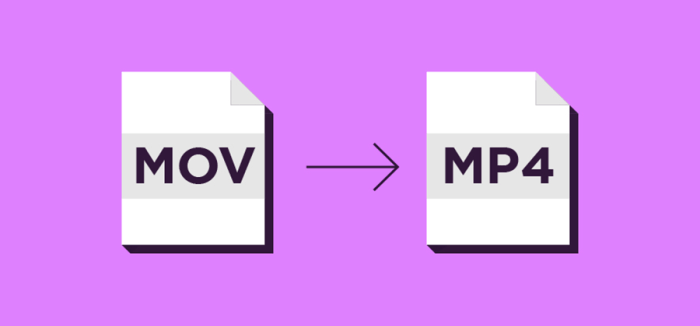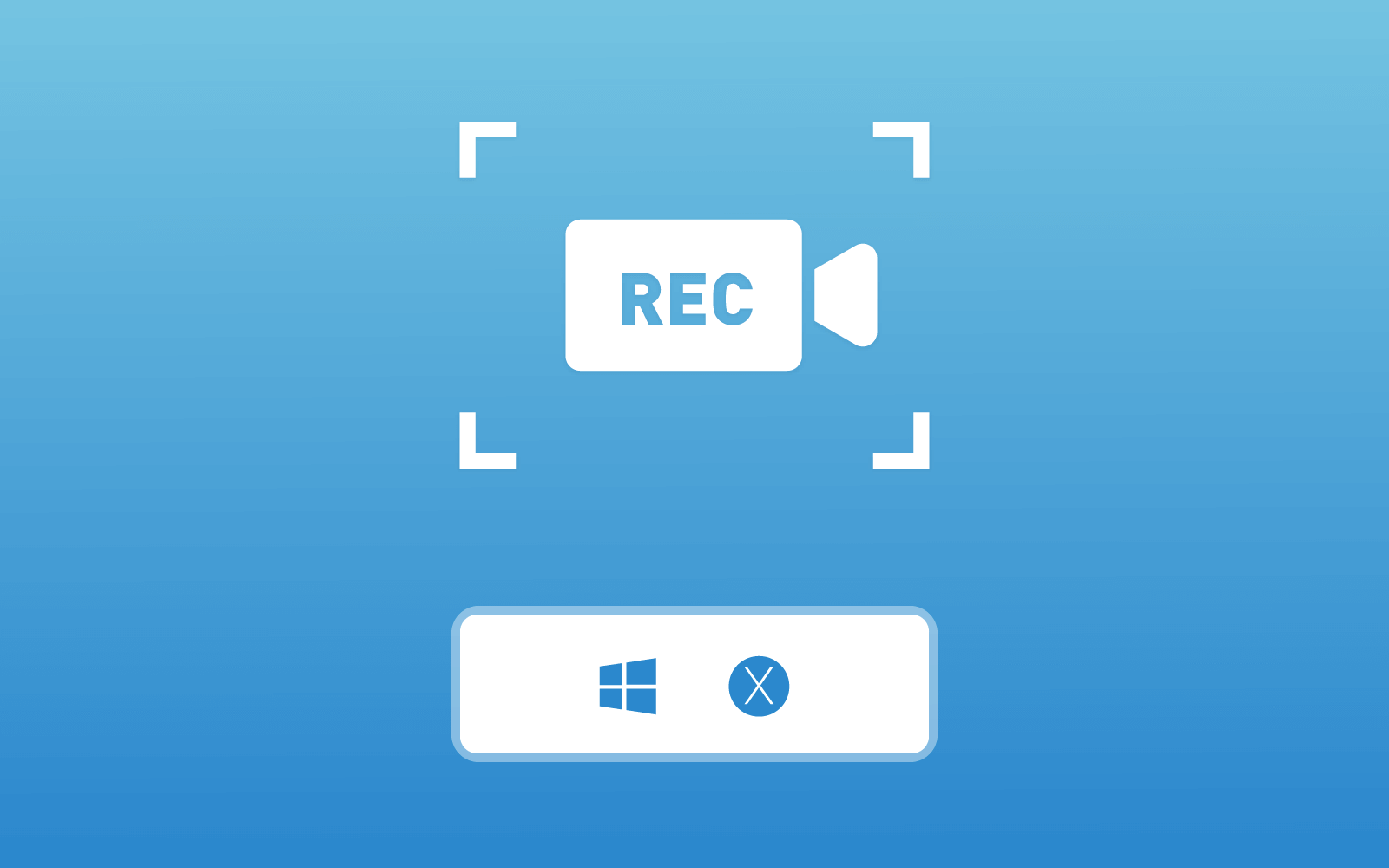Best Screencast Software for Windows/Mac to Create Video Tutorial
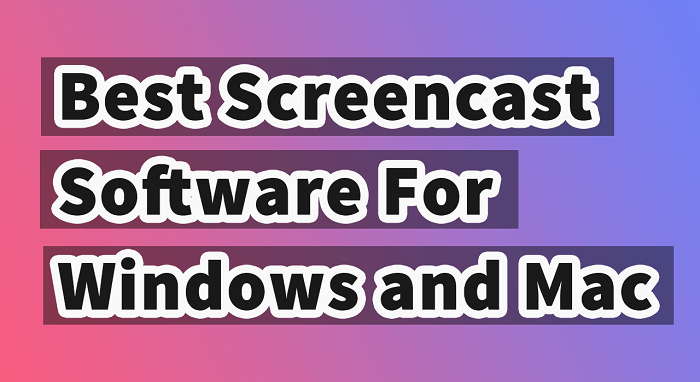
Part 1. What is a Screencast Software? How to Choose it?
A screencast, also known as ScreenCam or a screen capture, is a digital recording of computer screen output usually containing audio narration. The term usually compares with "screenshot". But a screenshot is a single picture generated from a computer screen whereas a screencast is a video of what a user sees on the computer screen, accompanied with audio narration.
Screencast is a useful tool in demonstration. There are so many screencast software in the market. Then you may wonder what can be called a qualified screencast software. Or, is there any criteria to define a good screencast? A good screencast tool should be:
√ Easy to use
√ Able to record voice
√ Have basic editing tools
√ Easy to share
These are main features that a good screencast tool should be equipped. The following part will introduce one of the best screencast software which has amazing performance on both Windows and Mac.
Part 2. Best Screencast Recorder for Windows/Mac
RecordAnyVid is an all-in-one screencast software you can use to create high-quality video tutorial for instructional purpose. This software features with three modes. It enables you to record full screen or customized region of screen. Also, if you want to want to record audio only, RecordAnyVid supports you to record both microphone and system sound. The software also provides option to turn off microphone if you don't want the environment sound affects your screencast.
Key Features:
Plans and Pricing
√ Free trial edition is available.
√ Registered version will provide more features and functions.
The paid version enables you to screencast a video with no length restriction. Additionally, you can clip video or audio before saving in the registered version.
Part 3. How to Make a Video Tutorial by Using Screencast Software on Windows/Mac
RecordAnyVid is an easy to use screencast software. You can use this tool to create a video tutorial with just a few clicks.
STEP 1. Download and Install RecordAnyVid.
Download RecordAnyVid on the official page. Both free version and paid version are offered, and you can try the free edition according to your operating system before purchasing.

Click in to "Video Recorder" and you can see a setting icon. Click on it you can access to preferences setting. In this section, you can change output formats, frame rates, and location. Also, you can select if mouse cursor should be presented in your screencast.
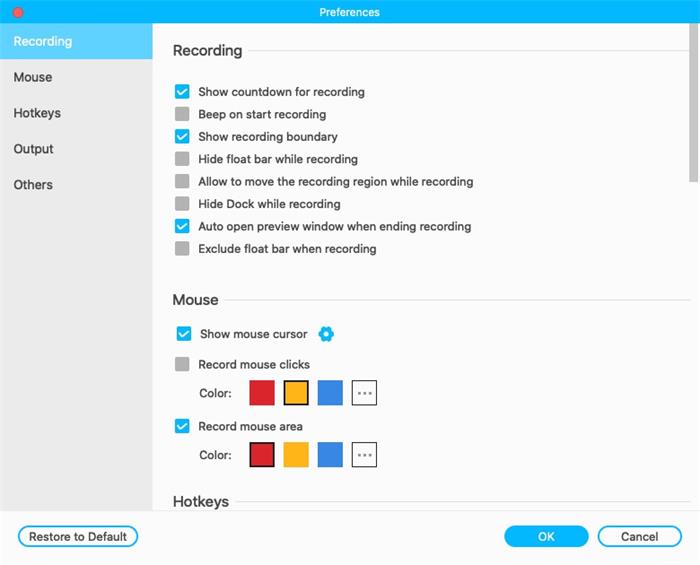

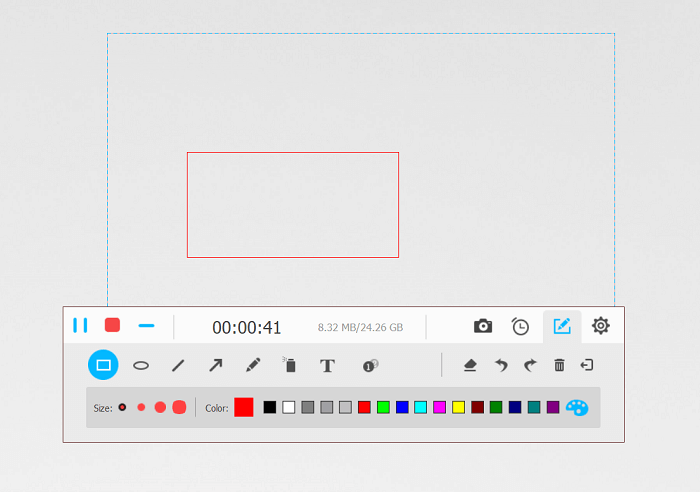
STEP 5. Save Your Video Tutorial.
Click the red button on the recording bar to end the recording process. And RecordAnyVid will proceed to a previewing window. You can also make some adjustments such as increase the audio level if you find that you have low volume or trim unwanted parts out of your recording.
After that, you can choose "Save" to export your video tutorial and share it with others.

In the End…
Screencasts are helpful tools to demonstrate your ideas in your presentations, training, or even emails. After viewing this guide, you may know more about how to make the best use of a screencast software to create a video tutorial. RecordAnyVid is perfect option to record your screencast and even record online contents which are not downloadable for personal use. Just try using RecordAnyVid and make your first video tutorial.
Leave a Comment
* By clicking “Submit”, you agree to our terms of service, privacy policy and cookies policy.

Tungsten Carbide Cutting Tools2025-02-17 07:09:32
Thanks your Carbide Milling Inserts Drill Bits these Carbide Inserts beginner strategies we got Tungsten Carbide Plunger lot of awareness Carbide Grooving Inserts and Solid Carbide Tools we found it informative.

Lian Williams2024-12-14 10:49:58
B3 Bomber Jackets are perfect for creating a bold and masculine winter look."

downhill bike game2024-11-19 06:16:19
skibidi dungeon of doom game happy farm for kids game summer fashion makeover game power free kick game gold miner 2d game street encounter game wild hunting clash game cycle sprint game puzzle lines and knots game santa super adventure game tap monsters game fluffy rush game angry pumpkin basketball game friends pug game speakerman skibidi dop yes yes game jumping color game speed pool king game super drive game knife smash game color hoop stack game rescue rangers game awareness test the room game dunk up basketball game skateboard challenge game ramses treasure ramses game bouncing bug game blasty shooting game space builder defender game kick soccer game monkey jigsaw game

Lian Williams2024-11-07 19:18:03
The softness of my Leather Shearling Coat is unmatched, thanks to Gleam Hide!

Drilling Insert Manufacturer2024-10-10 07:28:34
As a professional manufacturer, We milling Inserts offer CNC Carbide Inserts the best internal thread Inserts cutting tools CNC Carbide Inserts solution throughout a diverse product portfolio. We is dedicated to providing full services, from research RCMX Insert and development, production, marketing Carbide Turning Inserts to exporting. With coated inserts more than 10 years of experience, We had established a ccmg Insert perfect Cemented Carbide Inserts common turning Inserts management high feed milling Insert system.

Emma2023-05-20 13:51:44
Such solutions are now really in demand, but before creating such solutions, you need to be sure of this. The results of testing the minimum viable product and feedback from the target audience help to understand whether it is worth developing the project further, what changes should be made to the strategy, and what should be left as is. I advise you to learn more about the mcp product here

Andrew Mark2023-01-31 14:19:24
I always like to read a quality content having accurate information regarding the subject and the same thing I found in this post. Nice work Barbie Ryan Gosling Leather Vest

Mike Rooney2023-01-26 07:16:57
I really like the way that you have expressed yourself. There is a lot to be admired from this post. You might want to click onYellowstone Season 5 Ryan Jacket