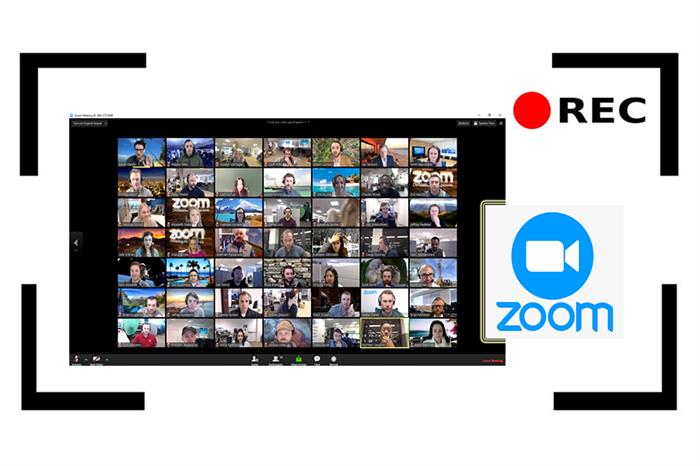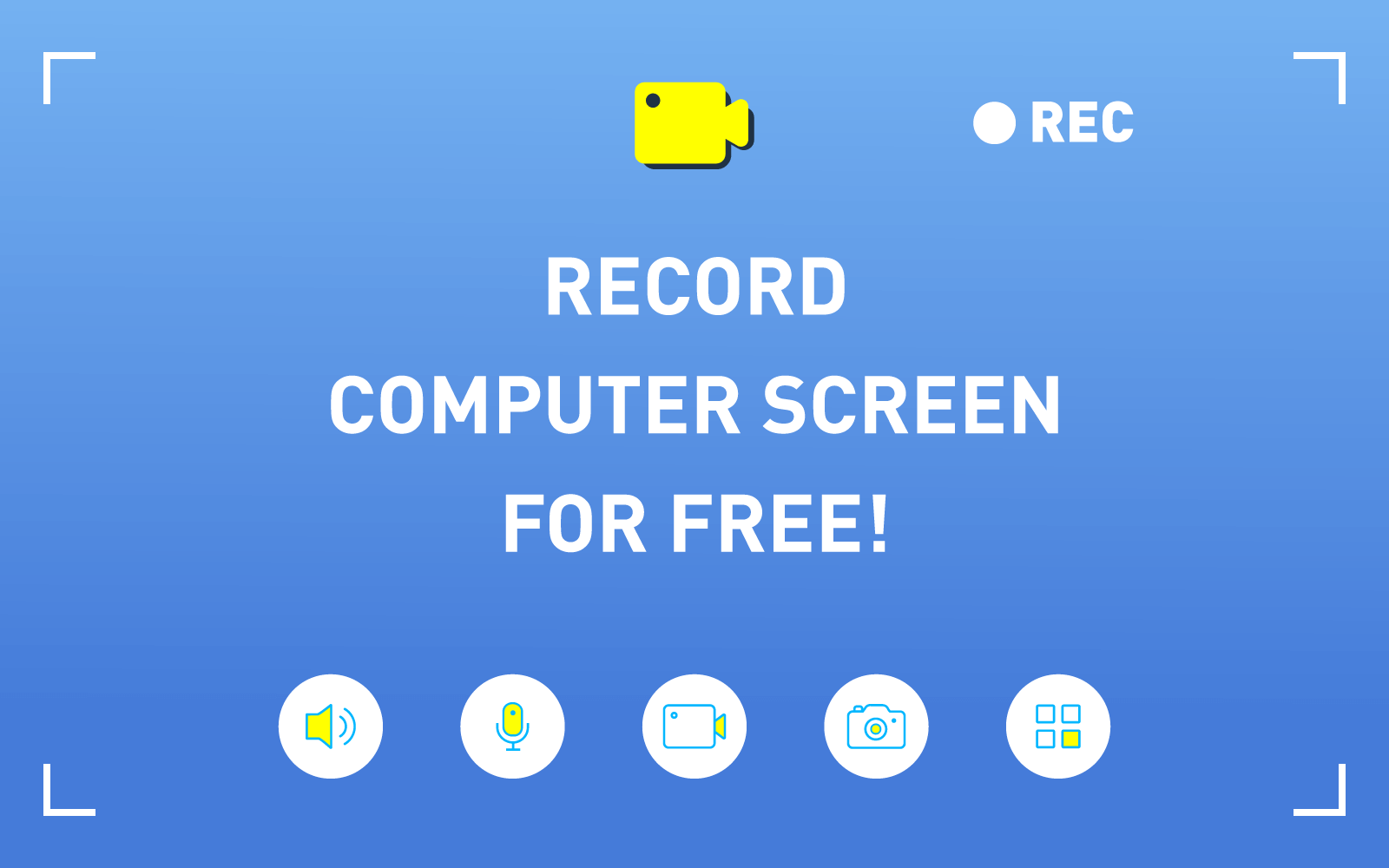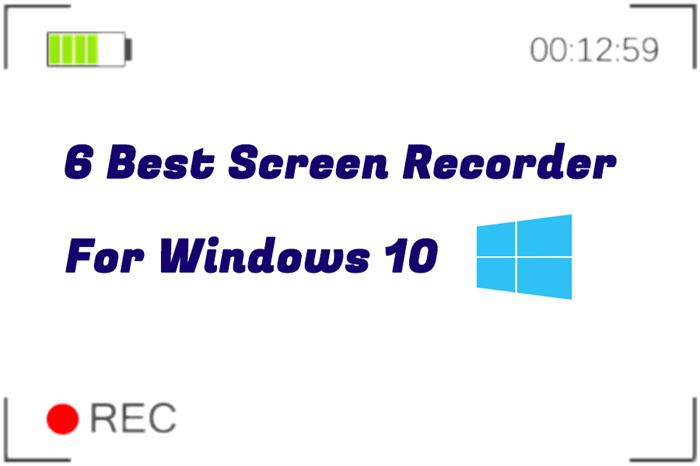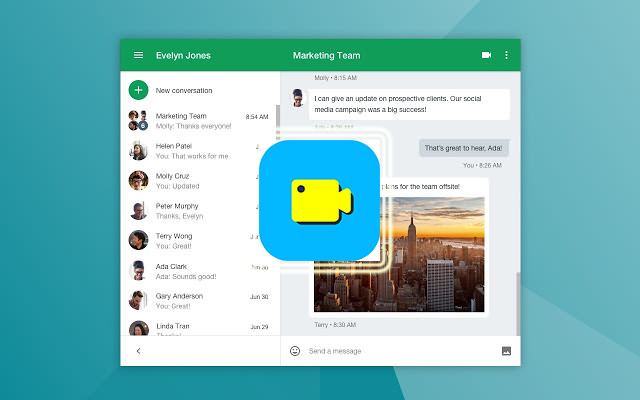The Best Free Screen Capture Software on Windows 10/7/XP
People need screen capture software for many reasons. For example, they may need a screen capture software to record the instant message occurred on computer, save the valuable moments that won't happen again, mark down the important details from a video/audio playing on the screen, etc.

If you are also seeking for one, This blog can help you. The best free screen capture software - RecordAnyVid - will be introduced to you, which is the best choice for Windows 10/7/XP users. So if you are a user of Windows 10/7/XP and also finding for the best screen recorder, scroll down to get it right now!
Part 1. Features on RecordAnyVid
Although RecordAnyVid is an emerging screen recorder in the market, its stable and outstanding recording performance make it well known with a rapid speed. Until now, RecordAnyVid got many users and the number is still increasing. People use the program to record all kinds of screen activities on computer, including online video/audio, gaming moments, online meetings/Facetime calls, and so forth.
Here are some main features of this free screen capture software.
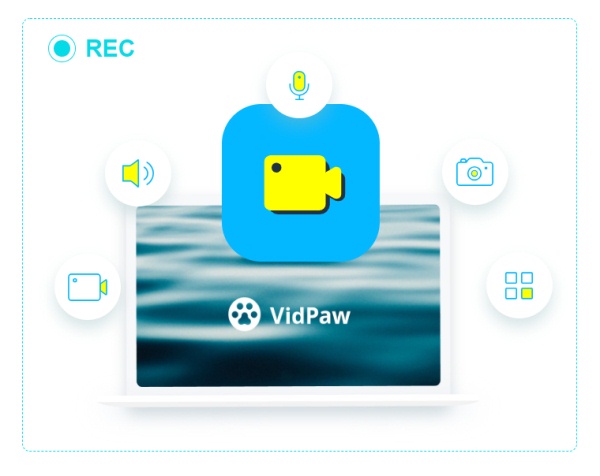
③ Take snapshot whenever you need
While recording the video/audio, you can take a snapshot to capture certain areas on your screen and save it to a picture format. With RecordAnyVid, you can take any snapshots as you want at anytime, regardless whether the recording is possessing.
There are more features waited you to explore. RipAnyVid is the best choice for recording screen on both Windows and Mac. In the following, you can also see how you can use it to start your first recording. Keep on reading.
Part 2. How to Freely Record Computer Screen on Windows 10/7/XP
In addition to the advantages introduced above, the largest benefit RecordAnyVid provides to its users is the simple procedures to use the recorder. So in the following, you will see the guidance on how to record computer screen using a Windows 10/7/XP device.
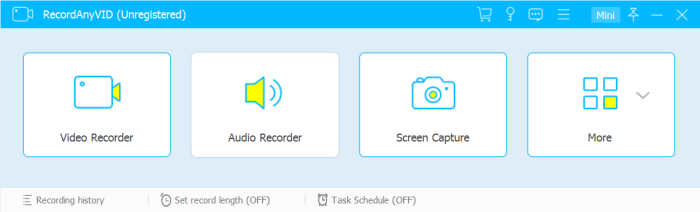
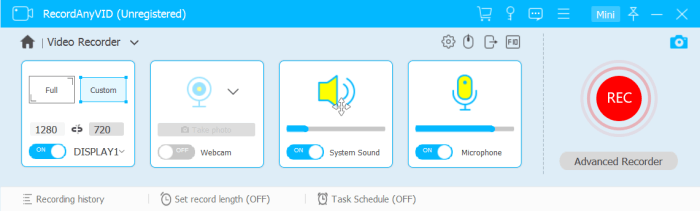
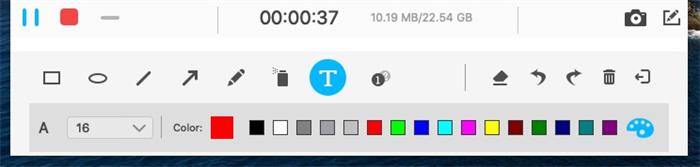
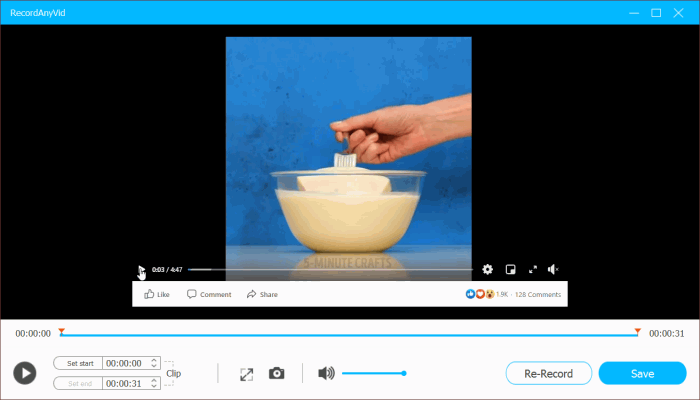
In my opinion, the best screen capture software should be functional, stable, easy to use, and user friendly. These features are all shown in RecordAnyVid. Therefore, it can be the best screen recorder I recommend to Windows 10/7/XP users. You can have a try.
Leave a Comment
* By clicking “Submit”, you agree to our terms of service, privacy policy and cookies policy.

Leo Hall2025-02-24 07:55:08
Do My Assignment UK has been an absolute lifesaver for me during my academic journey! Their team of expert writers consistently delivers high-quality, plagiarism-free work tailored to my specific requirements. The process is seamless, from placing an order to receiving the final draft, and their customer support team is always available to address any concerns. What truly sets them apart is their commitment to meeting tight deadlines without compromising on quality. Thanks to their assistance, I’ve been able to manage my workload more effectively and achieve better grades. I highly recommend Do My Assignment UK to any student seeking reliable and professional academic support!

Do My Assignment UK2025-02-17 11:45:38
Do My Assignment UK is a lifesaver for students who need high-quality academic assistance. Their professional writers deliver well-researched, plagiarism-free assignments tailored to specific requirements. The service is reliable, affordable, and ensures timely submissions, making it an excellent choice for students juggling multiple deadlines. Whether it’s an essay, dissertation, or coursework, they provide expert guidance to help students achieve top grades. The customer support is responsive, ensuring a smooth and hassle-free experience. If you’re looking for a trusted assignment writing service in the UK, Do My Assignment UK is definitely worth considering. Highly recommended for academic success.

Cutter Insert2025-02-17 07:06:44
I am really pleased Tungsten Carbide Rods to read Tungsten Carbide Nozzle this website posts Molybdenum Products which carries tons of valuable Drill Bits information, Carbide Inserts thanks for Tungsten Carbide Factory providing these kinds of statistics.

James Jack2025-02-13 08:31:38
Struggling with assignments? Our Do My Assignment service provides expert assignment help UK for essays, dissertations, and research papers. Get high-quality, plagiarism-free content from professional assignment masters with timely delivery. Achieve academic success with our trusted assignment writing service today!

real parking game2024-11-19 06:13:16
super kart turbo racers game friends pug game Casual Puzzle Games grapple pig game sliding tim way to home game motocross zombie game cycle sprint game animals memory game body drop 3d game kick soccer game gold miner 2d game street encounter game cycle sprint game idle destroyer game summer fashion makeover game archery hero game prehistoric warfare game angry pumpkin basketball game motocross zombie game body drop 3d game block puzzle merge game bet ball blitz game bop the blox game ninja sword adventure game super knight adventure game giro football game dog and cat jigsaw joyride game blocks move hit pro game spaces solitaire game tap monsters game

Lian Williams2024-11-13 11:19:27
For cold weather, my Gleam Hide black shearling coat mens is my number one choice.

Mike Rooney2024-08-22 09:28:00
Pretty! This was a really wonderful article. Many thanks for supplying thisJay and Silent Bob Jacket

Pipaluk2023-12-16 15:20:16
I recently discovered a gem among online platforms for academic support. These homework assistance websites excel in providing top-notch help for students. The quality of work, timely delivery, and expert guidance make them stand out Best Homework Assistance Websites for Students. My academic journey has been significantly smoother with their assistance. Highly recommended!

Sequoyah2023-11-07 07:49:26
I had a great experience writepaperfor.me! Their writers delivered a well-researched essay on time, and the quality was exceptional. Will definitely use them again.

John David2023-09-07 07:07:21
The best free screen capture software is a valuable tool for a variety of purposes, including academic work like assignment writers. Among the top choices in this category are programs like ShareX, OBS Studio, and Greenshot. ShareX, for instance, offers a comprehensive suite of features, including not only screen capturing but also editing capabilities and the ability to record screen activity.