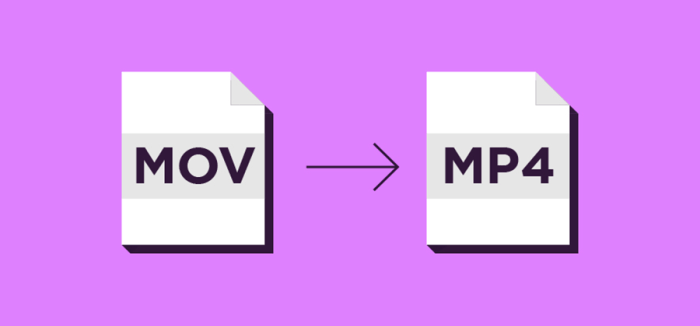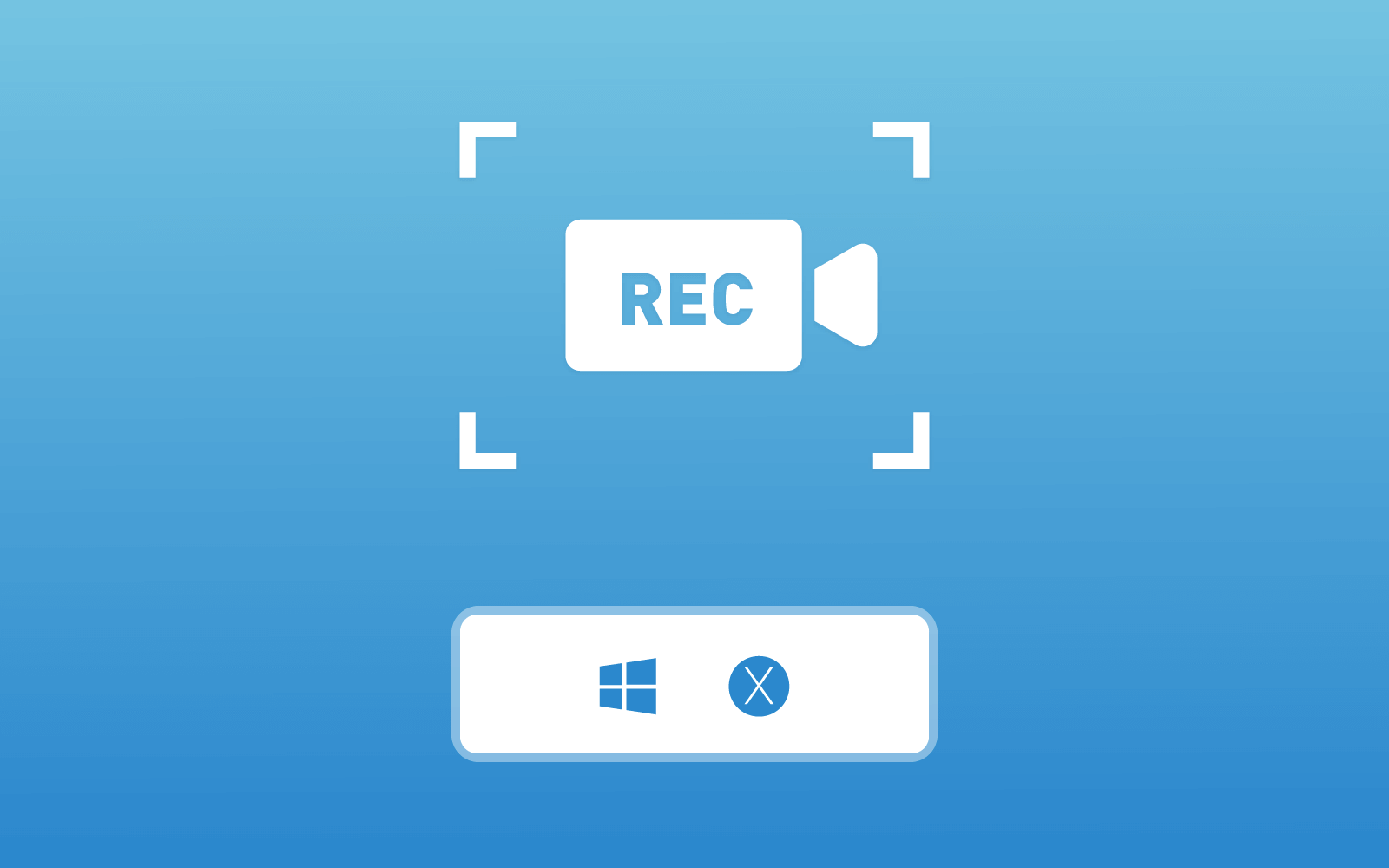The Best Method to Backup Blu-ray Movies to MP4, MKV on PC
Movies become a must in our life. People enjoy watching movies because we can feel relaxed by indulging ourselves into the world inside the movies. To enable audiences better watching experience, the quality of the movies becomes higher and higher, and there are more forms of movies showed up so that people can access them more conveniently. For example, the online movie theatre provides high resolution movie streaming experience; movies are also stored in the DVD, Blu-ray discs so that people can play them on larger screen, moving the cinema to home.

Blu-ray movies are really excellent in their quality. But one inconvenience attributes to that the movies are not so compatible with all media players or devices. Most Blu-ray movies can only be played using a Blu-ray player. So some people come up with an idea - can I backup the Blu-ray movies to a common video format like MP4 or MKV, so that I can play the movies on more devices? Today, we would like to show to the best method to do so, which is by virtue of an excellent Blu-ray movies ripper - RiAnyBlu-ray.
Part 1. The Best Tool to Backup Blu-ray Movies - Blu-ray Ripper
Blu-ray Ripper is the best tool to backup your Blu-ray movies, with its powerful ripping feature. The high resolution Blu-ray movies, including the H.265 and 4K videos, can all be easily ripped with the professional Blu-ray Ripper. In addition, 300+ audio/video formats are available for selecting to store the Blu-ray movies, for example, the popular formats such as MP4, MKV, MOV, M4V, etc. Are supported by this ripper. Therefore, you can backup your favorite Blu-ray movies to different devices such as iOS devices, Android, Windows or Mac for more convenient and high quality playback.

Blu-ray Ripper processes these amazing features, which make it one of the most Blu-ray movie rippers in the world, owning a large number of users:
- Blu-ray Ripper supports to output the Blu-ray movie or video to high quality such as 720p, 1080p, and even 4K.
- Flexible parameter settings are available for users to edit the videos, including the resolution, aspect ration, bitrate, frame rate, etc.
- Up to three speed-up technologies are applied in Blu-ray Ripper, including multi-threading, multi-core, and GPU acceleration.
- 3D effect is provided for adding into the ripped Blu-ray videos using Blu-ray Ripper.
- Simple video editing tools such as trim, crop, rotate, brightness/contrast/saturation edition, etc. are enabled for using.
After ripping the Blu-ray videos, you can also preview the effect of the ripped videos before outputting. This enables users to double check whether the video meets their standards.
Part 2. Tutorial on how to Rip and Backup Blu-ray Movies to Your PC
On Windows Computer


Beside the format selection bar, there is a Settings option, in which you can make more advanced settings for the output video, and even add a 3D effect for it.


On Mac Computer


After backup the Blu-ray movie, you can watch it at anytime and anywhere as you want even without a Blu-ray Disc and the Blu-ray driver. The movie playback can be more convenient for you. Just enjoy the time with the ripped Blu-ray movie now!
Leave a Comment
* By clicking “Submit”, you agree to our terms of service, privacy policy and cookies policy.

Cnc Insert2025-02-17 07:10:53
I appreciate Molybdenum Products your contribution. I’ve read a lot about Tungsten Carbide Drill Blanks relevant topics! Unlike other articles, yours created a lasting Tungsten Carbide Rods impression Carbide Milling Inserts on me. I hope you’ll continue to write interesting Superhard Tools pieces like this one Tungsten Carbide Nozzle and others for us all to read!

Lian Williams2024-12-01 04:35:14
I love how my leather jacket with fur works for both casual and formal settings.

Sport Skills Training Game2024-11-19 06:17:41
knife hit challenge game bet ball blitz game daily puzzle game mini huggy 2 players game limball ball sort game bewildered lover game gems match game grand crime auto 6 game thirsty pirate game super kart turbo racers game zombie shooter survival game knock balls game dog and cat jigsaw joyride game blue fighting friends game basket fall challenge game border battleground game wild hunting clash game mushrooms jigsaw game prehistoric warfare game poppy math game game bubble shooter pop game stickman fall game candy bounce game war in the jungle game brain doctor game maze of numbers game musical instruments game knife hit challenge game grapple pig game frozen sisters dream wedding game

William2024-05-30 21:11:53
Comrades, consultations with a wide asset are provided to the wide circle (specialists) by participating in forming of ideas on an exit from the folded situation. Writeurl.com

Mike Rooney2024-03-28 09:03:52
This is a great inspiring article. I am pretty much pleased with your good work. You put really very helpful information. Warriors Movie Vest

SimonWhitehead2024-03-05 16:08:17
I simply must tell you that you have written an excellent and unique article that I really enjoyed reading. I’m fascinated by how well you laid out your material and presented your views. Thank you. use this link

United Airlines Seat Selection2024-02-23 05:43:57
If you want to select or upgrade seats for your United Airlines flight, you can contact their customer service by dialing their dedicated phone number United Airlines Seat Selection +1-888-370-4802.speak. Once you call, you will be connected with a live agent at United Airlines customer service who can assist you with your booking and help you with United Airlines seat selection.

kenwood bill set2024-01-16 12:56:54
Rule sets for organized races add structure and excitement to my competitive gaming sessions. best 1/18 RC car

SimonWhitehead2024-01-06 12:48:23
This unique looks utterly perfect. Every one of plain and simple records are prepared through the help of great number for working experience handy experience. I will be happy it all for a second time considerably. office furniture

SimonWhitehead2024-01-05 06:48:35
Wonderful blog! I found it while surfing around on Yahoo News. Do you have any suggestions on how to get listed in Yahoo News? I’ve been trying for a while but I never seem to get there! Appreciate it. furniture manufacturers