[Ultimate Guide] How to Embed YouTube Videos into PowerPoint
PowerPoint is a must no matter when we are studying in school or working in a company. We need to use PowerPoint to give a presentation, or concludes the data for others to view more conveniently. As a result, everybody must need to equip with some PowerPoint skills, which can make our works more efficient.
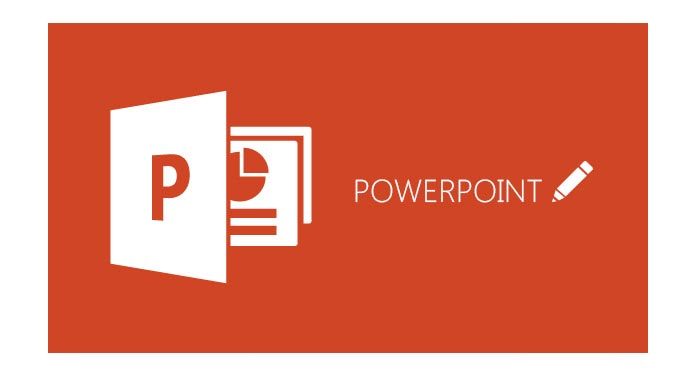
CONTENTS
Part 1. Use the 'Search YouTube' Functionality to Add YouTube Video in PowerPoint
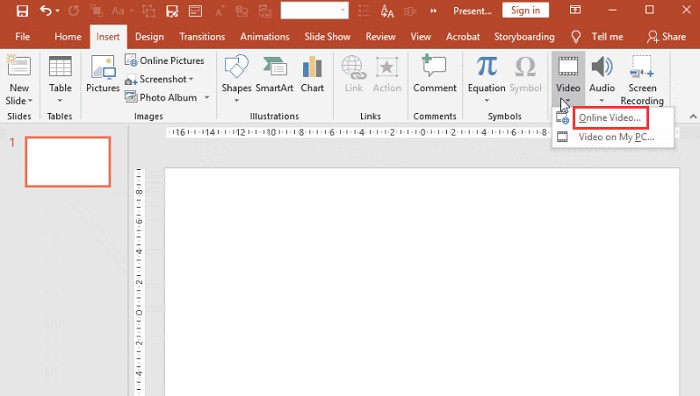
STEP 2. Select YouTube video and type the keyword in the search bar to have access to the YouTube video directly in PowerPoint.
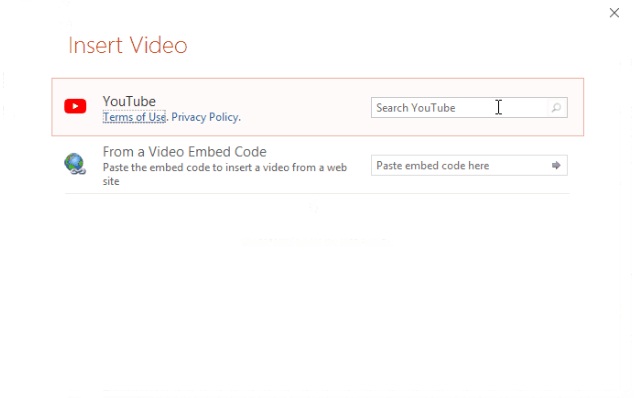
STEP 3. Choose the YouTube video you want to use in this PowerPoint, click on it, and press the "Insert" button below to add the video into PowerPoint.
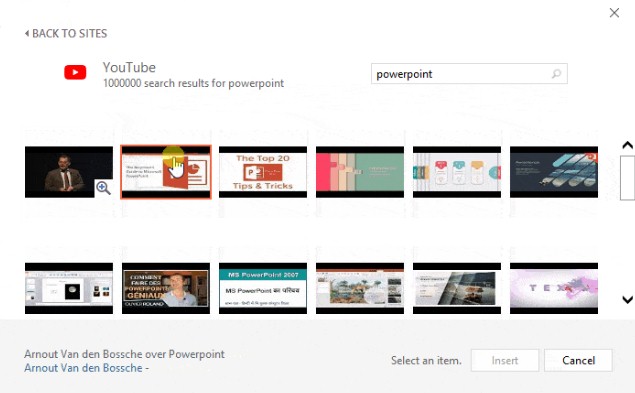
When you successfully insert the YouTube video into the PowerPoint, you can customize the video into the size you like, and add text beside it to describe the video.
Part 2. Embed YouTube Video in PowerPoint with Embedded Code
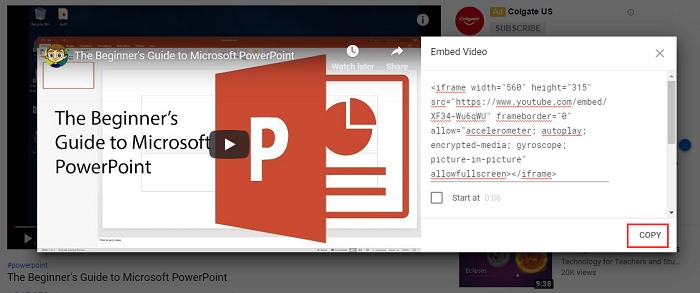
STEP 2. Launch PowerPoint and go to Insert > Video > Online Video. Then select the "From a Video Embed Code" and paste the code you just copied to the bar beside. Press Enter key.
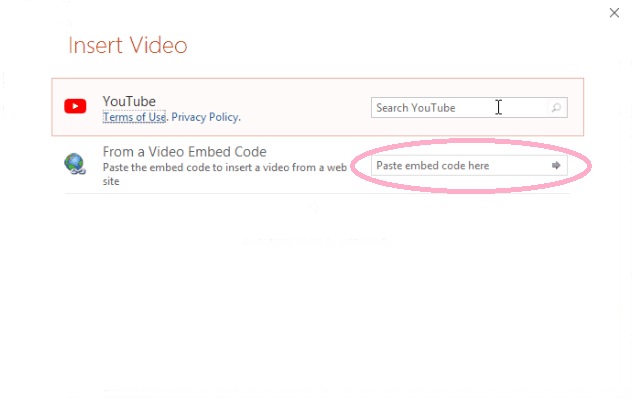
STEP 3. Then the video can be directly inserted to your PowerPoint. You can customize it according to your need now.
Part 3. Download and Add YouTube Video to PowerPoint for Offline Playback
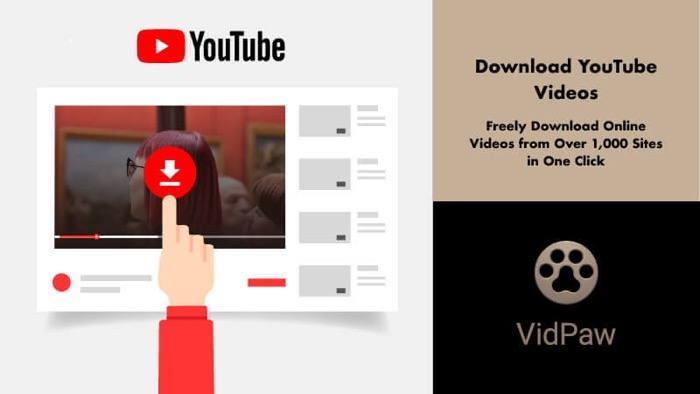
VidPaw is a reliable online YouTube video downloader that provides free online video download service for people to get the videos for offline playback easily. Except for YouTube, VidPaw also supports other 1,000 platforms, from where people can download their videos as well. VidPaw can be simply used with the simple steps, and the website is totally safe because there contains neither pop-up ads nor virus that would affect users' devices.
You only need four steps to download the YouTube video and add it to the PowerPoint. Let me show you now.
STEP 1. Copy URL of YouTube Video
Go to YouTube platform and search for the video you want to embed in your PowerPoint. When you find it, click into the video page and copy the URL of the video.
STEP 2. Paste the Video URL to VidPaw
Now please go to VidPaw. On the interface of VidPaw, you just need to paste the URL of the video to the download bar here. Then click on the "Download" button to let VidPaw analyze the video immediately.
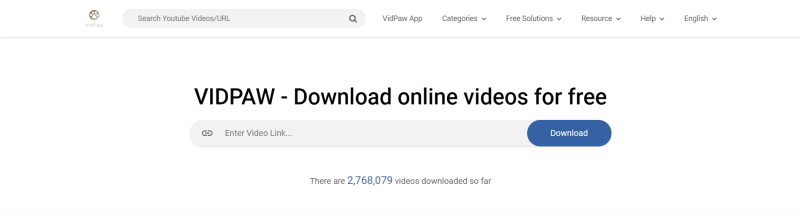
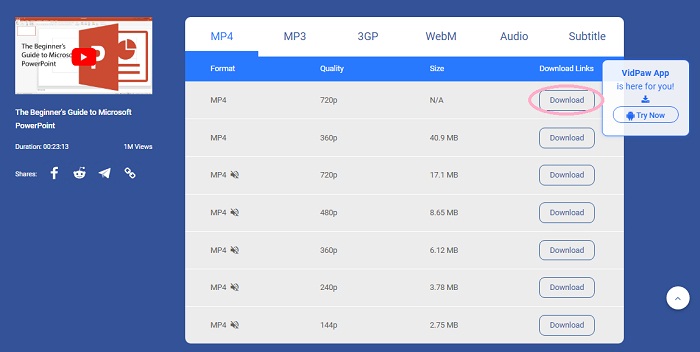
Leave a Comment
* By clicking “Submit”, you agree to our terms of service, privacy policy and cookies policy.

Lathe Turning Inserts2024-07-24 08:56:47
We shares the passion for this industry in the most advanced carbide insert canada way. We parting tool Inserts provide machining turning Inserts price inserts carbide Insert quotation and other TNGG Insert products that carbide wear inserts match the ambitions and goals of your company. We assures high feed milling Insert you that our carbide china insert machining inserts are tested carefully threading Insert in quality, cutting tool repeatability, customer service, and production versatility.

SAFETOTO2024-03-10 05:14:14
It's a game. Five dollars is free. Try it It's not an easy game ->-> 카지노 사이트 .com






 VideoHunter
VideoHunter
 VidPaw App
VidPaw App
 Online Video Downloader
Online Video Downloader
















